Developers
Client SDKs
AMP
AMP SDK
Android
Initialization
Configuration
Network Security Configuration
Event Tracking
User Attributes
IDSync
Screen Events
Commerce Events
Location Tracking
Media
Kits
Application State and Session Management
Data Privacy Controls
Error Tracking
Opt Out
Push Notifications
WebView Integration
Logger
Preventing Blocked HTTP Traffic with CNAME
Workspace Switching
Linting Data Plans
Troubleshooting the Android SDK
API Reference
Upgrade to Version 5
Cordova
Cordova Plugin
Identity
Direct Url Routing
Direct URL Routing FAQ
Web
Android
iOS
iOS
Workspace Switching
Initialization
Configuration
Event Tracking
User Attributes
IDSync
Screen Tracking
Commerce Events
Location Tracking
Media
Kits
Application State and Session Management
Data Privacy Controls
Error Tracking
Opt Out
Push Notifications
Webview Integration
Upload Frequency
App Extensions
Preventing Blocked HTTP Traffic with CNAME
Linting Data Plans
Troubleshooting iOS SDK
Social Networks
iOS 14 Guide
iOS 15 FAQ
iOS 16 FAQ
iOS 17 FAQ
iOS 18 FAQ
API Reference
Upgrade to Version 7
React Native
Getting Started
Identity
Unity
Upload Frequency
Getting Started
Opt Out
Initialize the SDK
Event Tracking
Commerce Tracking
Error Tracking
Screen Tracking
Identity
Location Tracking
Session Management
Xamarin
Getting Started
Identity
Web
Initialization
Configuration
Content Security Policy
Event Tracking
User Attributes
IDSync
Page View Tracking
Commerce Events
Location Tracking
Media
Kits
Application State and Session Management
Data Privacy Controls
Error Tracking
Opt Out
Custom Logger
Persistence
Native Web Views
Self-Hosting
Multiple Instances
Web SDK via Google Tag Manager
Preventing Blocked HTTP Traffic with CNAME
Facebook Instant Articles
Troubleshooting the Web SDK
Browser Compatibility
Linting Data Plans
API Reference
Upgrade to Version 2 of the SDK
Alexa
API References
Data Subject Request API
Data Subject Request API Version 1 and 2
Data Subject Request API Version 3
Platform API
Key Management
Platform API Overview
Accounts
Apps
Audiences
Calculated Attributes
Data Points
Feeds
Field Transformations
Services
Users
Workspaces
Warehouse Sync API
Warehouse Sync API Overview
Warehouse Sync API Tutorial
Warehouse Sync API Reference
Data Mapping
Warehouse Sync SQL Reference
Warehouse Sync Troubleshooting Guide
ComposeID
Warehouse Sync API v2 Migration
Calculated Attributes Seeding API
Bulk Profile Deletion API Reference
Data Planning API
Group Identity API Reference
Custom Access Roles API
Pixel Service
Profile API
Audit Logs API
Events API
mParticle JSON Schema Reference
IDSync
Quickstart
Android
Overview
Step 1. Create an input
Step 2. Verify your input
Step 3. Set up your output
Step 4. Create a connection
Step 5. Verify your connection
Step 6. Track events
Step 7. Track user data
Step 8. Create a data plan
Step 9. Test your local app
iOS Quick Start
Overview
Step 1. Create an input
Step 2. Verify your input
Step 3. Set up your output
Step 4. Create a connection
Step 5. Verify your connection
Step 6. Track events
Step 7. Track user data
Step 8. Create a data plan
Python Quick Start
Step 1. Create an input
Step 2. Create an output
Step 3. Verify output
Server SDKs
Node SDK
Go SDK
Python SDK
Ruby SDK
Java SDK
Guides
Partners
Introduction
Outbound Integrations
Outbound Integrations
Firehose Java SDK
Inbound Integrations
Compose ID
Glossary
Migrate from Segment to mParticle
Migrate from Segment to mParticle
Migrate from Segment to Client-side mParticle
Migrate from Segment to Server-side mParticle
Segment-to-mParticle Migration Reference
Data Hosting Locations
Rules Developer Guide
API Credential Management
The Developer's Guided Journey to mParticle
Guides
Composable Audiences
Composable Audiences Overview
User Guide
User Guide Overview
Warehouse Setup
Warehouse Setup Overview
Audience Setup
Frequently Asked Questions
Customer 360
Overview
User Profiles
Overview
User Profiles
Group Identity
Overview
Create and Manage Group Definitions
Calculated Attributes
Calculated Attributes Overview
Using Calculated Attributes
Create with AI Assistance
Calculated Attributes Reference
Getting Started
Create an Input
Start capturing data
Connect an Event Output
Create an Audience
Connect an Audience Output
Transform and Enhance Your Data
Platform Guide
Billing
Usage and Billing Report
The New mParticle Experience
The new mParticle Experience
The Overview Map
Observability
Observability Overview
Observability User Guide
Observability Troubleshooting Examples
Observability Span Glossary
Platform Settings
Audit Logs
Key Management
Platform Configuration
Event Match Quality Dashboard (Early Access)
Event Forwarding
Notifications
System Alerts
Trends
Introduction
Data Retention
Data Catalog
Connections
Activity
Data Plans
Live Stream
Filters
Rules
Blocked Data Backfill Guide
Tiered Events
mParticle Users and Roles
Analytics Free Trial
Troubleshooting mParticle
Usage metering for value-based pricing (VBP)
IDSync
IDSync Overview
Use Cases for IDSync
Components of IDSync
Store and Organize User Data
Identify Users
Default IDSync Configuration
Profile Conversion Strategy
Profile Link Strategy
Profile Isolation Strategy
Best Match Strategy
Aliasing
Segmentation
Audiences
Audiences Overview
Create an Audience
Connect an Audience
Manage Audiences
Audience Sharing
Match Boost
FAQ
Classic Audiences
Standard Audiences (Legacy)
Predictive Audiences
Predictive Audiences Overview
Using Predictive Audiences
New vs. Classic Experience Comparison
Analytics
Introduction
Core Analytics (Beta)
Setup
Sync and Activate Analytics User Segments in mParticle
User Segment Activation
Welcome Page Announcements
Settings
Project Settings
Roles and Teammates
Organization Settings
Global Project Filters
Portfolio Analytics
Analytics Data Manager
Analytics Data Manager Overview
Events
Event Properties
User Properties
Revenue Mapping
Export Data
UTM Guide
Analyses
Analyses Introduction
Segmentation: Basics
Getting Started
Visualization Options
For Clauses
Date Range and Time Settings
Calculator
Numerical Settings
Segmentation: Advanced
Assisted Analysis
Properties Explorer
Frequency in Segmentation
Trends in Segmentation
Did [not] Perform Clauses
Cumulative vs. Non-Cumulative Analysis in Segmentation
Total Count of vs. Users Who Performed
Save Your Segmentation Analysis
Export Results in Segmentation
Explore Users from Segmentation
Funnels: Basics
Getting Started with Funnels
Group By Settings
Conversion Window
Tracking Properties
Date Range and Time Settings
Visualization Options
Interpreting a Funnel Analysis
Funnels: Advanced
Group By
Filters
Conversion over Time
Conversion Order
Trends
Funnel Direction
Multi-path Funnels
Analyze as Cohort from Funnel
Save a Funnel Analysis
Explore Users from a Funnel
Export Results from a Funnel
Saved Analyses
Manage Analyses in Dashboards
Query Builder
Data Dictionary
Query Builder Overview
Modify Filters With And/Or Clauses
Query-time Sampling
Query Notes
Filter Where Clauses
Event vs. User Properties
Group By Clauses
Annotations
Cross-tool Compatibility
Apply All for Filter Where Clauses
Date Range and Time Settings Overview
User Attributes at Event Time
Understanding the Screen View Event
User Aliasing
Dashboards
Dashboards––Getting Started
Manage Dashboards
Dashboard Filters
Organize Dashboards
Scheduled Reports
Favorites
Time and Interval Settings in Dashboards
Query Notes in Dashboards
Analytics Resources
The Demo Environment
Keyboard Shortcuts
User Segments
Data Privacy Controls
Data Subject Requests
Default Service Limits
Feeds
Cross-Account Audience Sharing
Import Data with CSV Files
Import Data with CSV Files
CSV File Reference
Glossary
Video Index
Analytics (Deprecated)
Identity Providers
Single Sign-On (SSO)
Setup Examples
Introduction
Developer Docs
Introduction
Integrations
Introduction
Rudderstack
Google Tag Manager
Segment
Data Warehouses and Data Lakes
Advanced Data Warehouse Settings
AWS Kinesis (Snowplow)
AWS Redshift (Define Your Own Schema)
AWS S3 Integration (Define Your Own Schema)
AWS S3 (Snowplow Schema)
BigQuery (Snowplow Schema)
BigQuery Firebase Schema
BigQuery (Define Your Own Schema)
GCP BigQuery Export
Snowflake (Snowplow Schema)
Snowplow Schema Overview
Snowflake (Define Your Own Schema)
Developer Basics
Aliasing
Integrations
ABTasty
Audience
24i
Event
Aarki
Audience
Actable
Feed
AdChemix
Event
Adobe Marketing Cloud
Cookie Sync
Server-to-Server Events
Platform SDK Events
Adobe Audience Manager
Audience
Adobe Campaign Manager
Audience
AdMedia
Audience
Adobe Experience Platform
Event
Adobe Target
Audience
AdPredictive
Feed
AgilOne
Event
Algolia
Event
Amazon Kinesis
Event
Amazon Advertising
Audience
Amazon S3
Event
Amazon Redshift
Data Warehouse
Amazon SNS
Event
Amazon SQS
Event
Amobee
Audience
Anodot
Event
Antavo
Feed
Apptentive
Event
Apptimize
Event
Awin
Event
Apteligent
Event
Microsoft Azure Blob Storage
Event
Bing Ads
Event
Bidease
Audience
Bluecore
Event
Bluedot
Feed
Branch S2S Event
Event
Bugsnag
Event
Census
Feed
Cadent
Audience
comScore
Event
Conversant
Event
Custom Feed
Custom Feed
Crossing Minds
Event
Databricks
Data Warehouse
Datadog
Event
Didomi
Event
Eagle Eye
Audience
Emarsys
Audience
Edge226
Audience
Epsilon
Event
Everflow
Audience
Facebook Offline Conversions
Event
Flurry
Event
Google Analytics for Firebase
Event
Flybits
Event
FreeWheel Data Suite
Audience
ForeSee
Event
Friendbuy
Event
Google Ad Manager
Audience
Google Analytics
Event
Google Analytics 4
Event
Google BigQuery
Audience
Data Warehouse
Google Enhanced Conversions
Event
Google Marketing Platform
Audience
Cookie Sync
Event
Google Pub/Sub
Event
Google Marketing Platform Offline Conversions
Event
Google Tag Manager
Event
Herow
Feed
Hightouch
Feed
Ibotta
Event
ID5
Kit
Heap
Event
Hyperlocology
Event
Impact
Event
InMarket
Audience
Inspectlet
Event
Intercom
Event
ironSource
Audience
Kafka
Event
Kissmetrics
Event
LaunchDarkly
Feed
Kubit
Event
LifeStreet
Audience
LiveLike
Event
Liveramp
Audience
Localytics
Event
mAdme Technologies
Event
MadHive
Audience
Marigold
Audience
Microsoft Azure Event Hubs
Event
Mediasmart
Audience
Microsoft Ads
Microsoft Ads Audience Integration
MediaMath
Audience
Mintegral
Audience
Monetate
Event
Movable Ink
Event
Movable Ink - V2
Event
Multiplied
Event
Nami ML
Feed
Nanigans
Event
NCR Aloha
Event
OneTrust
Event
Neura
Event
Oracle BlueKai
Event
Paytronix
Feed
Personify XP
Event
Persona.ly
Audience
Plarin
Event
Primer
Event
Quantcast
Event
Qualtrics
Event
Rakuten
Event
Regal
Event
Reveal Mobile
Event
RevenueCat
Feed
Salesforce Mobile Push
Event
Scalarr
Event
SimpleReach
Event
Shopify
Custom Pixel
Feed
Singular-DEPRECATED
Event
Skyhook
Event
Smadex
Audience
SmarterHQ
Event
Slack
Event
Snapchat Conversions
Event
Snowflake
Data Warehouse
Snowplow
Event
Splunk MINT
Event
StartApp
Audience
Talon.One
Event
Audience
Feed
Loyalty Feed
Tapad
Audience
Tapjoy
Audience
Taptica
Audience
Taplytics
Event
The Trade Desk
Cookie Sync
Audience
Event
Teak
Audience
Ticketure
Feed
Triton Digital
Audience
TUNE
Event
Valid
Event
Vkontakte
Audience
Vungle
Audience
Webhook
Event
Webtrends
Event
Wootric
Event
Yotpo
Feed
White Label Loyalty
Event
Xandr
Cookie Sync
Audience
YouAppi
Audience
Yahoo (formerly Verizon Media)
Audience
Cookie Sync
Data Warehouse
mParticle’s Data Warehouse integration with Snowflake forwards all your incoming data to a Snowflake cluster, allowing you to query the raw data directly.
The integration creates a table in your Snowflake database for each custom event name and each eCommerce event name with a volume above a defined threshold. Less common events are recorded in a single table, labeled otherevents.
By default, the integration begins loading current data into Snowflake from the time it is enabled. You can work with your mParticle Customer Service Manager to load historical data.
Prerequisites
Authentication
If you are creating a new Snowflake configuration, you must use key pair authentication. If you have an existing Snowflake mParticle configuration with password authentication, please migrate to key pair authentication.
The process for setting up key pair authentication takes two steps:
- Create a new key pair by following the instructions in Key Management.
- Assign the public key you created to your Snowflake user. You will do this when setting up Snowflake as described in the instructions below.
Migrate to key pair authentication
If you have an existing Snowflake configuration that you want to migrate to key pair authentication:
- Create a new key pair.
- From your Snowflake console, assign the public key to your Snowflake user by running the following, where
mparticle_useris replaced with the name of user you created for your configuration andYOUR-PUBLIC-KEYis replaced with your new public key:
// If you are rolling over to a new RSA key, you can use RSA_PUBLIC_KEY_2 instead of RSA_PUBLIC_KEY
ALTER USER mparticle_user SET RSA_PUBLIC_KEY='YOUR-PUBLIC-KEY';- In mParticle, navigate to Data Platform > Setup > Outputs and select the Data Warehouse tab.
- Under Snowflake, select the configuration you want to migrate, and click Settings.
- Under Access Credentials, click Switch Auth Method to make sure the Key ID field is displayed.
- Enter your Snowflake User ID and the Key ID for the key pair you created.
- Click Save.
Snowflake setup
All setup tasks can be accomplished from a Snowflake Worksheet.
Note that you can use any names you choose for your warehouse, database, schema, role, and user, as long as you provide the correct names to mParticle in the integration settings. Also note that we currently don’t support Snowflake’s double-quoted identifiers (https://docs.snowflake.net/manuals/sql-reference/identifiers-syntax.html#double-quoted-identifiers), and thus please make sure no double quotes are used when you create your warehouse, database, schema, role, and user.
1. Create a Database and Schema
-- Create a warehouse and choose the appropriate size. We use AUTO_SUSPEND of 10 minutes (600 seconds) as an example. Please adjust accordingly if needed.
CREATE WAREHOUSE mPTravelWarehouse WITH WAREHOUSE_SIZE = 'XSMALL' AUTO_SUSPEND = 600 AUTO_RESUME = TRUE;
-- Create database
CREATE DATABASE mPTravelDatabase;
-- Create schema
CREATE SCHEMA mPTravelSchema WITH managed access;2. Create roles and users to manage permissions
Once your database is ready, you need to create a dedicated role with permissions to manage the database.
-- Create new role:
CREATE ROLE data_loader;
-- Grant access to your warehouse, database and schema, and grant access to modify programmatic authentication methods
GRANT USAGE ON WAREHOUSE mPTravelWarehouse TO ROLE data_loader;
GRANT USAGE ON DATABASE mPTravelDatabase TO ROLE data_loader;
GRANT ALL ON SCHEMA mPTravelSchema TO ROLE data_loader;
GRANT MODIFY PROGRAMMATIC AUTHENTICATION METHODS TO ROLE data_loader;
-- Create user with your new role. Make sure to set your new user as a LEGACY_SERVICE user to avoid Snowflake's MFA requirement.
CREATE USER mparticle_user
DEFAULT_ROLE = data_loader
SET RSA_PUBLIC_KEY='YOUR-PUBLIC-KEY';
GRANT ROLE data_loader TO USER mparticle_user;To set up your Snowflake data warehouse output in mParticle:
- Log into your mParticle account and navigate to Data Platform > Setup > Outputs in the left hand nav.
- Select the Data Warehouse tab and select Snowflake from the Add Data Warehouse dropdown menu.
- Click + Configure and enter a descriptive configuration name before clicking Save.
-
Under Credentials, add:
- Account: the name of your Snowflake account. Your full account name may include your instance’s region. For example,
xy12345.us-east-1. - Database Name: the name of the database in Snowflake you want to send your mParticle data to.
- Data Warehouse Name: the name of the warehouse containing the database you entered above.
- Account: the name of your Snowflake account. Your full account name may include your instance’s region. For example,
-
Under Access Credentials, add:
- User ID: the user ID for your Snowflake warehouse. This is different from the user ID you use to log into the Snowflake portal.
- Password (Deprecated): the password for your Snowflake warehouse. This is different from the password you use to log into the Snowflake portal. Password authentication is being replaced with key pair authentication, which mParticle recommends using for all new configurations.
- Key ID: the Key ID for the key you created in mParticle as described in Authentication.
-
Under Schema Settings, add:
- Schema Name: the ID of the schema in your Snowflake instance.
- Events Threshold: this represents the number of times a custom event or a commerce event must be ingested within a 30 day period for mParticle to create a dedicated table in Snowflake for that event.
- (Optional) Check Single Table Mode to add all of your data from mParticle to a single table within Snowflake. If enabled, mParticle will not adhere to the events threshold.
-
Under Data Settings, add:
- Configuration Name: the configuration name you already entered. You can change this here.
- (Optional) Check Use same settings for Development & Production. If you leave this unchecked, you will have to create a separate configuration for your production data.
- Delay Between Loading Sessions In Minutes: this allows you to change how often you want data to be sent to Snowflake. The minimum supported value is
1and the maximum supported value is1440(24 hours in minutes).
- Under Data Subject Request Forwarding, toggle the switch to Active or Inactive depending on whether you want to forward data subject requests to Snowflake. If you select Active, check I understand after reading the disclaimer. Once the status has been set to Active, erasure requests are sent to Snowflake immediately upon being received by mParticle.
- Click Save.
Configuration Settings
| Setting Name | Data Type | Default Value | Description |
|---|---|---|---|
| Account | string |
Your Snowflake account name. Your full account name may include region. | |
| Database Name | string |
The database name created in your Snowflake setup. | |
| Data Warehouse Name | string |
The warehouse name created in your Snowflake setup. | |
| User ID | string |
User ID for the user you created in your Snowflake setup. These credentials will be used to manage the schema and load data. | |
| Password (Deprecated) | string |
The password for the user created in your Snowflake setup. This authentication method has been replaced with key pair authentication. See Authentication for more information. | |
| Key ID | string |
The Key ID for the the key pair you created in Authentication. | |
| Schema Name | string |
The name of the schema created in your Snowflake setup. | |
| Events Threshold | number |
10000 | The number of times a custom or commerce event name must be received in a 30 day period for mParticle to create a dedicated table for that event. |
| Single Table Mode | boolean |
false | If enabled, events will be saved in a single table and the Events Threshold setting will not be applied. |
| Configuration Name | string |
The name you are giving to this configuration. | |
| Delay Between Loading Sessions in Minutes | number |
15 | Allows you to adjust how often you want to load data into the data warehouse. Note that the minimum time is 1 minute and the maximum time is 24 hours (60 minutes x 24). |
If you check the Use same settings for Development and Production box, the same configuration is used for both development and production environments.
Once your Data Warehouse integration is configured, connect individual inputs to the Snowflake output from the Connections page. You must connect every input for which you want to store data.
Connection Settings
| Setting Name | Data Type | Default Value | Platform | Description |
|---|---|---|---|---|
| Snowflake Table Name | string |
Feed | Table name for this partner feed. If not set, the partner name will be used. Only applicable to feeds inputs, no effect on apps inputs. If “Split Partner Feed Data by Event Name” checkbox is enabled, this setting is not used. | |
| Split Partner Feed Data by Event Name | boolean |
False | Feed | If enabled, split partner feed data by event name. Otherwise load data into the same table. |
| Send Batches without Events | boolean |
True | All | If enabled, an event batch that contains no events will be forwarded. |
Data Schema
All tables created in Snowflake have the same schema, consisting of a single column of type variant (a dedicated Snowflake type to efficiently handle JSON data) with the name "data". Each row in a table is a JSON string with multiple key/value pairs.
For example:
{
"accumulatedltvvalue": 0,
"accuracy": 2,
"appenvironment": "Development",
"appid": 4245,
"applicationbuildnumber": "2",
"appname": "Acme testing",
"appplatformid": 8140,
"appversion": "2.0",
"audiencemembership": ["123", "456", "789"],
"batchid": -6520741417792989986,
"batchtimestamp": 1553009917073,
"brand": "google",
"cityname": "Sierra View",
"clientip": "75.154.15.95",
"clientipv6": "75.154.15.95",
"countrycode": "US",
"customerid": "9172349@gmail.com",
"dataconnectiontype": "wifi",
"devicemodel": "Nexus 7",
"devicename": "Unknown",
"deviceutcoffset": -5,
"email": "7309226@acme.com",
"entrypointtype": 128,
"eventattributes": {
"$Amount": "5.37769004487325",
"Navigation 0 Attr 0": "12.3",
"another new attribute": "value",
"first_name": "First",
"last_name": "Last",
"newattribute": "value",
"yet another new attribute": "value"
},
"eventdate": "2019-03-19",
"eventhour": "2019-03-19 15:00:00",
"eventid": 351939524822094163,
"eventlength": 0,
"eventltvvalue": 5.37769004487325,
"eventname": "Navigation 0",
"eventstarttimestamp": 1553009774253,
"eventtimestamp": 1553009774253,
"eventtypeid": 1,
"firstseentimestamp": 1553009917073,
"googleaid": "9a8cd090-1a4f-4cb9-b76f-1bbca598d985",
"isdebug": true,
"latitude": 41.033192,
"localecountry": "US",
"localelanguage": "EN",
"longitude": -75.449047,
"manufacture": "LGE",
"messagetypeid": 4,
"mparticleuserid": -5045766802590845105,
"networkcarrier": "Sprint",
"networkcountry": "US",
"osversion": "4.2.1",
"osversionint": 0,
"packagename": "com.mparticle.demo",
"platform": "Android",
"product": "occam",
"regioncode": "PA",
"screendpi": 160,
"screenheight": 736,
"screenwidth": 1280,
"sdkversion": "5.1.0",
"sessionid": 3021067757087817833,
"sessionstarttimestamp": 1553009774253,
"upgradedate": 0,
"userattributes": {
"$Age": "85",
"$Gender": "male",
"$Zip": "95450",
"LiveInNewYork": "true",
"another new user attribute": "56",
"status": "gold"
},
"workspaceid": 4254,
"yahoouserid": "1940141@yahoo.com"
}For a list of all the data types, user IDs, device IDs, and configurations supported by this integration, log in to mParticle, click Directory, click the word Snowflake on the Snowflake tile, and scroll down to the Supports section.
mParticle also creates two types of views under the schema:
- For each table, a view called
mp_vw_{tableName}is created that allows you to run regular SQL queries against each table. For example, to queryworkspaceidfrom each table, instead of usingdata:workspaceidto query the table, you can useworkspaceidto query the view. Each user attribute and event attribute has its own column in the view. For user attribute namedSome Sample User Attributeand event attribute namedSome Sample Event Attribute, the column name in the view is"ua Some Sample User Attribute"and"ea Some Sample Event Attribute", respectively. Attribute column names have double quotes and are case sensitive. - mParticle also creates a view called
eventsviewthat unions all per table views to give you easy access to all data under the schema.
Querying From the Data Column
Use syntax data:key_name. Here are some sample queries:
-- select some "columns" to look at, if querying the table directly
select data:appid, data:eventname, data:eventtimestamp, data:customerid, data:mparticleuserid
from sample_table
limit 10-- select some "columns" to look at, if querying the view
select appid, eventname, eventtimestamp, customerid, mparticleuserid
from mp_vw_sample_table
limit 10-- count unique eventid's by hour by event name
select date_trunc('hour', to_timestamp(cast(data:eventtimestamp / 1000 as int))), data:eventname, count(distinct data:eventid)
from sample_table
group by 1, 2
order by 3 descSnowflake IP Whitelisting
If you have chosen to create an IP whitelist as part of your Snowflake Network Policy, you can access a current list of IP addresses used by mParticle here.
Partner Feed Data
Events from each connected Partner Feed will be stored under a single table unless the Split Partner Feed Data by Event Name checkbox is enabled. You can choose the table name for each Feed in the Connection Settings. If you do not provide a name, mParticle will use the name of the Partner.
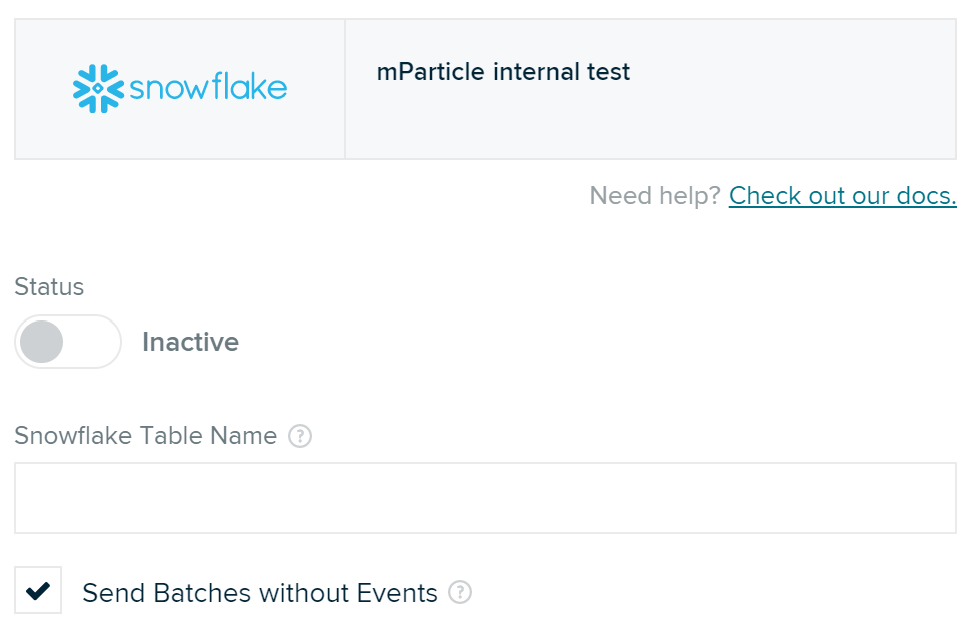
Device Application Stamp Forwarding
Events can be forwarded with a Device Application Stamp stored in the device ID column. You can enable this in the settings page for your data warehouse configuration by toggling the Store Device Stamp checkbox.
Error Handling
mParticle loads data into Snowflake via Amazon S3 and can tolerate the Snowflake cluster being unavailable for up to 30 days, depending on data volume. In the event of extended downtime on your cluster, a data replay can be arranged.
- Last Updated: December 16, 2025