Developers
Client SDKs
AMP
AMP SDK
Android
Initialization
Configuration
Network Security Configuration
Event Tracking
User Attributes
IDSync
Screen Events
Commerce Events
Location Tracking
Media
Kits
Application State and Session Management
Data Privacy Controls
Error Tracking
Opt Out
Push Notifications
WebView Integration
Logger
Preventing Blocked HTTP Traffic with CNAME
Workspace Switching
Linting Data Plans
Troubleshooting the Android SDK
API Reference
Upgrade to Version 5
Cordova
Cordova Plugin
Identity
Direct Url Routing
Direct URL Routing FAQ
Web
Android
iOS
iOS
Workspace Switching
Initialization
Configuration
Event Tracking
User Attributes
IDSync
Screen Tracking
Commerce Events
Location Tracking
Media
Kits
Application State and Session Management
Data Privacy Controls
Error Tracking
Opt Out
Push Notifications
Webview Integration
Upload Frequency
App Extensions
Preventing Blocked HTTP Traffic with CNAME
Linting Data Plans
Troubleshooting iOS SDK
Social Networks
iOS 14 Guide
iOS 15 FAQ
iOS 16 FAQ
iOS 17 FAQ
iOS 18 FAQ
API Reference
Upgrade to Version 7
React Native
Getting Started
Identity
Unity
Upload Frequency
Getting Started
Opt Out
Initialize the SDK
Event Tracking
Commerce Tracking
Error Tracking
Screen Tracking
Identity
Location Tracking
Session Management
Xamarin
Getting Started
Identity
Web
Initialization
Configuration
Content Security Policy
Event Tracking
User Attributes
IDSync
Page View Tracking
Commerce Events
Location Tracking
Media
Kits
Application State and Session Management
Data Privacy Controls
Error Tracking
Opt Out
Custom Logger
Persistence
Native Web Views
Self-Hosting
Multiple Instances
Web SDK via Google Tag Manager
Preventing Blocked HTTP Traffic with CNAME
Facebook Instant Articles
Troubleshooting the Web SDK
Browser Compatibility
Linting Data Plans
API Reference
Upgrade to Version 2 of the SDK
Alexa
API References
Data Subject Request API
Data Subject Request API Version 1 and 2
Data Subject Request API Version 3
Platform API
Key Management
Platform API Overview
Accounts
Apps
Audiences
Calculated Attributes
Data Points
Feeds
Field Transformations
Services
Users
Workspaces
Warehouse Sync API
Warehouse Sync API Overview
Warehouse Sync API Tutorial
Warehouse Sync API Reference
Data Mapping
Warehouse Sync SQL Reference
Warehouse Sync Troubleshooting Guide
ComposeID
Warehouse Sync API v2 Migration
Calculated Attributes Seeding API
Bulk Profile Deletion API Reference
Data Planning API
Group Identity API Reference
Custom Access Roles API
Pixel Service
Profile API
Audit Logs API
Events API
mParticle JSON Schema Reference
IDSync
Quickstart
Android
Overview
Step 1. Create an input
Step 2. Verify your input
Step 3. Set up your output
Step 4. Create a connection
Step 5. Verify your connection
Step 6. Track events
Step 7. Track user data
Step 8. Create a data plan
Step 9. Test your local app
iOS Quick Start
Overview
Step 1. Create an input
Step 2. Verify your input
Step 3. Set up your output
Step 4. Create a connection
Step 5. Verify your connection
Step 6. Track events
Step 7. Track user data
Step 8. Create a data plan
Python Quick Start
Step 1. Create an input
Step 2. Create an output
Step 3. Verify output
Server SDKs
Node SDK
Go SDK
Python SDK
Ruby SDK
Java SDK
Guides
Partners
Introduction
Outbound Integrations
Outbound Integrations
Firehose Java SDK
Inbound Integrations
Compose ID
Glossary
Migrate from Segment to mParticle
Migrate from Segment to mParticle
Migrate from Segment to Client-side mParticle
Migrate from Segment to Server-side mParticle
Segment-to-mParticle Migration Reference
Data Hosting Locations
Rules Developer Guide
API Credential Management
The Developer's Guided Journey to mParticle
Guides
Composable Audiences
Composable Audiences Overview
User Guide
User Guide Overview
Warehouse Setup
Warehouse Setup Overview
Audience Setup
Frequently Asked Questions
Customer 360
Overview
User Profiles
Overview
User Profiles
Group Identity
Overview
Create and Manage Group Definitions
Calculated Attributes
Calculated Attributes Overview
Using Calculated Attributes
Create with AI Assistance
Calculated Attributes Reference
Getting Started
Create an Input
Start capturing data
Connect an Event Output
Create an Audience
Connect an Audience Output
Transform and Enhance Your Data
Platform Guide
Billing
Usage and Billing Report
The New mParticle Experience
The new mParticle Experience
The Overview Map
Observability
Observability Overview
Observability User Guide
Observability Troubleshooting Examples
Observability Span Glossary
Platform Settings
Audit Logs
Key Management
Platform Configuration
Event Match Quality Dashboard (Early Access)
Event Forwarding
Notifications
System Alerts
Trends
Introduction
Data Retention
Data Catalog
Connections
Activity
Data Plans
Live Stream
Filters
Rules
Blocked Data Backfill Guide
Tiered Events
mParticle Users and Roles
Analytics Free Trial
Troubleshooting mParticle
Usage metering for value-based pricing (VBP)
IDSync
IDSync Overview
Use Cases for IDSync
Components of IDSync
Store and Organize User Data
Identify Users
Default IDSync Configuration
Profile Conversion Strategy
Profile Link Strategy
Profile Isolation Strategy
Best Match Strategy
Aliasing
Segmentation
Audiences
Audiences Overview
Create an Audience
Connect an Audience
Manage Audiences
Audience Sharing
Match Boost
FAQ
Classic Audiences
Standard Audiences (Legacy)
Predictive Audiences
Predictive Audiences Overview
Using Predictive Audiences
New vs. Classic Experience Comparison
Analytics
Introduction
Core Analytics (Beta)
Setup
Sync and Activate Analytics User Segments in mParticle
User Segment Activation
Welcome Page Announcements
Settings
Project Settings
Roles and Teammates
Organization Settings
Global Project Filters
Portfolio Analytics
Analytics Data Manager
Analytics Data Manager Overview
Events
Event Properties
User Properties
Revenue Mapping
Export Data
UTM Guide
Analyses
Analyses Introduction
Segmentation: Basics
Getting Started
Visualization Options
For Clauses
Date Range and Time Settings
Calculator
Numerical Settings
Segmentation: Advanced
Assisted Analysis
Properties Explorer
Frequency in Segmentation
Trends in Segmentation
Did [not] Perform Clauses
Cumulative vs. Non-Cumulative Analysis in Segmentation
Total Count of vs. Users Who Performed
Save Your Segmentation Analysis
Export Results in Segmentation
Explore Users from Segmentation
Funnels: Basics
Getting Started with Funnels
Group By Settings
Conversion Window
Tracking Properties
Date Range and Time Settings
Visualization Options
Interpreting a Funnel Analysis
Funnels: Advanced
Group By
Filters
Conversion over Time
Conversion Order
Trends
Funnel Direction
Multi-path Funnels
Analyze as Cohort from Funnel
Save a Funnel Analysis
Explore Users from a Funnel
Export Results from a Funnel
Saved Analyses
Manage Analyses in Dashboards
Query Builder
Data Dictionary
Query Builder Overview
Modify Filters With And/Or Clauses
Query-time Sampling
Query Notes
Filter Where Clauses
Event vs. User Properties
Group By Clauses
Annotations
Cross-tool Compatibility
Apply All for Filter Where Clauses
Date Range and Time Settings Overview
User Attributes at Event Time
Understanding the Screen View Event
User Aliasing
Dashboards
Dashboards––Getting Started
Manage Dashboards
Dashboard Filters
Organize Dashboards
Scheduled Reports
Favorites
Time and Interval Settings in Dashboards
Query Notes in Dashboards
Analytics Resources
The Demo Environment
Keyboard Shortcuts
User Segments
Data Privacy Controls
Data Subject Requests
Default Service Limits
Feeds
Cross-Account Audience Sharing
Import Data with CSV Files
Import Data with CSV Files
CSV File Reference
Glossary
Video Index
Analytics (Deprecated)
Identity Providers
Single Sign-On (SSO)
Setup Examples
Introduction
Developer Docs
Introduction
Integrations
Introduction
Rudderstack
Google Tag Manager
Segment
Data Warehouses and Data Lakes
Advanced Data Warehouse Settings
AWS Kinesis (Snowplow)
AWS Redshift (Define Your Own Schema)
AWS S3 Integration (Define Your Own Schema)
AWS S3 (Snowplow Schema)
BigQuery (Snowplow Schema)
BigQuery Firebase Schema
BigQuery (Define Your Own Schema)
GCP BigQuery Export
Snowflake (Snowplow Schema)
Snowplow Schema Overview
Snowflake (Define Your Own Schema)
Developer Basics
Aliasing
Integrations
ABTasty
Audience
24i
Event
Aarki
Audience
Actable
Feed
AdChemix
Event
Adobe Marketing Cloud
Cookie Sync
Server-to-Server Events
Platform SDK Events
Adobe Audience Manager
Audience
Adobe Campaign Manager
Audience
AdMedia
Audience
Adobe Experience Platform
Event
Adobe Target
Audience
AdPredictive
Feed
AgilOne
Event
Algolia
Event
Amazon Kinesis
Event
Amazon Advertising
Audience
Amazon S3
Event
Amazon Redshift
Data Warehouse
Amazon SNS
Event
Amazon SQS
Event
Amobee
Audience
Anodot
Event
Antavo
Feed
Apptentive
Event
Apptimize
Event
Awin
Event
Apteligent
Event
Microsoft Azure Blob Storage
Event
Bing Ads
Event
Bidease
Audience
Bluecore
Event
Bluedot
Feed
Branch S2S Event
Event
Bugsnag
Event
Census
Feed
Cadent
Audience
comScore
Event
Conversant
Event
Custom Feed
Custom Feed
Crossing Minds
Event
Databricks
Data Warehouse
Datadog
Event
Didomi
Event
Eagle Eye
Audience
Emarsys
Audience
Edge226
Audience
Epsilon
Event
Everflow
Audience
Facebook Offline Conversions
Event
Flurry
Event
Google Analytics for Firebase
Event
Flybits
Event
FreeWheel Data Suite
Audience
ForeSee
Event
Friendbuy
Event
Google Ad Manager
Audience
Google Analytics
Event
Google Analytics 4
Event
Google BigQuery
Audience
Data Warehouse
Google Enhanced Conversions
Event
Google Marketing Platform
Audience
Cookie Sync
Event
Google Pub/Sub
Event
Google Marketing Platform Offline Conversions
Event
Google Tag Manager
Event
Herow
Feed
Hightouch
Feed
Ibotta
Event
ID5
Kit
Heap
Event
Hyperlocology
Event
Impact
Event
InMarket
Audience
Inspectlet
Event
Intercom
Event
ironSource
Audience
Kafka
Event
Kissmetrics
Event
LaunchDarkly
Feed
Kubit
Event
LifeStreet
Audience
LiveLike
Event
Liveramp
Audience
Localytics
Event
mAdme Technologies
Event
MadHive
Audience
Marigold
Audience
Microsoft Azure Event Hubs
Event
Mediasmart
Audience
Microsoft Ads
Microsoft Ads Audience Integration
MediaMath
Audience
Mintegral
Audience
Monetate
Event
Movable Ink
Event
Movable Ink - V2
Event
Multiplied
Event
Nami ML
Feed
Nanigans
Event
NCR Aloha
Event
OneTrust
Event
Neura
Event
Oracle BlueKai
Event
Paytronix
Feed
Personify XP
Event
Persona.ly
Audience
Plarin
Event
Primer
Event
Quantcast
Event
Qualtrics
Event
Rakuten
Event
Regal
Event
Reveal Mobile
Event
RevenueCat
Feed
Salesforce Mobile Push
Event
Scalarr
Event
SimpleReach
Event
Shopify
Custom Pixel
Feed
Singular-DEPRECATED
Event
Skyhook
Event
Smadex
Audience
SmarterHQ
Event
Slack
Event
Snapchat Conversions
Event
Snowflake
Data Warehouse
Snowplow
Event
Splunk MINT
Event
StartApp
Audience
Talon.One
Event
Audience
Feed
Loyalty Feed
Tapad
Audience
Tapjoy
Audience
Taptica
Audience
Taplytics
Event
The Trade Desk
Cookie Sync
Audience
Event
Teak
Audience
Ticketure
Feed
Triton Digital
Audience
TUNE
Event
Valid
Event
Vkontakte
Audience
Vungle
Audience
Webhook
Event
Webtrends
Event
Wootric
Event
Yotpo
Feed
White Label Loyalty
Event
Xandr
Cookie Sync
Audience
YouAppi
Audience
Yahoo (formerly Verizon Media)
Audience
Cookie Sync
Event
Salesforce Marketing Cloud - A platform that enables marketers to provide engaging and personalized customer experiences through automation of timely and relevant messages across e-mail, mobile and social at massive scale.
Supported Features
Email Studio allows you to:
- Build and send personalized email from basic newsletters to the most complex campaigns
- Deliver promotional, transactional, and triggered messages
- Track and optimize to drive performance
Data Processing Notes
Salesforce Marketing Cloud has limits around the lengths of attributes their platform can process:
- 100 characters in the key of an attribute
- 4000 characters in the value of an attribute
Additional processing notes:
- Licensing - mParticle is sending data to Salesforce Marketing Cloud using their APIs. Please consider that mobile data is generated at a significant rate, and can vastly outpace standard API calls. Please be sure that your API licensing limits are significant enough to support the volume of mobile data you will be sending to Salesforce Marketing Cloud, or contact your Salesforce Account Team to increase your API limits.
- Attribute Arrays and the Shopping Cart State are not sent to Salesforce Marketing Cloud.
-
Tags - If you want tags to be sent to Salesforce Marketing Cloud, you must use the following minimum SDKs which added the details for processing changed attribute/tags.
- Android 4.8.0
- iOS 6.7.2
-
Subscriber Key
- If you specify a user identity for the
Subscriber Keyconfiguration setting, which has not been provided, no data is sent to Salesforce Marketing Cloud. - MPID selected for
Subscriber Keymapping, the MPID is assigned if theSubscriber Keyfield can be mapped, otherwise, this falls back to the Email identity. - Undefined mapping or default mapping, the
Subscriber Keyfield is used for all SFMC types going to Email identity. - Other defined mapping,
Subscriber Keyfield used for all SFMC types going to defined identity.
- If you specify a user identity for the
A special case is the subscribers.csv file since this file doesn’t contain the Subscriber Key field, therefore this still uses the Email field.
- In the examples below, “Subscriber Key” is the name for this field in your data extension tables, however you can specify a different name.
- Event Data - If multiple primary keys have been specified in an event data extension, and the mappings for these field cannot be determined, no data is sent to Salesforce Marketing Cloud.
-
Data Refresh - Once you have entered all configuration settings, mParticle will obtain key information from Salesforce Marketing Cloud for sending data. You will need to refresh the integration by clicking Save on the Settings tab if you:
- Modify the primary keys of the data extensions
- Add/delete a field of type email to any of the data extensions, you will need to refresh the integration
- Change the External Key for the data extension
Prerequisites
Credentials
In order to enable mParticle’s integration with Salesforce Marketing Cloud, you will need a Salesforce Marketing Cloud account and an App Center account with Salesforce Marketing Cloud. Your account must be enabled for API Integrations. Create a Marketing Cloud App of type API Integration Application and save your Client ID and Secret.
Authorization method
If your Salesforce package uses OAuth2 authentication you must check the Enable OAuth2 Authentication box in the Configuration Settings. If your integrations package displays a banner like the one below, you are not using OAuth2 and should leave the box unchecked.
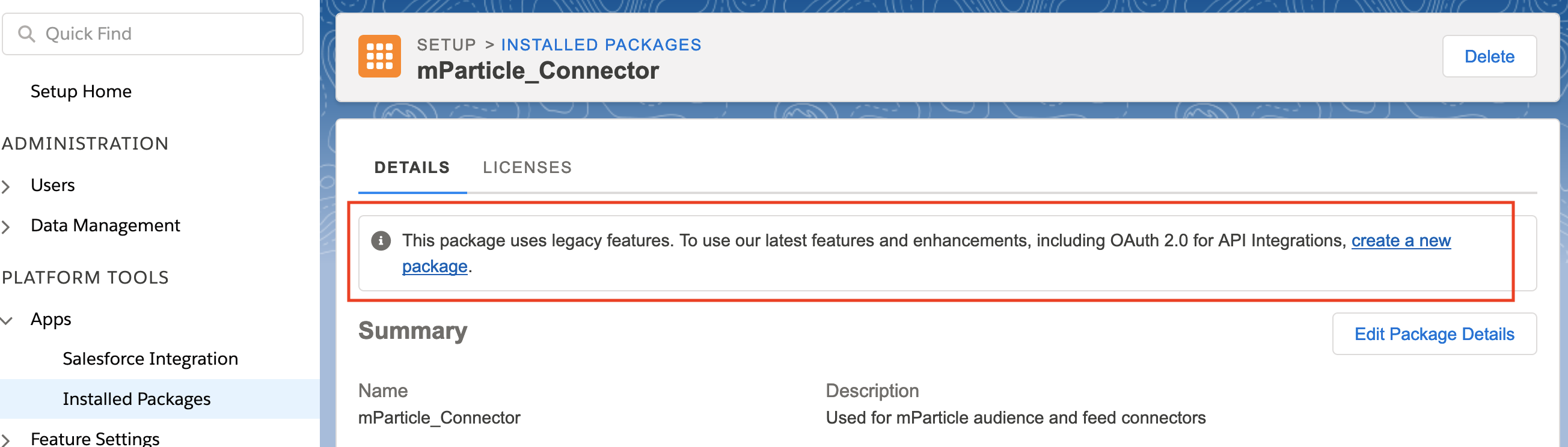
For Salesforce customers on version S11 or later — or on any version if using OAuth2 — you will need to know your Client Subdomain. This can be found on your Salesforce configuration page. The subdomain is part of your Authentication Base URI. For example if your Authentication Base URI is https://mc5jy4nwsrslmfnb4c274lnhns2m.auth.marketingcloudapis.com, then your Client Subdomain is mc5jy4nwsrslmfnb4c274lnhns2m.
Data Extensions
The mParticle integration with Salesforce Marketing Cloud uses data extensions to store the data. You will also need to create the following data extensions to support the integration:
- Subscriber - to hold user information, attributes, identities
- Event(s) - to hold event specific information. You will need to create one for each event you select in the
Event Mappings to External Keysconfiguration setting.
Below are references in the Salesforce Marketing Cloud documentation to assist with the creation of an API Integration app and the data extensions:
Salesforce Marketing Cloud Folder Setup
You can organize your data extensions within your Salesforce Marketing Cloud in any way that works for your organization. The following information contains a recommendation for the location and naming convention of the required data extensions. From Salesforce Marketing Cloud, follow these steps:
- Select Email Studio → Email
- Select Subscribers → Data Extensions
- Select the Data Extensions folder
- Right mouse on the Data Extension folder and Select New Folder
- Enter mParticle as the folder name
- Right mouse on the mParticle folder and Select New Folder
- Enter Your Application Name as defined in App Center as the folder name
Subscriber Data Extension Setup
Follow these steps to create your subscriber data extension. mParticle requires that there is only one Primary Key in your subscriber data extension.
- Click Create
- Select Standard Data Extension
- Select Create from New as the Creation Method
- Enter mP-Subscriber as the Name
- For External Key, you can leave this blank and Salesforce Marketing Cloud will assign a value, of you can enter a value
- Enter a Description (optional)
- Check the Is Sendable field, as required
- Check the Is Testable field, as required
- Select a campaign or create one (optional)
- Click Next
- Select Retention Setting
-
Add all fields that you wish mParticle to send to the subscriber table to the data extension, setting the appropriate values in each of the fields:
- Name
- Data Type
- Length
- Primary Key
- Nullable
- Default Value
- Select the Send Relationship field
- Click Create
Subscriber Key
The value entered in the Subscribers Data Extension External Key configuration setting, should be used as the field name in the Subscriber data extension, and in all event data extensions.
Subscriber Data Extension Fields
The following table describes the fields which you can add to the subscriber data extension for mParticle to send to Salesforce Marketing Cloud.
| Name | Data Type | Nullable | Notes | |||
|---|---|---|---|---|---|---|
| SubscriberKey | Text | No | mParticle will send the user identity specified in the Subscriber Key configuration setting to this field. This must be set as the primary key. |
|||
| TimeStamp | Date | Yes | mParticle will send a timestamp with every call to Salesforce Marketing Cloud. | |||
| Email Address | Yes | If you want the Email attribute to be sent, add this field. | ||||
| GUID | Text | Yes | If you want mParticle to generate a GUID to be sent, add this field. | |||
| Age | Text | Yes | If you want the Age reserved attribute to be sent, add this field. | |||
| Gender | Text | Yes | If you want the Gender reserved attribute to be sent, add this field. | |||
| FirstName | Text | Yes | If you want the FirstName reserved attribute to be sent, add this field. | |||
| LastName | Text | Yes | If you want the LastName reserved attribute to be sent, add this field. | |||
| Address | Text | Yes | If you want the Address reserved attributes to be sent, add this field. | |||
| City | Text | Yes | If you want the City reserved attribute to be sent, add this field. | |||
| State | Text | Yes | If you want the State reserved attribute to be sent, add this field. | |||
| Country | Text | Yes | If you want the Country reserved attribute to be sent, add this field. | |||
| Zip | Text | Yes | If you want the Zip reserved attribute to be sent, add this field. | |||
| Mobile | Phone | Yes | If you want the Mobile reserved attribute to be sent, add this field. | |||
| User Attribute Name1-N | Text | Yes | Add fields for any user attributes that you send to mParticle that you want to be sent. | |||
| Tag1-TagN | Boolean | Yes | Add fields for any user tags that you send to mParticle that you want to be sent. Tags are stored as boolean fields, where true indicates the presence of the tag, and false indicates the tag was removed. |
Event Data Extension Setup
You will need to create a separate event data extension for each type of event you want to send to Salesforce Marketing Cloud. Multiple Primary Keys are supported in the event data extensions.
The following event types can be configured to be sent to Salesforce Marketing Cloud:
-
Commerce Events
- Product Action
- Impression
- Promotion Action
- Custom Events
- Screen Views
A recommended naming convention for these data extensions is to use mP-Event. Some examples are listed below:
- mP-Product Action-Add to Cart
- mP-Product Action-Purchase
- mP-Impression
- mP-Promotion Action
- mP-{event name}, where {event name} is the name of your custom event
- mP-Screen View-{screen name}, where {screen name} is the name of the screen
Follow the steps noted above in the Subscriber Data Extension Setup section for creating your event data extensions. mParticle suggests that you set the SubscriberKey and TimeStamp fields as the Primary Keys in your Event Data Extensions.
Every event data extension should contain the following fields:
| Name | Data Type | Nullable | Notes |
|---|---|---|---|
| SubscriberKey | Text | No | mParticle will send the user identity specified in the Subscriber Key configuration setting to this field. |
| TimeStamp | Date | Yes | mParticle will send a timestamp with every call to Salesforce Marketing Cloud. |
| GUID | Text | Yes | If you want mParticle to generate a GUID to be sent, add this field. |
| IDFA | Text | Yes | If you want the IDFA device id to be sent, add this field. |
| IDFV | Text | Yes | If you want the IDFV device id to be sent, add this field. |
| GAID | Text | Yes | If you want the Google Advertising ID device id to be sent, add this field. |
| Android ID | Text | Yes | If you want the Android ID device id to be sent, add this field. |
| Platform | Text | Yes | If you want Platform to be sent, add this field. |
| OS Version | Text | Yes | If you want OS Version to be sent, add this field. |
| Country | Text | Yes | If you want Country to be sent, add this field. |
| Locale | Text | Yes | If you want Locale to be sent, add this field. |
| Application Name | Text | Yes | If you want Application Name to be sent, add this field. |
| Application Version | Text | Yes | If you want Application Version to be sent, add this field. |
| Event Attribute Name 1-N | Text | Yes | Add fields for any event attributes that you send to mParticle that you want to send to Salesforce Marketing Cloud. |
Commerce Events - Product Action
You will need to create a separate data extension for each action that you want to send to Salesforce Marketing Cloud:
- Add to Cart
- Remove from Cart
- Checkout
- Checkout Option
- Click
- View Detail
- Purchase
- Refund
- Add to Wishlist
- Remove from Wishlist
| Name | Data Type | Primary Key | Nullable | Notes |
|---|---|---|---|---|
| Checkout Step | Text | No | Yes | |
| Checkout Options | Text | No | Yes | |
| Product Action List | Text | No | Yes | |
| Product List Source | Text | No | Yes | |
| Transaction Id | Text | No | Yes | |
| Affiliation | Text | No | Yes | |
| Total Amount | Decimal | No | Yes | |
| Tax Amount | Decimal | No | Yes | |
| Shipping Amount | Decimal | No | Yes | |
| Coupon Code | Text | No | Yes | |
| Product Count | Number | No | Yes | If you want the Product Count to be sent to Salesforce Marketing Cloud, add this field. This indicates the number of products in the Product Action event when the action is Purchase or Refund. |
Additionally, the following fields can be added to track product specific information:
| Name | Data Type | Primary Key | Nullable | Notes |
|---|---|---|---|---|
| ID | Text | No | Yes | |
| Name | Text | No | Yes | |
| Brand | Text | No | Yes | |
| Category | Text | No | Yes | |
| Variant | Text | No | Yes | |
| Position | Number | No | Yes | |
| Price | Decimal | No | Yes | |
| Quantity | Decimal | No | Yes | |
| Coupon Code | Text | No | Yes | |
| Add To Cart Timestamp | Date | No | Yes | |
| Total Product Amount | Decimal | No | Yes | |
| Product Attribute Name 1-N | Text | No | Yes | Add fields for any product attributes that you send to mParticle that you want send to Salesforce Marketing Cloud. |
Commerce Events - Impression
| Name | Data Type | Primary Key | Nullable |
|---|---|---|---|
| Product Impression List | Text | No | Yes |
The Product specific fields are listed above should be added to the Impression data extension.
Commerce Events - Promotion Action
| Name | Data Type | Primary Key | Nullable |
|---|---|---|---|
| Action Type | Text | No | Yes |
| ID | Text | No | Yes |
| Name | Text | No | Yes |
| Creative | Text | No | Yes |
| Position | Text | No | Yes |
Custom Events
| Name | Data Type | Primary Key | Nullable |
|---|---|---|---|
| Event Name | Text | No | Yes |
Screen Views
| Name | Data Type | Primary Key | Nullable |
|---|---|---|---|
| Screen Name | Text | No | Yes |
Journey Event Definition Setup
Like Event Data Extensions, you can also map your events to send to Salesforce Journeys.
- Copy the
Event Definition Keyfrom the Salesforce journey that you’d like to send the event to. - In your connection settings, map the event to the value you copied in Step 1, and click Save.
The journey should now start receiving this event type.
Every journey event definition key should contain the following fields:
| Name | Data Type | Nullable | Notes |
|---|---|---|---|
| SubscriberKey | Text | No | mParticle will send the user identity specified in the Subscriber Key configuration setting to this field. |
| TimeStamp | Date | Yes | mParticle will send a timestamp with every call to Salesforce Marketing Cloud. |
| GUID | Text | Yes | If you want mParticle to generate a GUID to be sent, add this field. |
| Event Attribute Name 1-N | Text | Yes | Add fields for any event attributes that you send to mParticle that you want to send to Salesforce Marketing Cloud. |
Configuration Settings
| Setting Name | Data Type | Default Value | Description |
|---|---|---|---|
| Client ID | string |
Your Client ID from Salesforce Marketing Cloud App Center | |
| Client Secret | string |
Your Client Secret from Salesforce Marketing Cloud App Center | |
| Client Subdomain | string |
The subdomain of your Authentication Base URI in Salesforce. For example if your Authentication Base URI is https://mc5jy4nwsrslmfnb4c274lnhns2m.auth.marketingcloudapis.com, then your Client Subdomain is mc5jy4nwsrslmfnb4c274lnhns2m. |
|
| Enable OAuth2 Authentication | bool |
false |
Set to true if your package uses OAuth2 authentication. |
Connection Settings
| Setting Name | Data Type | Default Value | Platform | Description |
|---|---|---|---|---|
| Subscriber Key | string |
customerId | All | Subscriber Key |
| Subscribers Data Extension External Key | string |
All | External Key of the Data Extension used to store Subscribers | |
| Event Mappings to External Keys | Custom Field |
All | Define the mapping of mParticle event names to the corresponding Salesforce Marketing Cloud Data Extension External Keys | |
| Event Mappings to Definition Keys | Custom Field |
All | Define the mapping of the mParticle event names to the corresponding Salesforce Journey Event Definition Key | |
| Update Subscriber Data Extension | bool |
True | All | When enabled, mParticle will update the Subscriber data extension with user information such as attributes and identities. |
- Last Updated: December 16, 2025