Developers
Client SDKs
AMP
AMP SDK
Android
Initialization
Configuration
Network Security Configuration
Event Tracking
User Attributes
IDSync
Screen Events
Commerce Events
Location Tracking
Media
Kits
Application State and Session Management
Data Privacy Controls
Error Tracking
Opt Out
Push Notifications
WebView Integration
Logger
Preventing Blocked HTTP Traffic with CNAME
Workspace Switching
Linting Data Plans
Troubleshooting the Android SDK
API Reference
Upgrade to Version 5
Cordova
Cordova Plugin
Identity
Direct Url Routing
Direct URL Routing FAQ
Web
Android
iOS
iOS
Workspace Switching
Initialization
Configuration
Event Tracking
User Attributes
IDSync
Screen Tracking
Commerce Events
Location Tracking
Media
Kits
Application State and Session Management
Data Privacy Controls
Error Tracking
Opt Out
Push Notifications
Webview Integration
Upload Frequency
App Extensions
Preventing Blocked HTTP Traffic with CNAME
Linting Data Plans
Troubleshooting iOS SDK
Social Networks
iOS 14 Guide
iOS 15 FAQ
iOS 16 FAQ
iOS 17 FAQ
iOS 18 FAQ
API Reference
Upgrade to Version 7
React Native
Getting Started
Identity
Unity
Upload Frequency
Getting Started
Opt Out
Initialize the SDK
Event Tracking
Commerce Tracking
Error Tracking
Screen Tracking
Identity
Location Tracking
Session Management
Xamarin
Getting Started
Identity
Web
Initialization
Configuration
Content Security Policy
Event Tracking
User Attributes
IDSync
Page View Tracking
Commerce Events
Location Tracking
Media
Kits
Application State and Session Management
Data Privacy Controls
Error Tracking
Opt Out
Custom Logger
Persistence
Native Web Views
Self-Hosting
Multiple Instances
Web SDK via Google Tag Manager
Preventing Blocked HTTP Traffic with CNAME
Facebook Instant Articles
Troubleshooting the Web SDK
Browser Compatibility
Linting Data Plans
API Reference
Upgrade to Version 2 of the SDK
Alexa
API References
Data Subject Request API
Data Subject Request API Version 1 and 2
Data Subject Request API Version 3
Platform API
Key Management
Platform API Overview
Accounts
Apps
Audiences
Calculated Attributes
Data Points
Feeds
Field Transformations
Services
Users
Workspaces
Warehouse Sync API
Warehouse Sync API Overview
Warehouse Sync API Tutorial
Warehouse Sync API Reference
Data Mapping
Warehouse Sync SQL Reference
Warehouse Sync Troubleshooting Guide
ComposeID
Warehouse Sync API v2 Migration
Calculated Attributes Seeding API
Bulk Profile Deletion API Reference
Data Planning API
Group Identity API Reference
Custom Access Roles API
Pixel Service
Profile API
Audit Logs API
Events API
mParticle JSON Schema Reference
IDSync
Quickstart
Android
Overview
Step 1. Create an input
Step 2. Verify your input
Step 3. Set up your output
Step 4. Create a connection
Step 5. Verify your connection
Step 6. Track events
Step 7. Track user data
Step 8. Create a data plan
Step 9. Test your local app
iOS Quick Start
Overview
Step 1. Create an input
Step 2. Verify your input
Step 3. Set up your output
Step 4. Create a connection
Step 5. Verify your connection
Step 6. Track events
Step 7. Track user data
Step 8. Create a data plan
Python Quick Start
Step 1. Create an input
Step 2. Create an output
Step 3. Verify output
Server SDKs
Node SDK
Go SDK
Python SDK
Ruby SDK
Java SDK
Guides
Partners
Introduction
Outbound Integrations
Outbound Integrations
Firehose Java SDK
Inbound Integrations
Compose ID
Glossary
Migrate from Segment to mParticle
Migrate from Segment to mParticle
Migrate from Segment to Client-side mParticle
Migrate from Segment to Server-side mParticle
Segment-to-mParticle Migration Reference
Data Hosting Locations
Rules Developer Guide
API Credential Management
The Developer's Guided Journey to mParticle
Guides
Composable Audiences
Composable Audiences Overview
User Guide
User Guide Overview
Warehouse Setup
Warehouse Setup Overview
Audience Setup
Frequently Asked Questions
Customer 360
Overview
User Profiles
Overview
User Profiles
Group Identity
Overview
Create and Manage Group Definitions
Calculated Attributes
Calculated Attributes Overview
Using Calculated Attributes
Create with AI Assistance
Calculated Attributes Reference
Getting Started
Create an Input
Start capturing data
Connect an Event Output
Create an Audience
Connect an Audience Output
Transform and Enhance Your Data
Platform Guide
Billing
Usage and Billing Report
The New mParticle Experience
The new mParticle Experience
The Overview Map
Observability
Observability Overview
Observability User Guide
Observability Troubleshooting Examples
Observability Span Glossary
Platform Settings
Audit Logs
Key Management
Platform Configuration
Event Match Quality Dashboard (Early Access)
Event Forwarding
Notifications
System Alerts
Trends
Introduction
Data Retention
Data Catalog
Connections
Activity
Data Plans
Live Stream
Filters
Rules
Blocked Data Backfill Guide
Tiered Events
mParticle Users and Roles
Analytics Free Trial
Troubleshooting mParticle
Usage metering for value-based pricing (VBP)
IDSync
IDSync Overview
Use Cases for IDSync
Components of IDSync
Store and Organize User Data
Identify Users
Default IDSync Configuration
Profile Conversion Strategy
Profile Link Strategy
Profile Isolation Strategy
Best Match Strategy
Aliasing
Segmentation
Audiences
Audiences Overview
Create an Audience
Connect an Audience
Manage Audiences
Audience Sharing
Match Boost
FAQ
Classic Audiences
Standard Audiences (Legacy)
Predictive Audiences
Predictive Audiences Overview
Using Predictive Audiences
New vs. Classic Experience Comparison
Analytics
Introduction
Core Analytics (Beta)
Setup
Sync and Activate Analytics User Segments in mParticle
User Segment Activation
Welcome Page Announcements
Settings
Project Settings
Roles and Teammates
Organization Settings
Global Project Filters
Portfolio Analytics
Analytics Data Manager
Analytics Data Manager Overview
Events
Event Properties
User Properties
Revenue Mapping
Export Data
UTM Guide
Analyses
Analyses Introduction
Segmentation: Basics
Getting Started
Visualization Options
For Clauses
Date Range and Time Settings
Calculator
Numerical Settings
Segmentation: Advanced
Assisted Analysis
Properties Explorer
Frequency in Segmentation
Trends in Segmentation
Did [not] Perform Clauses
Cumulative vs. Non-Cumulative Analysis in Segmentation
Total Count of vs. Users Who Performed
Save Your Segmentation Analysis
Export Results in Segmentation
Explore Users from Segmentation
Funnels: Basics
Getting Started with Funnels
Group By Settings
Conversion Window
Tracking Properties
Date Range and Time Settings
Visualization Options
Interpreting a Funnel Analysis
Funnels: Advanced
Group By
Filters
Conversion over Time
Conversion Order
Trends
Funnel Direction
Multi-path Funnels
Analyze as Cohort from Funnel
Save a Funnel Analysis
Explore Users from a Funnel
Export Results from a Funnel
Saved Analyses
Manage Analyses in Dashboards
Query Builder
Data Dictionary
Query Builder Overview
Modify Filters With And/Or Clauses
Query-time Sampling
Query Notes
Filter Where Clauses
Event vs. User Properties
Group By Clauses
Annotations
Cross-tool Compatibility
Apply All for Filter Where Clauses
Date Range and Time Settings Overview
User Attributes at Event Time
Understanding the Screen View Event
User Aliasing
Dashboards
Dashboards––Getting Started
Manage Dashboards
Dashboard Filters
Organize Dashboards
Scheduled Reports
Favorites
Time and Interval Settings in Dashboards
Query Notes in Dashboards
Analytics Resources
The Demo Environment
Keyboard Shortcuts
User Segments
Data Privacy Controls
Data Subject Requests
Default Service Limits
Feeds
Cross-Account Audience Sharing
Import Data with CSV Files
Import Data with CSV Files
CSV File Reference
Glossary
Video Index
Analytics (Deprecated)
Identity Providers
Single Sign-On (SSO)
Setup Examples
Introduction
Developer Docs
Introduction
Integrations
Introduction
Rudderstack
Google Tag Manager
Segment
Data Warehouses and Data Lakes
Advanced Data Warehouse Settings
AWS Kinesis (Snowplow)
AWS Redshift (Define Your Own Schema)
AWS S3 Integration (Define Your Own Schema)
AWS S3 (Snowplow Schema)
BigQuery (Snowplow Schema)
BigQuery Firebase Schema
BigQuery (Define Your Own Schema)
GCP BigQuery Export
Snowflake (Snowplow Schema)
Snowplow Schema Overview
Snowflake (Define Your Own Schema)
Developer Basics
Aliasing
Integrations
ABTasty
Audience
24i
Event
Aarki
Audience
Actable
Feed
AdChemix
Event
Adobe Marketing Cloud
Cookie Sync
Server-to-Server Events
Platform SDK Events
Adobe Audience Manager
Audience
Adobe Campaign Manager
Audience
AdMedia
Audience
Adobe Experience Platform
Event
Adobe Target
Audience
AdPredictive
Feed
AgilOne
Event
Algolia
Event
Amazon Kinesis
Event
Amazon Advertising
Audience
Amazon S3
Event
Amazon Redshift
Data Warehouse
Amazon SNS
Event
Amazon SQS
Event
Amobee
Audience
Anodot
Event
Antavo
Feed
Apptentive
Event
Apptimize
Event
Awin
Event
Apteligent
Event
Microsoft Azure Blob Storage
Event
Bing Ads
Event
Bidease
Audience
Bluecore
Event
Bluedot
Feed
Branch S2S Event
Event
Bugsnag
Event
Census
Feed
Cadent
Audience
comScore
Event
Conversant
Event
Custom Feed
Custom Feed
Crossing Minds
Event
Databricks
Data Warehouse
Datadog
Event
Didomi
Event
Eagle Eye
Audience
Emarsys
Audience
Edge226
Audience
Epsilon
Event
Everflow
Audience
Facebook Offline Conversions
Event
Flurry
Event
Google Analytics for Firebase
Event
Flybits
Event
FreeWheel Data Suite
Audience
ForeSee
Event
Friendbuy
Event
Google Ad Manager
Audience
Google Analytics
Event
Google Analytics 4
Event
Google BigQuery
Audience
Data Warehouse
Google Enhanced Conversions
Event
Google Marketing Platform
Audience
Cookie Sync
Event
Google Pub/Sub
Event
Google Marketing Platform Offline Conversions
Event
Google Tag Manager
Event
Herow
Feed
Hightouch
Feed
Ibotta
Event
ID5
Kit
Heap
Event
Hyperlocology
Event
Impact
Event
InMarket
Audience
Inspectlet
Event
Intercom
Event
ironSource
Audience
Kafka
Event
Kissmetrics
Event
LaunchDarkly
Feed
Kubit
Event
LifeStreet
Audience
LiveLike
Event
Liveramp
Audience
Localytics
Event
mAdme Technologies
Event
MadHive
Audience
Marigold
Audience
Microsoft Azure Event Hubs
Event
Mediasmart
Audience
Microsoft Ads
Microsoft Ads Audience Integration
MediaMath
Audience
Mintegral
Audience
Monetate
Event
Movable Ink
Event
Movable Ink - V2
Event
Multiplied
Event
Nami ML
Feed
Nanigans
Event
NCR Aloha
Event
OneTrust
Event
Neura
Event
Oracle BlueKai
Event
Paytronix
Feed
Personify XP
Event
Persona.ly
Audience
Plarin
Event
Primer
Event
Quantcast
Event
Qualtrics
Event
Rakuten
Event
Regal
Event
Reveal Mobile
Event
RevenueCat
Feed
Salesforce Mobile Push
Event
Scalarr
Event
SimpleReach
Event
Shopify
Custom Pixel
Feed
Singular-DEPRECATED
Event
Skyhook
Event
Smadex
Audience
SmarterHQ
Event
Slack
Event
Snapchat Conversions
Event
Snowflake
Data Warehouse
Snowplow
Event
Splunk MINT
Event
StartApp
Audience
Talon.One
Event
Audience
Feed
Loyalty Feed
Tapad
Audience
Tapjoy
Audience
Taptica
Audience
Taplytics
Event
The Trade Desk
Cookie Sync
Audience
Event
Teak
Audience
Ticketure
Feed
Triton Digital
Audience
TUNE
Event
Valid
Event
Vkontakte
Audience
Vungle
Audience
Webhook
Event
Webtrends
Event
Wootric
Event
Yotpo
Feed
White Label Loyalty
Event
Xandr
Cookie Sync
Audience
YouAppi
Audience
Yahoo (formerly Verizon Media)
Audience
Cookie Sync
Event
Google Analytics provides comprehensive analytics solutions, including event, demographic, ecommerce, funnel, crash, and exception reporting.
mParticle supports Google Analytics Mobile App Analytics through our mobile SDKs and platform forwarding functionality. Data collection is enabled through SDK instrumentation. Once your app is properly configured, it is ingested into the mParticle platform, which maps inbound data to Google Analytics features and their required formats, and then forwards the data to Google Analytics.
Prerequisites
If you are new to setting up Google’s Mobile App Analytics, start with Google’s Mobile App Analytics docs
When mParticle sends data server-to-server to Google Analytics, we utilize Google’s Measurement Protocol. This allows mParticle to implement server side data forwarding and supports our value proposition to customers of not requiring that additional app SDK components be continually added and updated for integrations. A Measurement Protocol overview can be found on Google’s site here: https://developers.google.com/analytics/devguides/collection/protocol/v1/
You will need a Google Analytics account and a new app property for every app that you want to track. A Google Analytics tracking id is automatically generated for each property and you will need this when configuring Google Analytics integration in the mParticle console. We are using the term “logical app” here because as a Google Analytics best practice you will want to track different physical platforms of the same app in the same property. For example, if you have an iOS app and an Android app with the same functionality that represents one logical app, but two physical apps, and as a result you would want to use the same tracking id for both. You can then setup new Google Analytics views within the same property for each app platform to have reporting by platform/physical app. If your iOS and Android apps differ significantly in terms of usage and data capture you will want to track in different properties and tracking ids.
Data Processing Notes
While mParticle forwards all data in real time, Google Analytics has a processing latency of 24-48 hours. See their documentation for more information on latency and hit limits.
Google Analytics has limits around the number of custom dimensions and custom metrics as noted here: https://support.google.com/analytics/answer/2709828#Limits
- There are 20 indices available for different custom dimensions and 20 indices for custom metrics in each property.
- Premium accounts have 200 indices available for custom dimensions and 200 for custom metrics.
If AppName is not available, then mParticle will not forward events to Google Analytics - https://developers.google.com/analytics/devguides/collection/protocol/v1/parameters#an.
Supported Features
For each supported feature below, a detailed description is provided in the Supported Feature Reference Section that follows.
| Google Analytics Feature Name | mParticle Supported? | Comments |
|---|---|---|
| App Level Opt Out | No | You can turn off Google Analytics tracking by disabling forwarding to Google Analytics in the mParticle platform |
| Campaigns / Traffic Sources | No | mParticle campaign attribution uses Google Play integration for Android apps and also supports iOS attribution |
| Crashes and Exceptions | Yes | Supported |
| Custom Dimensions | Yes | Supported, 200 custom dimensions are supported |
| Custom Metrics | Yes | Supported, 200 custom metrics are supported |
| Custom Reports | N/A | You can set up customized reports within your Google Analytics account |
| Data Sampling | Yes | The User Sampling feature in the Data Filters section of the Integration Manager can be used to configure sampling |
| Dispatch | No | Upload interval can be configured in the mParticle SDK and once data is ingested into the mParticle platform there is a slight processing delay (minutes or less) before the data is forwarded to Google Analytics |
| Dry Run | No | You can disable forwarding in the mParticle console to stop sending data to Google Analytics |
| eCommerce Tracking | Yes | Supported |
| Enhanced eCommerce Tracking | Yes | Supported |
| Event Tracking | Yes | Note that Google Analytics requires that Event Value (ev) be an integer |
| Goals reporting | No – future release | mParticle expects to support goals reporting in a future release by passing $amount attribute as the event label and $value as the event value |
| Screen Tracking | Yes | Supported |
| Session Management | Yes | mParticle forwards session start / end events according to Google’s protocol |
| Social Interactions | Yes | Set mParticle event type to Social and pass required attributes |
| User / Event Timing | Yes | Supported |
Client ID and User ID
One of the most important decisions to make when setting up your Google Analytics implementation is how to identify your users. Google Analytics does not allow Personally Identifiable Information to be uploaded, but you still need a unique identifier, so that you can track how many unique users you have and to keep each user’s activity separate. Google’s Measurement Protocol allows for two types of identifier:
- Client ID (
cid) must be a UUIDv4. - User ID (
uid) can be any string but must not contain personally identifiable information.
AMP Connections
When configuring a configuration that will be used with AMP connections, please select AMP for the Client ID Type to ensure the best results. This will use the AMP ID when available and otherwise use the mpdevice_id field.
Client ID
There are two basic options for generating Client ID. The default is to have mParticle generate a cid for you. If you select this option, mParticle will generate a UUIDv4 for each device based on device and application metadata. This option is recommended if your app is not already being tracked in Google Analytics.
Alternatively, you can choose to use one of your Other identity types as the cid, by selecting it in the Configuration Settings. If you choose this option, you must ensure that one of the following is true:
- The identity value is a valid UUIDv4. For example,
"cbc600a1-6b77-4fc5-bf20-ce9bbd2c1850". - The identity value is a valid legacy CID and the Allow Legacy CID Format connection setting is enabled. The legacy CID format is
"X.Y", where X and Y are 32-bit integers. For example,"54026365.42793867".
mParticle uses the following rules to set cid:
- If your Client ID Type is set to
Default, mParticle will generate a defaultcidbased on device and app metadata. -
If your Client ID Type is one of your
Othertypes, mParticle will do one of the following depending on the identity value for the user.- If the Allow Legacy CID Format connection setting is enabled, mParticle will check whether the passed in
cidis in the correct legacy format. If it is, thecidwill be sent through as-is. - If the value of your chosen identity type is present AND a valid UUIDv4, mParticle will use that value as the
cid. - If the value of your chosen identity type is present BUT NOT a valid UUIDv4, mParticle will generate a deterministic UUIDv4 based on the value provided.
- If the value of your chosen identity type is not present, mParticle will generate a default
cidbased on device and app metadata.
- If the Allow Legacy CID Format connection setting is enabled, mParticle will check whether the passed in
User ID
mParticle gives you the option to send a hash of your Customer ID as the uid by setting Hash Customer ID in your Connection Settings.
Considerations for unbound feeds
If you are intending to send feed data from a feed which is not bound to one of your native platforms, you will need to make sure mParticle has enough information to generate at least one unique ID for each user. Without Device information, mParticle may generate the same cid value for all event data received via an unbound feed. In Google Analytics, this will look like a lot of activity from a single user. To prevent this, make sure your incoming data contains Customer ID values and set Hash Customer ID to true. When mParticle processes event data from an unbound feed with a Customer ID value, mParticle will set only a uid to prevent issues in Google Analytics that arise from multiple users having the same cid.
Avoid PII in all fields
Google does not allow any data to be uploaded to Google Analytics that allows for an individual to be personally identifiable. For example, certain names, social security numbers, email addresses, or any similar data is expressly not allowed per Google Policy. Likewise, any data that permanently identifies a particular device is not allowed to be uploaded to Google (such as a mobile phone’s unique device identifier if such an identifier cannot be reset - even in hashed form).
Supported Feature Reference
This section provides detailed implementation guidance for each of the supported features.
Crashes and Exceptions
mParticle forwards events with MessageType = CrashReport to Google Analytics with the following logic:
| mParticle SDK Method | Google Analytics SDK Method |
|---|---|
| logErrorEventWithException | createExceptionWithDescription |
| beginUncaughtExceptionLogging endUncaughtExceptionLogging |
setTrackUncaughtExceptions |
- If
logErrorEventWithExceptionmethod is implemented in the app to log handled exceptions, they will be forwarded to Google Analytics accordingly. - If
beginUncaughtExceptionLogging/endUncaughtExceptionLoggingmethods are implemented, app crashes will be captured and forwarded to Google Analytics.
| Google Analytics Attribute Name | Google Analytics Parameter | Required | Description |
|---|---|---|---|
| Exception Description | exd | No | The exception description is a formatted string derived from the name of the exception (with the package name excluded) and the topmost stack element with the method, class, and line number extracted from it. |
| isFatal | exf | Yes | Handled exceptions logged by mParticle SDK will have isFatal = 0, and uncaught exceptions logged by mParticle SDK will have isFatal = 1 |
Additional Crash Handling setup can be configured for your app.
Custom Metrics and Custom Dimensions
mParticle supports 200 Custom Dimensions. You can use them to collect and analyze data that Google Analytics doesn’t automatically track. Click here for instructions on how to create custom dimensions in Google Analytics.
Once you have created the custom metrics/dimensions in Google Analytics, you can map the information in mParticle Connection settings by specifying an event attribute, a user attribute, or a product attribute.
eCommerce/Advanced eCommerce Tracking
mParticle supports both Google Analytics eCommerce and Advanced eCommerce features. In order to use the Advanced eCommerce tracking, you must enable Enhanced ECommerce Settings from the Admin section of the Google Analytics Web Interface. You must also enable the mParticle “Enable Enhanced Ecommerce” setting.
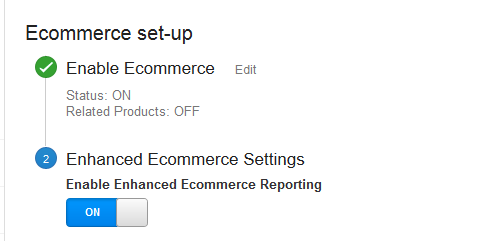
| mParticle SDK Method | Google Analytics SDK Method |
|---|---|
| logEcommerceTransactionWithProduct | createTransactionWithId createItemWithTransactionId |
You can send in-app purchase data or any kind of transaction data to Google Analytics via eCommerce tracking. To make sure Google Analytics integration functions properly, app developers need to pass necessary information to mParticle so that mParticle can format the transaction data properly and forward it to Google Analytics.
An incoming event can have the following attributes:
| Google Analytics Attribute Name | Google Analytics Parameter | Required | Description |
|---|---|---|---|
| TransactionID | ti | No | A unique ID representing the transaction. This ID should not collide with other transaction IDs. If the configuration setting “Enable Enhanced Ecommerce” is NOT enabled and the TransactionID is missing, mParticle will generate a random string when forwarding the event. If the configuration setting “Enable Enhanced Ecommerce” is enabled, and the TransactionID is missing, all events will be forwarded with no TransactionID, except for ecommerce events with an action type of refund, which require a TransactionID when forwarded to Google Analytics. |
| TransactionAffiliation | ta | Yes | An entity with which the transaction should be affiliated (e.g. a particular store). If missing, mParticle will use an empty string. |
| RevenueAmount | tr | Yes | The total revenue of a transaction, including tax and shipping. If missing, mParticle will use 0. |
| TaxAmount | tt | Yes | The total tax for a transaction. If missing, mParticle will use 0. |
| ShippingAmount | ts | Yes | The total cost of shipping for a transaction. If missing, mParticle will use 0. |
| CurrencyCode | cu | No | The local currency of a transaction. Click here to specify the default currency settings for your Google Analytics account. |
| ProductName | in | Yes | The name of the product. |
| ProductSKU | ic | Yes | The SKU of a product. |
| ProductCategory | iv | No | A category to which the product belongs. |
| ProductUnitPrice | ip | Yes | The price of a product. If missing, mParticle will use 0. |
| ProductQuantity | iq | Yes | The quantity of a product. If missing, mParticle will use 0. |
Additional eCommerce Tracking Guidance
- It is important to ensure that all Google Analytics required attributes are correctly referenced. If a required attribute is missing, the eCommerce reports in Google Analytics may not be as expected.
- One product SKU is possible for each call to
logEcommerceTransactionWithProduct.If your eCommerce transaction has multiple SKUs, you will need to call the method once for each SKU. - Google Analytics enforces a max URL length of 8192 characters. Enhanced eCommerce events may be truncated if they exceed the 8192 character limit.
Event Tracking
You can associate Google Analytics custom flags with an event via the Custom Flags APIs provided by the mParticle SDKs. See the table below to determine the correct Custom Flag to append to an event for your desired Google Analytics category, label, and value. The name of the event is passed as the Event Action (Google Analytics ea parameter).
| mParticle Custom Flag | Google Analytics Parameter | Description |
|---|---|---|
| Google.Category | ec | Specifies the event category. |
| Google.HitType | t | By default on web, pageviews are logged as HitType pageview, and all other events including commerce events are logged as HitType event. While these are the default and most common HitTypes, you can customize these using Custom Flags to be any type that Google allows |
| Google.Label | el | Specifies the event label. |
| Google.NonInteraction | ni | Specifies that a hit be considered non-interactive. |
| Google.Location | dl | Use this parameter to send the full URL (document location) of the page on which content resides. Example: http://example.com/example |
| Google.Hostname | dh | Specifies the hostname from which content was hosted. Example: example.com |
| Google.Page | dp | The path portion of the page URL beginning with ’/‘. Example: /example |
| Google.Value | ev | Specifies the event value. Values must be non-negative. |
| Google.CG{#} (Web only) | cg{#} | Where {#} is 1, 2, 3, 4, or 5 (ie. Google.CG1, Google.CG2) You can have up to 5 content groupings, each of which has an associated index between 1 and 5, inclusive. Each content grouping can have up to 100 content groups. The value of a content group is hierarchical text delimited by ’/“. All leading and trailing slashes will be removed and any repeated slashes will be reduced to a single slash. For example, ‘/a//b/’ will be converted to ‘a/b’. |
| Google.DocumentReferrer | dr | Specifies which referral source brought traffic to a website. This value is also used to compute the traffic source. The format of this value is a URL. |
| Google.Title | dt | Specifies the title of the page (document.title). |
For pageview hits to be valid, either dl or both dh and dp must be set. When dl is set, its hostname and page can be overwritten using the dh and dp parameters respectively.
See the code samples below and the SDK docs for help setting custom flags with the mParticle iOS and Android SDKs.
MPEvent *event = [[MPEvent alloc] initWithName:@"Set Category"
type:MPEventTypeUserPreference;
[event addCustomFlag:@"Music"
withKey:@"Google.Category"];
[[MParticle sharedInstance] logEvent:event];MPEvent event = new MPEvent.Builder("Set Category", MParticle.EventType.UserPreference)
.addCustomFlag("Google.Category", "Music")
.build();
MParticle.getInstance().logEvent(event);| mParticle SDK Method | Google Analytics SDK Method |
|---|---|
| logEvent with EventType set | GAIDictionaryBuilder.createEventWithCategory:action:label:value: |
mParticle maps logged events to Google Analytic’s event structure as follows:
| Google Analytics’s Event Field | Google Analytics Parameter | mParticle Event |
|---|---|---|
| Event Category | ec | Google.Category custom flag if present, mParticle SDK $Category attribute if present, otherwise EventType. |
| Event Action | ea | EventName |
| Event Label | el | Google.Label custom flag if present, mParticle SDK label attribute if present, otherwise it is not sent with the event |
| Event Value | ev | Google.Value custom flag if present, mParticle SDK value attribute if present. If the event value is not an integer then mParticle will disregard and not forward to Google Analytics. |
Screen Tracking
Screens in Google Analytics represent content users are viewing within an app.
| mParticle SDK Method | Google Analytic’s SDK Method | Attribute Name | Description |
|---|---|---|---|
| logScreen | set:kGAIScreenName value:@“Home Screen” | Screen Name | Use the screen name passed to logScreen method. If missing, mParticle will use empty string. |
Single-Page Web Apps
To log page views for single-page web applications, you’ll need to use our custom flags Google.Page and Google.Title to set the url and title of the page.
mParticle.logPageView(
"Product Detail Page",
{ page: window.location.pathname },
{"Google.Page": window.location.pathname,
"Google.Title": "The title of the page"}
);Read more about logging page views through our Web SDK here.
Session Management
mParticle’s session management scheme will be used, which is different from Google Analytics. mParticle will forward session start and end messages to Google Analytics as follows:
| mParticle’s SDK Method | Google Analytic’s SDK Method | Google Analytics Parameter | Description |
|---|---|---|---|
| beginSession / endSession | set:kGAISessionControl | sc | Session control parameter. Set to start for SessionStart, end for SessionEnd |
Social Interactions
| mParticle SDK Method | Google Analytics SDK Method |
|---|---|
| logEvent with EventType “Social” | GAIDictionaryBuilder.createSocialWithNetwork:action:target |
mParticle will forward any events with EventType = Social to Google Analytics as social events. Below is a list of attributes for social interactions that Google Analytics require and how they are mapped.
| Required | Google Analytic Attribute Name | Google Analytic Parameter | mParticle’s Event |
|---|---|---|---|
| Yes | Social Action | sa | Use EventName |
| Yes | Social Network | sn | Use socialnetwork attribute sent with the event. If missing, mParticle will pass ‘Other’. |
| No | Social Target | st | Use socialtarget attribute sent with the event |
User / Event Timing
Mobile app and web developers can measure how long an event takes. On mobile this is done by passing in “eventLength” parameter to logEvent. On web, you will need to pass in a custom flag of ‘Google.UserTiming’.
Content Groups
Content Groups are only supported for client-side web data at the moment. There are multiple ways to set up Content Groups in Google’s UI, and mParticle supports setting Content Groups via tracking code. You can read more here. Google Analytics supports up to 5 Content Groups.
Sending Content Groups to Google Analytics is as simple as setting different Custom Flags at the event logging level. Content Groups can be updated and set for any event level logging (PageView, Event Logging, Commerce Event, etc) but for illustration purposes, we are logging page views below:
const customAttributes = { page: window.location.toString()};
const customFlags = {
'Google.CG1': '/usa',
'Google.CG2': '/sports'
'Google.CG3': '/basketball'
'Google.CG4': '/west'
'Google.CG5': '/lakers'
}
mParticle.logPageView('Page Viewed', customAttributes, customFlags);Mobile
| mParticle’s SDK Method | Google Analytic’s SDK Method |
|---|---|
| logEvent with eventLength passed in | GAIDictionaryBuilder.createTimingWithCategory:interval:name:label: |
On a logged event, if eventLength is > 0, mParticle will forward the event to Google Analytics as both an event (event hit type) and a user timing measurement (timing hit type). When forwarding as a timing hit type, the data is mapped as follows.
| Google Analytics Attribute Name | Google Analytics Parameter | mParticle Event |
|---|---|---|
| User Timing Category | utc | Category attribute whenever present; otherwise EventType |
| User Timing Time | utt | Set as the value of eventLength |
| User Timing Value | utv | EventName |
| User Timing Label | utl | Only set if the label attribute is sent with the event |
Since mParticle sends the data as two different hit types, two URLs are sent. For example, an event called “Update Profile” with eventLength = 1914 ms will trigger the following two URLs being sent to Google Analytics.
Event hit: https://www.google-analytics.com/collect?ec=Navigation&ea=Update+Profile&ht=1390489491362&cid=2d3636353934303434&ul=en-us&sr=1280x736&an=My+Test+App+1&av=1.4&aid=MyBundle&aiid=com.my.installer.demo&tid=UA-1234565-1&t=event&v=1&qt=380&z=9e5b1042-1a4a-49af-a247-da89951878b4
Timing hit: https://www.google-analytics.com/collect?utc=Navigation&utt=1914&utv=Update+Profile&ht=1390489491362&cid=2d3636353934303434&ul=en-us&sr=1280x736&an=My+Test+App+1&av=1.4&aid=MyBundle&aiid=com.my.installer.demo&tid=UA-1234565-1&t=timing&v=1&qt=380&z=9e5b1042-1a4a-49af-a247-da89951878b4
The ‘ec’ for the event hit types matches the ‘utc’ in timing hit type, ‘ea’ will match ‘utv’, and ‘el’ will match ‘utl’.
Web
On web, a user timing event is sent to Google Analytics when a custom flag of ‘Google.UserTiming’ is provided. The mapping to Google Analytics is as follows:
| Google Analytics Attribute Name | Google Analytics Parameter | mParticle Event |
|---|---|---|
| User Timing Category | utc | Custom flag ‘Google.Category’; otherwise EventType |
| User Timing Time | utt | Custom flag ‘Google.UserTiming’ |
| User Timing Value | utv | EventName (not required on Commerce events, as the mParticle SDK sets defaults for Commerce Event EventNames) |
| User Timing Label | utl | Custom flag of ‘Google.Label’ (Optional) |
Similar to mobile, when you send a User Timing event, a regular event hit is sent as well. The following is an example that shows how an event logged to mParticle will map to both hit types:
const customAttributes = {};
const customFlags = {
'Google.UserTiming': 1914, // required for user timing events
'Google.Category': 'Profile' // defaults to the EventType if not provided
'Google.Label': 'Foo-label', // optional
}
mParticle.logEvent('Update Profile', mParticle.EventType.Navigation, customAttributes, customFlags);will map the following query parameter values to Google Analytics:
| GA User Timing Event Parameter | Google Analytics Parameter | Value |
|---|---|---|
| utc | ec | ‘Profile’ (would default to ‘Navigation’ in this example if Google.Category was not included) |
| utt | — | 1914 |
| utv | ea | ‘Update Profile’ |
| utl | el | ‘Foo-label’ |
Campaign User Attribute Mapping
To handle Campaign Parameters, mParticle will forward user attributes to Google Analytics as noted below.
| User Attribute | Google Analytics Parameter | Description |
|---|---|---|
| $utm_content | cc | Campaign Content |
| $campaign_id | ci | Campaign ID |
| $utm_term | ck | Campaign Keyword |
| $utm_medium | cm | Campaign Medium |
| $utm_campaign | cn | Campaign Name |
| $utm_source | cs | Campaign Source |
| $gclid | gclid | Google AdWords ID |
Configuration Settings
| Setting Name | Data Type | Default Value | Description |
|---|---|---|---|
| Tracking ID | string |
The tracking ID / web property ID. The format is UA-XXXX-Y. | |
| Client ID Type | enum |
Default |
The Client ID type to forward to Google. The Default option opts out of any passed in Client ID. Note: If using this configuration with AMP connections, select ‘AMP’ instead of ‘Default’. |
| Use Classic Analytics | bool |
False | Use this setting if you have not yet upgraded your account to Universal Analytics. |
Connection Settings
| Setting Name | Data Type | Default Value | Platform | Description |
|---|---|---|---|---|
| Use Localhost Cookie | bool |
False | All | Allows events to be sent when running a site under localhost. |
| Send User IP Address | bool |
False | All | If enabled, the user’s IP address will be forwarded. |
| Enable Enhanced Ecommerce | bool |
False | All | Use this setting if you have enhanced ecommerce enabled in your Google Analytics account. |
| Send Advertising IDs | bool |
True | All | Enable this setting if you want mParticle to send Google Ad IDs, IDFAs, Microsoft Ad IDs, and Fire TV Ad IDs to Google Analytics. |
| Allow Legacy CID Format | bool |
False | All | Allow the legacy CID format to be sent through as-is. The legacy format being “X.Y”, where X and Y are 32-bit integers. |
| Hash User ID | bool |
True | All | If enabled, mParticle will hash the selected user ID (uid) before forwarding to Google. |
| External User Identity Type | string |
None | All | The mParticle user identity type to forward as a user ID (uid) to Google Analytics. |
| Forward Web Requests Server Side | bool |
false |
Web | If enabled, requests will only be forwarded server-side. |
| Late Event Action | string |
Send | All | Choose what will happen when an event arrives too late for Google to handle the event. Send - Send anyways. Drop - Do not send, Transform - Change the event date time to ensure event is accepted. |
| Custom dimensions | Custom Field |
All | Allows you to map your mParticle custom dimensions to the corresponding custom dimensions setup in Google Analytics. | |
| Custom metrics | Custom Field |
All | Allows you to map your mParticle custom metrics to the corresponding custom metrics setup in Google Analytics. | |
| Default Application Name | string |
All | The application name to forward to Google Analytics if one is not provided by the application or data feed |
- Last Updated: December 16, 2025