Developers
Client SDKs
AMP
AMP SDK
Android
Initialization
Configuration
Network Security Configuration
Event Tracking
User Attributes
IDSync
Screen Events
Commerce Events
Location Tracking
Media
Kits
Application State and Session Management
Data Privacy Controls
Error Tracking
Opt Out
Push Notifications
WebView Integration
Logger
Preventing Blocked HTTP Traffic with CNAME
Workspace Switching
Linting Data Plans
Troubleshooting the Android SDK
API Reference
Upgrade to Version 5
Cordova
Cordova Plugin
Identity
Direct Url Routing
Direct URL Routing FAQ
Web
Android
iOS
iOS
Workspace Switching
Initialization
Configuration
Event Tracking
User Attributes
IDSync
Screen Tracking
Commerce Events
Location Tracking
Media
Kits
Application State and Session Management
Data Privacy Controls
Error Tracking
Opt Out
Push Notifications
Webview Integration
Upload Frequency
App Extensions
Preventing Blocked HTTP Traffic with CNAME
Linting Data Plans
Troubleshooting iOS SDK
Social Networks
iOS 14 Guide
iOS 15 FAQ
iOS 16 FAQ
iOS 17 FAQ
iOS 18 FAQ
API Reference
Upgrade to Version 7
React Native
Getting Started
Identity
Unity
Upload Frequency
Getting Started
Opt Out
Initialize the SDK
Event Tracking
Commerce Tracking
Error Tracking
Screen Tracking
Identity
Location Tracking
Session Management
Xamarin
Getting Started
Identity
Web
Initialization
Configuration
Content Security Policy
Event Tracking
User Attributes
IDSync
Page View Tracking
Commerce Events
Location Tracking
Media
Kits
Application State and Session Management
Data Privacy Controls
Error Tracking
Opt Out
Custom Logger
Persistence
Native Web Views
Self-Hosting
Multiple Instances
Web SDK via Google Tag Manager
Preventing Blocked HTTP Traffic with CNAME
Facebook Instant Articles
Troubleshooting the Web SDK
Browser Compatibility
Linting Data Plans
API Reference
Upgrade to Version 2 of the SDK
Alexa
API References
Data Subject Request API
Data Subject Request API Version 1 and 2
Data Subject Request API Version 3
Platform API
Key Management
Platform API Overview
Accounts
Apps
Audiences
Calculated Attributes
Data Points
Feeds
Field Transformations
Services
Users
Workspaces
Warehouse Sync API
Warehouse Sync API Overview
Warehouse Sync API Tutorial
Warehouse Sync API Reference
Data Mapping
Warehouse Sync SQL Reference
Warehouse Sync Troubleshooting Guide
ComposeID
Warehouse Sync API v2 Migration
Calculated Attributes Seeding API
Bulk Profile Deletion API Reference
Data Planning API
Group Identity API Reference
Custom Access Roles API
Pixel Service
Profile API
Audit Logs API
Events API
mParticle JSON Schema Reference
IDSync
Quickstart
Android
Overview
Step 1. Create an input
Step 2. Verify your input
Step 3. Set up your output
Step 4. Create a connection
Step 5. Verify your connection
Step 6. Track events
Step 7. Track user data
Step 8. Create a data plan
Step 9. Test your local app
iOS Quick Start
Overview
Step 1. Create an input
Step 2. Verify your input
Step 3. Set up your output
Step 4. Create a connection
Step 5. Verify your connection
Step 6. Track events
Step 7. Track user data
Step 8. Create a data plan
Python Quick Start
Step 1. Create an input
Step 2. Create an output
Step 3. Verify output
Server SDKs
Node SDK
Go SDK
Python SDK
Ruby SDK
Java SDK
Guides
Partners
Introduction
Outbound Integrations
Outbound Integrations
Firehose Java SDK
Inbound Integrations
Compose ID
Glossary
Migrate from Segment to mParticle
Migrate from Segment to mParticle
Migrate from Segment to Client-side mParticle
Migrate from Segment to Server-side mParticle
Segment-to-mParticle Migration Reference
Data Hosting Locations
Rules Developer Guide
API Credential Management
The Developer's Guided Journey to mParticle
Guides
Composable Audiences
Composable Audiences Overview
User Guide
User Guide Overview
Warehouse Setup
Warehouse Setup Overview
Audience Setup
Frequently Asked Questions
Customer 360
Overview
User Profiles
Overview
User Profiles
Group Identity
Overview
Create and Manage Group Definitions
Calculated Attributes
Calculated Attributes Overview
Using Calculated Attributes
Create with AI Assistance
Calculated Attributes Reference
Getting Started
Create an Input
Start capturing data
Connect an Event Output
Create an Audience
Connect an Audience Output
Transform and Enhance Your Data
Platform Guide
Billing
Usage and Billing Report
The New mParticle Experience
The new mParticle Experience
The Overview Map
Observability
Observability Overview
Observability User Guide
Observability Troubleshooting Examples
Observability Span Glossary
Platform Settings
Audit Logs
Key Management
Platform Configuration
Event Match Quality Dashboard (Early Access)
Event Forwarding
Notifications
System Alerts
Trends
Introduction
Data Retention
Data Catalog
Connections
Activity
Data Plans
Live Stream
Filters
Rules
Blocked Data Backfill Guide
Tiered Events
mParticle Users and Roles
Analytics Free Trial
Troubleshooting mParticle
Usage metering for value-based pricing (VBP)
IDSync
IDSync Overview
Use Cases for IDSync
Components of IDSync
Store and Organize User Data
Identify Users
Default IDSync Configuration
Profile Conversion Strategy
Profile Link Strategy
Profile Isolation Strategy
Best Match Strategy
Aliasing
Segmentation
Audiences
Audiences Overview
Create an Audience
Connect an Audience
Manage Audiences
Audience Sharing
Match Boost
FAQ
Classic Audiences
Standard Audiences (Legacy)
Predictive Audiences
Predictive Audiences Overview
Using Predictive Audiences
New vs. Classic Experience Comparison
Analytics
Introduction
Core Analytics (Beta)
Setup
Sync and Activate Analytics User Segments in mParticle
User Segment Activation
Welcome Page Announcements
Settings
Project Settings
Roles and Teammates
Organization Settings
Global Project Filters
Portfolio Analytics
Analytics Data Manager
Analytics Data Manager Overview
Events
Event Properties
User Properties
Revenue Mapping
Export Data
UTM Guide
Analyses
Analyses Introduction
Segmentation: Basics
Getting Started
Visualization Options
For Clauses
Date Range and Time Settings
Calculator
Numerical Settings
Segmentation: Advanced
Assisted Analysis
Properties Explorer
Frequency in Segmentation
Trends in Segmentation
Did [not] Perform Clauses
Cumulative vs. Non-Cumulative Analysis in Segmentation
Total Count of vs. Users Who Performed
Save Your Segmentation Analysis
Export Results in Segmentation
Explore Users from Segmentation
Funnels: Basics
Getting Started with Funnels
Group By Settings
Conversion Window
Tracking Properties
Date Range and Time Settings
Visualization Options
Interpreting a Funnel Analysis
Funnels: Advanced
Group By
Filters
Conversion over Time
Conversion Order
Trends
Funnel Direction
Multi-path Funnels
Analyze as Cohort from Funnel
Save a Funnel Analysis
Explore Users from a Funnel
Export Results from a Funnel
Saved Analyses
Manage Analyses in Dashboards
Query Builder
Data Dictionary
Query Builder Overview
Modify Filters With And/Or Clauses
Query-time Sampling
Query Notes
Filter Where Clauses
Event vs. User Properties
Group By Clauses
Annotations
Cross-tool Compatibility
Apply All for Filter Where Clauses
Date Range and Time Settings Overview
User Attributes at Event Time
Understanding the Screen View Event
User Aliasing
Dashboards
Dashboards––Getting Started
Manage Dashboards
Dashboard Filters
Organize Dashboards
Scheduled Reports
Favorites
Time and Interval Settings in Dashboards
Query Notes in Dashboards
Analytics Resources
The Demo Environment
Keyboard Shortcuts
User Segments
Data Privacy Controls
Data Subject Requests
Default Service Limits
Feeds
Cross-Account Audience Sharing
Import Data with CSV Files
Import Data with CSV Files
CSV File Reference
Glossary
Video Index
Analytics (Deprecated)
Identity Providers
Single Sign-On (SSO)
Setup Examples
Introduction
Developer Docs
Introduction
Integrations
Introduction
Rudderstack
Google Tag Manager
Segment
Data Warehouses and Data Lakes
Advanced Data Warehouse Settings
AWS Kinesis (Snowplow)
AWS Redshift (Define Your Own Schema)
AWS S3 Integration (Define Your Own Schema)
AWS S3 (Snowplow Schema)
BigQuery (Snowplow Schema)
BigQuery Firebase Schema
BigQuery (Define Your Own Schema)
GCP BigQuery Export
Snowflake (Snowplow Schema)
Snowplow Schema Overview
Snowflake (Define Your Own Schema)
Developer Basics
Aliasing
Integrations
ABTasty
Audience
24i
Event
Aarki
Audience
Actable
Feed
AdChemix
Event
Adobe Marketing Cloud
Cookie Sync
Server-to-Server Events
Platform SDK Events
Adobe Audience Manager
Audience
Adobe Campaign Manager
Audience
AdMedia
Audience
Adobe Experience Platform
Event
Adobe Target
Audience
AdPredictive
Feed
AgilOne
Event
Algolia
Event
Amazon Kinesis
Event
Amazon Advertising
Audience
Amazon S3
Event
Amazon Redshift
Data Warehouse
Amazon SNS
Event
Amazon SQS
Event
Amobee
Audience
Anodot
Event
Antavo
Feed
Apptentive
Event
Apptimize
Event
Awin
Event
Apteligent
Event
Microsoft Azure Blob Storage
Event
Bing Ads
Event
Bidease
Audience
Bluecore
Event
Bluedot
Feed
Branch S2S Event
Event
Bugsnag
Event
Census
Feed
Cadent
Audience
comScore
Event
Conversant
Event
Custom Feed
Custom Feed
Crossing Minds
Event
Databricks
Data Warehouse
Datadog
Event
Didomi
Event
Eagle Eye
Audience
Emarsys
Audience
Edge226
Audience
Epsilon
Event
Everflow
Audience
Facebook Offline Conversions
Event
Flurry
Event
Google Analytics for Firebase
Event
Flybits
Event
FreeWheel Data Suite
Audience
ForeSee
Event
Friendbuy
Event
Google Ad Manager
Audience
Google Analytics
Event
Google Analytics 4
Event
Google BigQuery
Audience
Data Warehouse
Google Enhanced Conversions
Event
Google Marketing Platform
Audience
Cookie Sync
Event
Google Pub/Sub
Event
Google Marketing Platform Offline Conversions
Event
Google Tag Manager
Event
Herow
Feed
Hightouch
Feed
Ibotta
Event
ID5
Kit
Heap
Event
Hyperlocology
Event
Impact
Event
InMarket
Audience
Inspectlet
Event
Intercom
Event
ironSource
Audience
Kafka
Event
Kissmetrics
Event
LaunchDarkly
Feed
Kubit
Event
LifeStreet
Audience
LiveLike
Event
Liveramp
Audience
Localytics
Event
mAdme Technologies
Event
MadHive
Audience
Marigold
Audience
Microsoft Azure Event Hubs
Event
Mediasmart
Audience
Microsoft Ads
Microsoft Ads Audience Integration
MediaMath
Audience
Mintegral
Audience
Monetate
Event
Movable Ink
Event
Movable Ink - V2
Event
Multiplied
Event
Nami ML
Feed
Nanigans
Event
NCR Aloha
Event
OneTrust
Event
Neura
Event
Oracle BlueKai
Event
Paytronix
Feed
Personify XP
Event
Persona.ly
Audience
Plarin
Event
Primer
Event
Quantcast
Event
Qualtrics
Event
Rakuten
Event
Regal
Event
Reveal Mobile
Event
RevenueCat
Feed
Salesforce Mobile Push
Event
Scalarr
Event
SimpleReach
Event
Shopify
Custom Pixel
Feed
Singular-DEPRECATED
Event
Skyhook
Event
Smadex
Audience
SmarterHQ
Event
Slack
Event
Snapchat Conversions
Event
Snowflake
Data Warehouse
Snowplow
Event
Splunk MINT
Event
StartApp
Audience
Talon.One
Event
Audience
Feed
Loyalty Feed
Tapad
Audience
Tapjoy
Audience
Taptica
Audience
Taplytics
Event
The Trade Desk
Cookie Sync
Audience
Event
Teak
Audience
Ticketure
Feed
Triton Digital
Audience
TUNE
Event
Valid
Event
Vkontakte
Audience
Vungle
Audience
Webhook
Event
Webtrends
Event
Wootric
Event
Yotpo
Feed
White Label Loyalty
Event
Xandr
Cookie Sync
Audience
YouAppi
Audience
Yahoo (formerly Verizon Media)
Audience
Cookie Sync
Audience
The mParticle Facebook Audiences integration allows you to forward mParticle audience data directly to a Facebook Ads Manager account for use with Facebook Custom Audiences, making it easy to target existing or prospective customers.
Prerequisites
Access to a Facebook Ad account
You must have Full Access to the Facebook Ads account you want to forward your audience data to. To check if you have Full Access:
- Log into the Meta Business Suite at business.facebook.com
- Select the Meta business portfolio you want to send your audience data to.
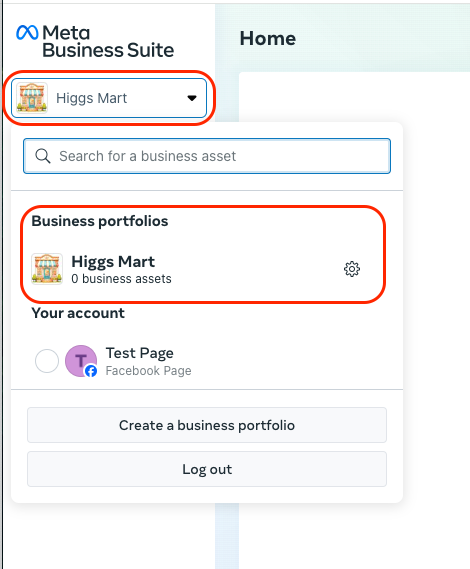
- Go to Settings > Accounts > Ad Accounts, and select the Ad account you want to use. Click Ad account access.
- Under “People with full control”, look for the Facebook account you plan to use when setting up the mParticle integration.
- To assign full access to someone, click Manage next to their name. You can also assign a new account access by clicking Assign people and selecting their name from the list of people with access to your Meta Business portfolio.
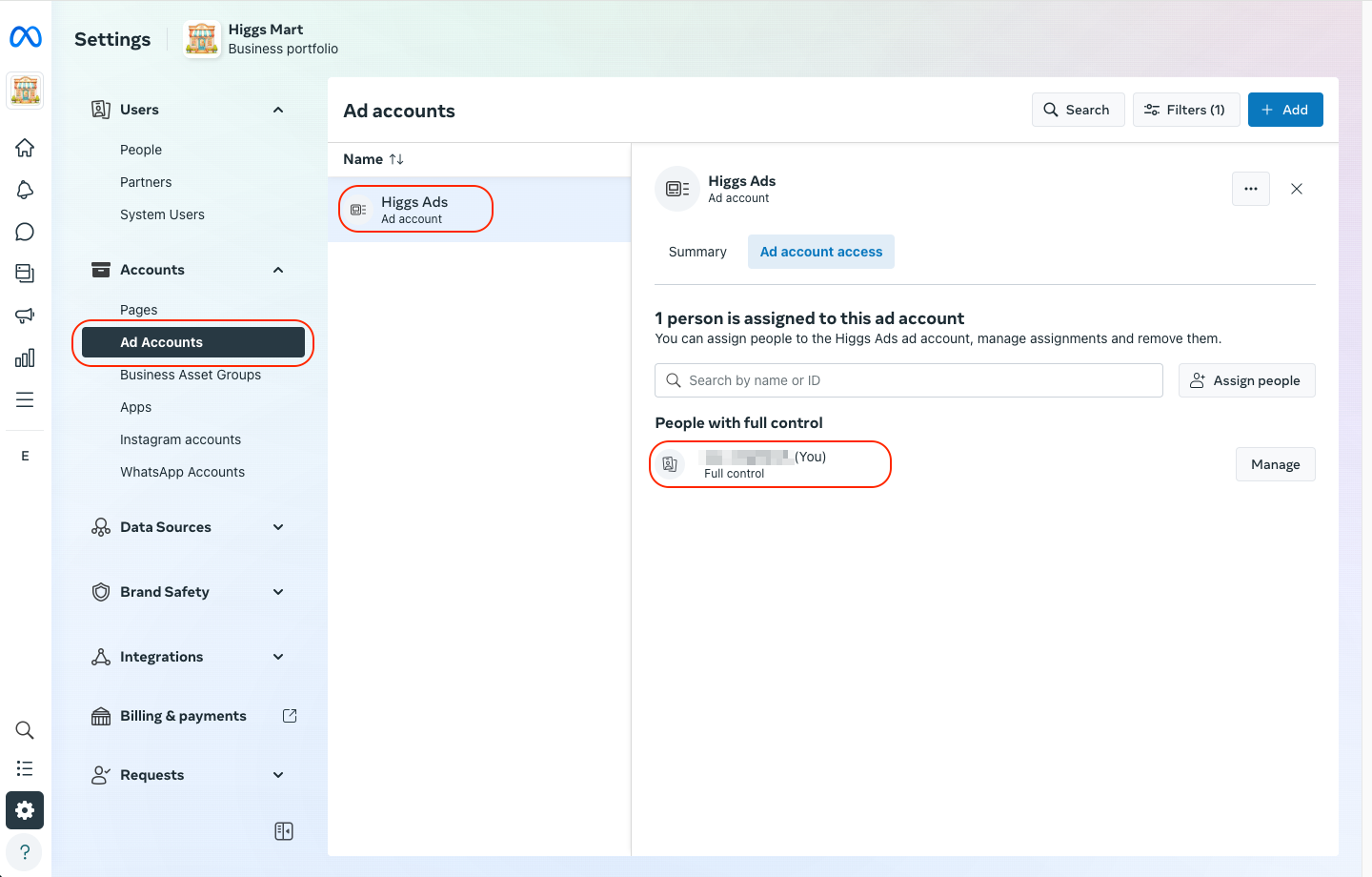
Accept the Facebook Audiences Terms of Service
The Facebook Ads account you are connecting to must have accepted the following terms of service:
- Custom Audiences Terms of Service
- Value Based Custom Audience Terms of Service
- Web Custom Audience Terms of Service
To see if you’ve accepted the terms of service:
- Log into your Facebook Ad account at adsmanager.facebook.com and click Audiences in the left nav bar.
- Make sure that you have the correct ad account selected using the dropdown menu in the top right.
- You should be prompted to accept the Facebook Audience terms of service. If you already have accepted these terms of service, you will be presented with the options to create new audiences:
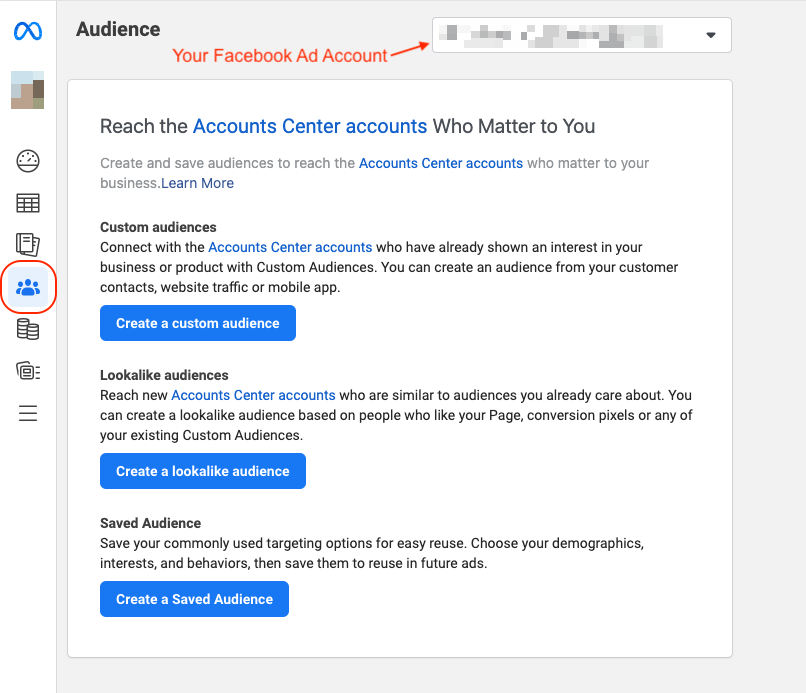
Access to your Facebook Application ID
If you want to forward users’ Facebook IDs with your audience data, you must have the Facebook Application ID number for your app or integration. To find your Facebook Application ID, you need to access the Facebook Developer Dashboard. To find your Facebook App ID:
- Visit the Meta for Developers website at https://developers.facebook.com/ and log in with your Facebook account credentials.
- Click My Apps in the top nav bar.
- Under the list of apps on your dashboard, you can find your App ID listed under the name of your app:
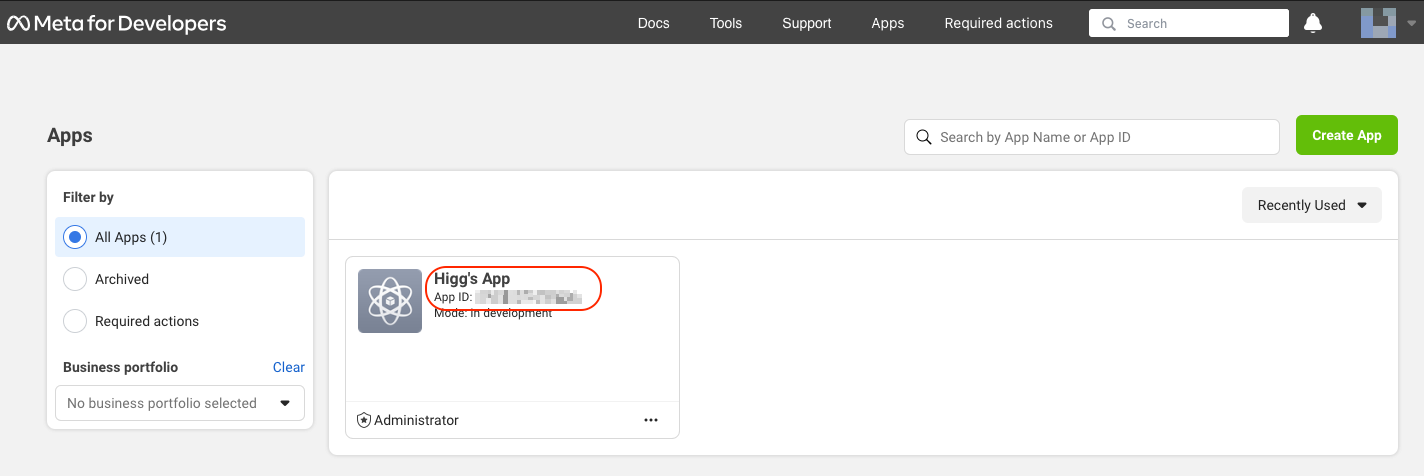
Once you have satisfied the prerequisites described above, follow the steps below to set up the mParticle Facebook audience integration.
Facebook audience integration setup instructions
Setting up and using the audience integration for Facebook includes three stages:
- Creating a Facebook audience output in mParticle.
- Connecting an audience in mParticle to Facebook.
- Finding your new mParticle audiences in Facebook for use in a campaign.
1) Create Facebook audience output
- Log into your mParticle account at app.mparticle.com, and navigate to the Integrations Directory.
- Search for “Facebook”, hover your cursor over the Facebook tile, and click Setup.
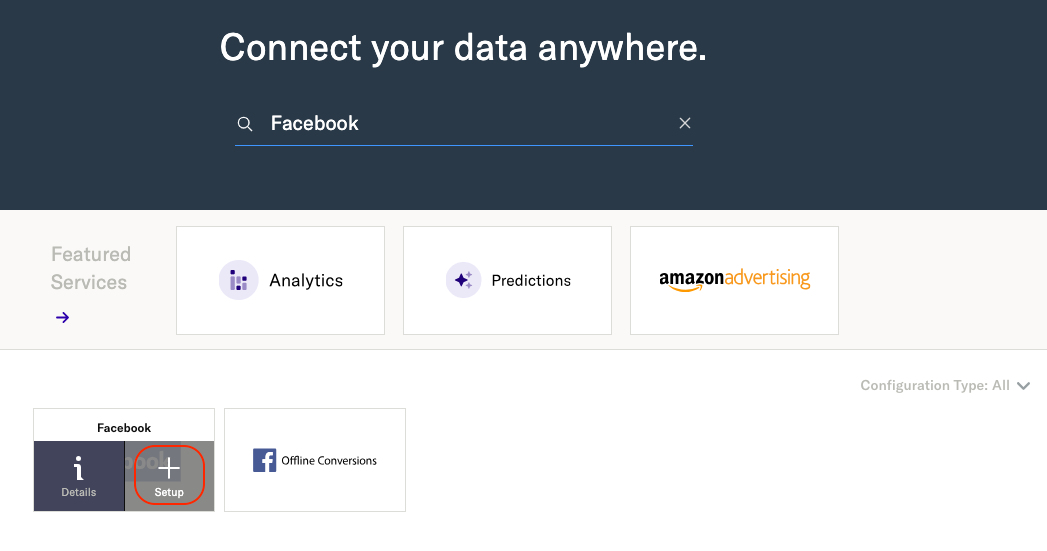
- Check the box labeled Audience, and click Configure.
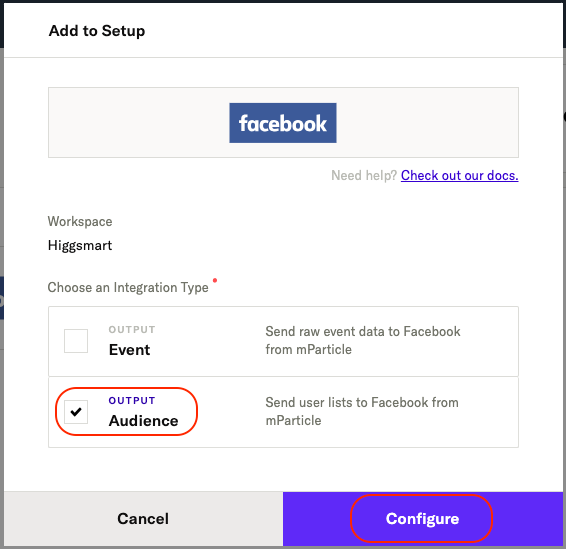
- Under Account Credentials, click Log In. This opens a separate window where you can connect your Facebook account to mParticle. Click Connect.
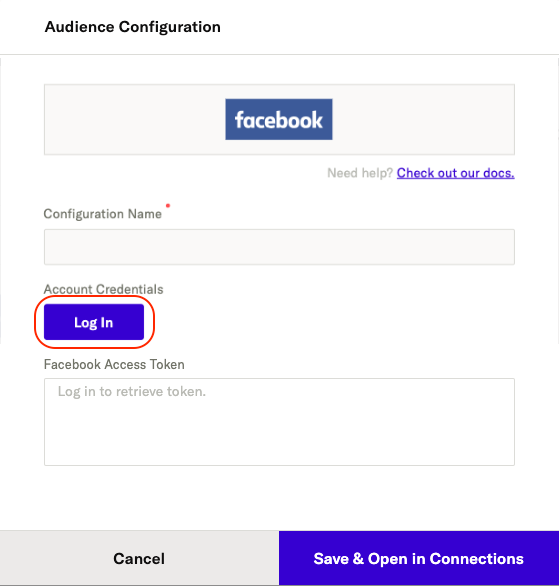
- Enter a descriptive name under Configuration Name.
- Use the Facebook Account ID dropdown menu to select the Facebook account that is tied to the Facebook Ads account you want to forward your audiences to.
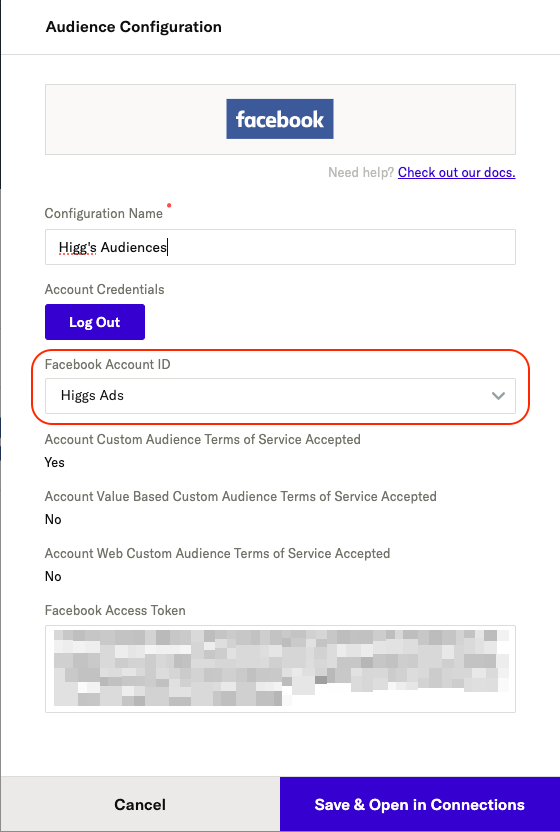
- Click Save & Open in Connections.
2) Connect an audience to Facebook
- If you just completed step 1.7, then you will be brought to Audiences > Real-time in mParticle. Otherwise, from your mParticle account, navigate to Audiences in the left-hand navigation and select either Real-time or Standard.
- From the list of audiences, find the one you want to forward to Facebook and click the “plus sign” + button under Connected Outputs.
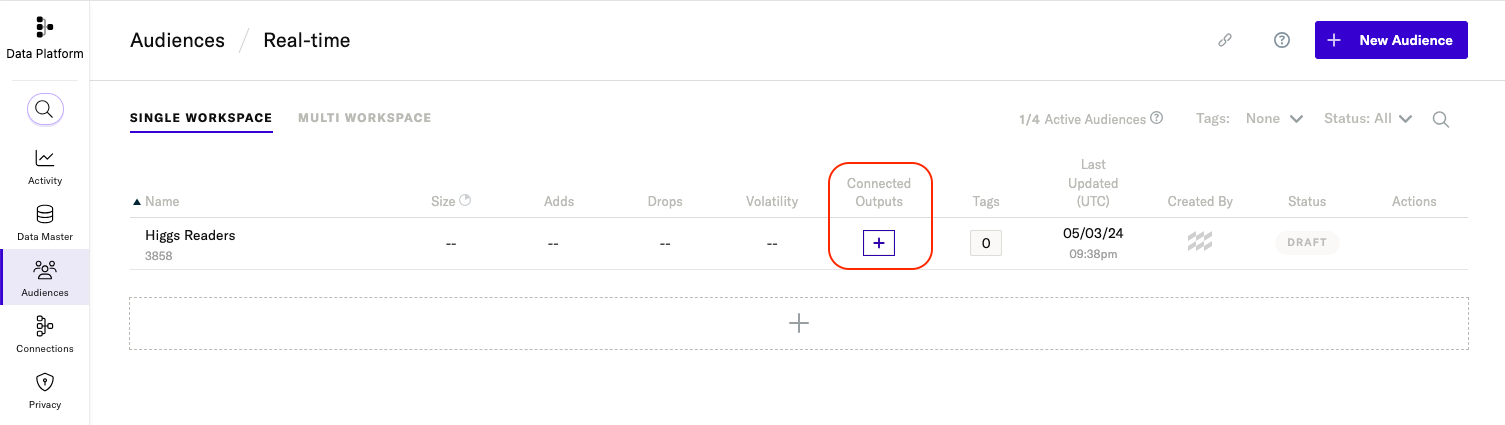
- Click Connect Output.
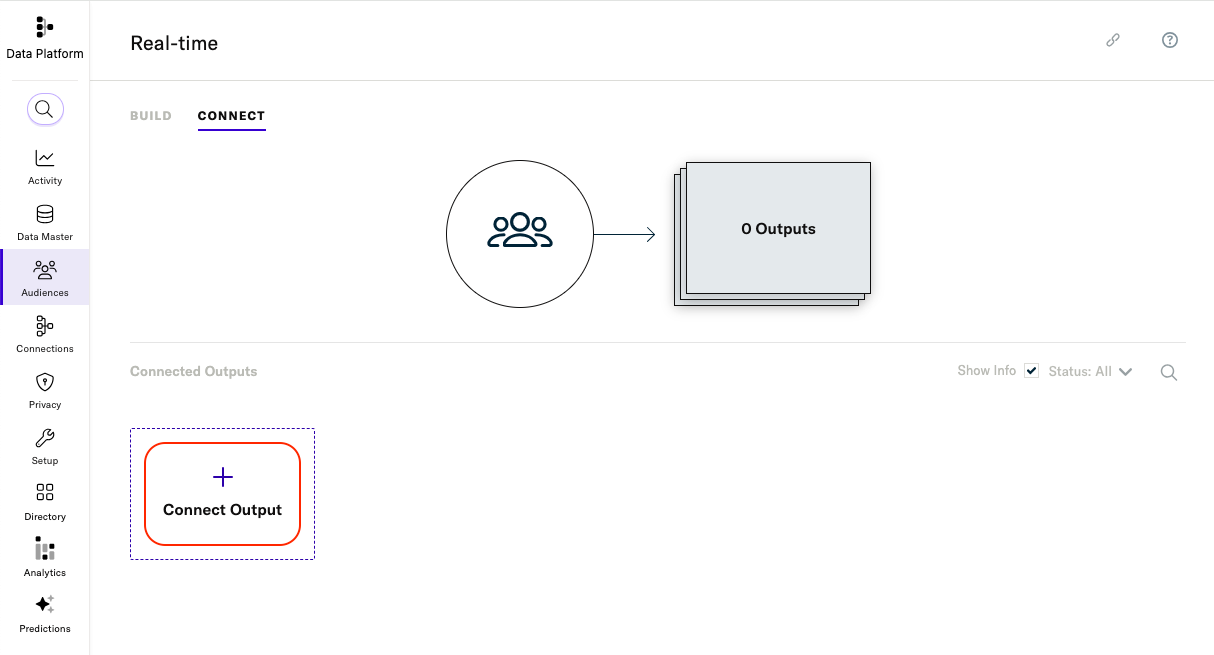
- Select Facebook, and use the Configuration Name dropdown menu to select the new configuration you want to send your audience to. Click Next.
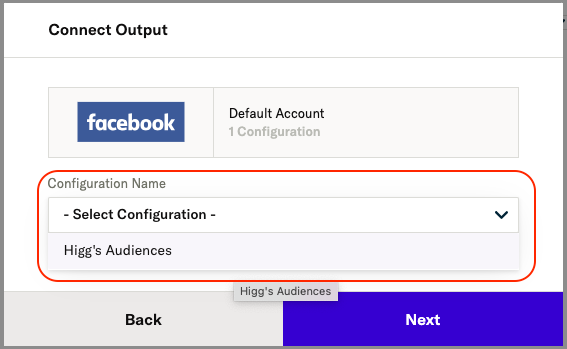
- Toggle the Connection Status to either Inactive or Active. Only active connections will forward audiences. After completing the setup process, it may take up to 24 hours for your audience data to fully populate in Facebook.
- Enter your Facebook Application ID. This is only required if you intend to forward Facebook IDs in the next step.
-
Check the box next to each of the following user identities you want to forward to Facebook with your audience:
- Email address (hashed as SHA256)
- Phone number (hashed as SHA256)
- Facebook ID
- Apple IDFA
- Google GAID
Email addresses and Facebook IDs result in higher match rates with Facebook users because they are more unique across the Facebook platform, so it’s recommended to use these identities whenever they are available.
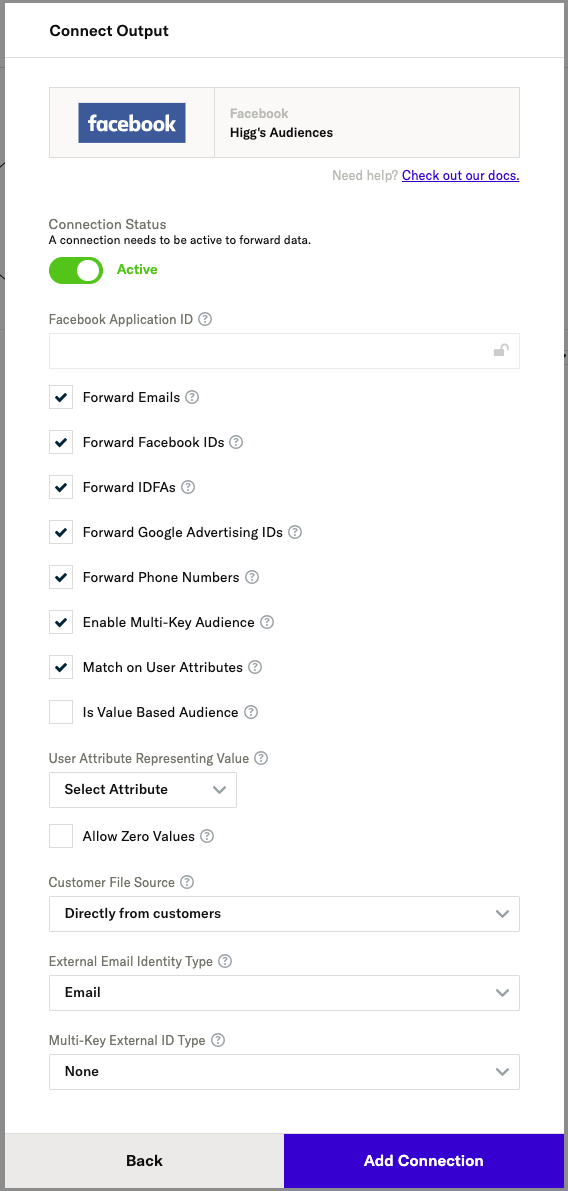
-
Check Enable Multi-Key Audience to have an additional audience forwarded to Facebook that includes all of the user identities you selected in the previous step.
- mParticle creates a new custom audience in your Facebook Ads Manager for each identity that you select. For example, if you select both phone and email, you will see two new custom audiences added: one using user phone numbers and one using their email addresses. If you enable Multi-Key Audiences, you will still see a separate audience for each identity, but you will also see an additional audience that includes all of the identities you selected.
-
Check Match on User Attributes to have mParticle forward all available attributes from the following list for each user. This can increase the match rate for your audience. All user attributes are hashed as
SHA256before being forwarded to Facebook.- Gender
- First name
- Last name
- City
- State
- Country
-
To create a value-based lookalike audience, check Is Value Based Audience, and use the User Attribute Representing Value dropdown menu to select an mParticle user attribute to forward to Facebook.
- The attribute you select is what Facebook refers to when determining the relative value of a user, and whether or not to include it in the audience. Users with higher values for this attribute are considered more valuable.
- To allow attributes with a value of 0 to be forwarded, check Allow Zero Values. Negative values are never forwarded.
-
Under Customer File Source, select one of the following as the source of your audience data:
- Directly from customers: all audience data was collected directly from the audience members
- Customers and partners: the audience data was collected both from audience members and from a partner, like a third-party agency
- Directly from partners: the audience data was collected only from third-party partners
-
Select the identity you want to forward to Facebook as an external email address from the External Email Identity Type dropdown.
- Including an external email address can help improve your match rate in Facebook.
-
Select the identity you want to be hashed and forwarded to Facebook for use as an external unique ID from the Multi-Key External ID Type dropdown.
- This can be any unique ID, like an advertising ID, loyalty membership ID, user ID, or even a cookie ID, and can help increase your audience’s match rate.
- Click Add Connection.
3) Find your new mParticle audience in Facebook
To find your new custom audience(s):
- Navigate to your Facebook Ads Manager at adsmanager.facebook.com and log in.
- Select the business portfolio containing the ad account that you used when setting up your audience connection using the left-hand navigation.
- In the left-hand navigation, click Audiences.
- After creating and activating your audience connection between mParticle and Facebook, you will see one or more (depending on your configuration settings) custom audiences added to your Audience list in Facebook Ads Manager.
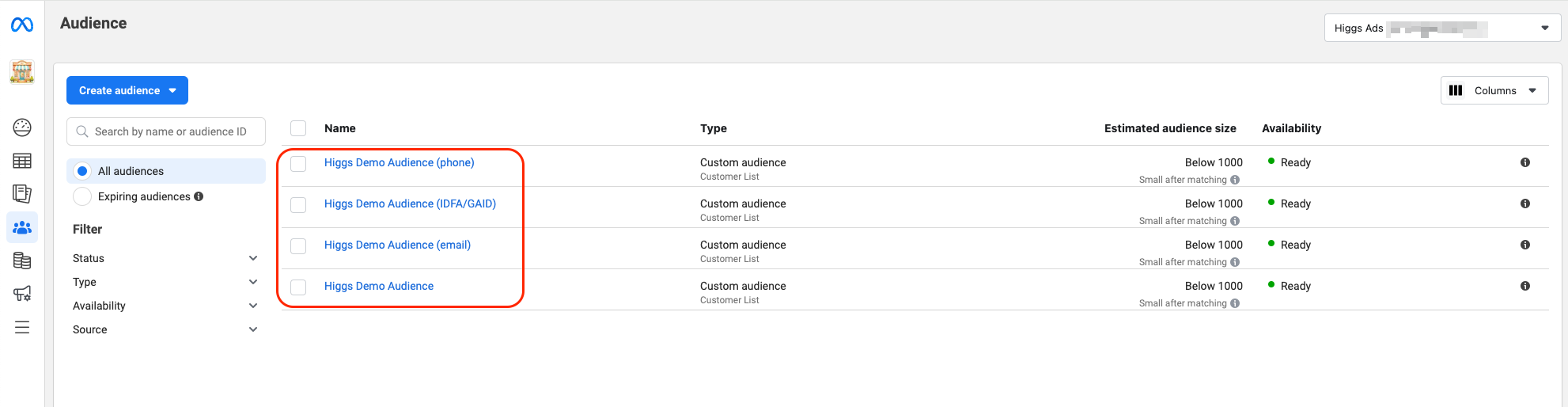
- To edit, share, or create an ad for one of your custom audiences, click the audience name from the list to view the details panel. From the details panel, click the Actions dropdown menu. Certain actions may be unavailable due to missing payment info or a compliance requirement that hasn’t been configured yet for your Ads account.
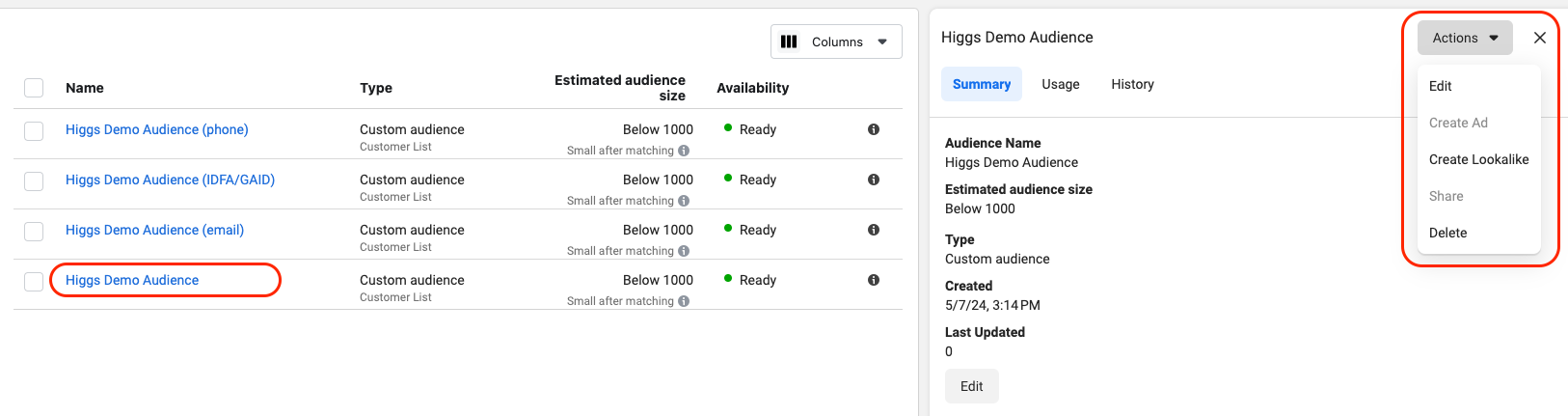
Deleting an audience
mParticle deletes the downstream audience when you delete an audience from mParticle.
Supported identities
Following are the user identities and device identities that can be forwarded to Facebook. Identities that are hashed as SHA256 are noted.
- Facebook ID
- Email address (
SHA256) - Phone number (
SHA256) - Apple IDFA (
SHA256) - Google Advertising ID (
SHA256) - Android Device ID (
SHA256)
Understanding your match rate
The “match rate” for a Facebook audience refers to the percentage of your forwarded user data that Facebook successfully matches to active Facebook users.
When you connect an mParticle audience with Facebook, several user identifiers are included for each audience member (such as email addresses, phone numbers, Facebook user IDs, or mobile advertiser IDs). After you send an audience from mParticle to Facebook, Facebook attempts to match these identifiers to user profiles on Facebook. The match rate indicates how successful Facebook is in finding corresponding user profiles for the identifiers you provided.
There are several factors that can impact your match rate:
- Data quality: more accurate, up-to-date, and complete user data leads to a higher match rate.
- Privacy settings: Facebook users with stricter privacy or data sharing settings may also impact your match rate.
- Identifiers used: certain identifiers, like email addresses and Facebook user IDs, have higher match rates due to their uniqueness.
- Audience size: larger audiences have higher match rates because of the increased chance in finding matches within the set of Facebook users. Facebook suggests a minimum audience size of 1,000 people for best results.
A higher match rate means that more of your user data was successfully matched to Facebook users, allowing you to reach a larger audience with your ads or other marketing efforts. However, it’s important to keep in mind that not all of your user data may match with Facebook users, and the match rate may vary from one audience to another.
Value-based audiences
You can use the mParticle audiences integration to create value-based lookalike audiences. These audiences target users who share similar characteristics and behaviors with your existing high-value customers.
However, unlike traditional lookalike audiences, which are based solely on demographic or interest similarities, value-based lookalike audiences are generated using an attribute that reflects the monetary value or profitability of your customers. For example, if you select a lifetime value attribute, Facebook will create a lookalike audience composed of users that have a higher lifetime value.
By default, mParticle only forwards users in a value-based audience to Facebook if the value of their “value reprepresenting attribute” is greater than 0. You can include values equaling zero by checking Allow Zero Values when creating your value-based audience.
You can learn more about value-based lookalike audiences in Facebook’s documentation.
Customer File Source Requirements
As of July 2, 2018, Facebook requires that all new audiences disclose whether their data was collected from customers directly, collected from partners, or both. You can provide this information in the connection settings when connecting an audience to Facebook via the Customer File Source setting.
You can learn more about the Customer File Source Requirement in Facebook’s documentation.
Data forwarding
Limits
Facebook does not allow more than 500 custom audiences to be created per Facebook Ads account. If you attempt to forward more than 500 audiences to Facebook, an error will be returned.
Upload frequency
The Facebook Audience integration uses bulk forwarding. This means that instead of forwarding audience data in real time, mParticle adds updates to a queue. By default, mParticle forwards data to Facebook from this queue whenever one of the following conditions is met:
- 3 hours have passed since the last update
- At least 75,000 messages are in the queue
Verify and troubleshoot your connection
Before activating your new connection, or when troubleshooting issues, please be aware of the following:
Are you forwarding audience data to the correct Facebook Ads account?
During steps 4-5 of the first stage of the setup process, you connect your Facebook account to mParticle. Make sure that you use a Facebook account that has been granted access to the Facebook Ads account you will forward your audiences to, and make sure that after connecting your Facebook account that you use the Facebook Account ID dropdown menu to select the Facebook Ads account.
It is possible to have access to multiple Ads accounts, so make sure that you selected the correct Ads account when creating your output.
Read Access to a Facebook Ads account for instructions on how to make sure your Facebook account has the correct access. If you do not have the correct access, reach out to your Facebook Ads account administrator.
If you are forwarding Facebook IDs, did you add the correct Facebook app ID?
If you are trying to forward Facebook IDs from mParticle to Facebook, you must provide your Facebook application ID.
Often referred to as an app ID, a Facebook Application ID is a unique ID assigned to your application when you register it on the Facebook Developers platform. This App ID is required to integrate your application with various Facebook functions, such as logging in through Facebook, accessing Facebook’s Graph API, or incorporating social plugins like the Like button.
See Access to your Facebook Application ID for instructions on how to find your application ID.
Data latency
While you may see your forwarded mParticle audiences listed in Facebook Ads right away, it can take up to 24 hours before your audience data begins to fully populate. This time can vary depending on how large your audiences are.
When looking for your audience data in Facebook, select the correct Business Portfolio
After logging into Facebook Ads Manager, make sure that you select the correct Business Portfolio from the left-hand navbar. You should select the Business Portfolio containing the Ads Account you chose to forward your audiences to.
Forwarding multi-key audiences to Facebook creates multiple audiences
When you select more than one user identity to forward to Facebook, a separate audience will be created in Facebook for each identity you select. If you want to have a single audience containing all of the identities you selected, make sure that you check Enable Multi-Key Audiences when connecting your audience to Facebook.
However, even with multi-key audiences enabled, you will still see an additional audience in Facebook for each identity selected.
Settings reference
Configuration Settings
| Setting Name | Data Type | Default Value | Description |
|---|---|---|---|
| Facebook Account ID | string |
This setting is your Facebook account id. You can find it in the Ads Powertool. | |
| Facebook AccessToken | string |
The Facebook access token used to make Graph API calls. |
Connection Settings
| Setting Name | Data Type | Default Value | Description |
|---|---|---|---|
| Forward Emails | bool |
True | If enabled, and the user’s e-mail address is available, the SHA-256 hash of that e-mail address will be added to the audience ”<Audience Name> (email)“. |
| Forward Facebook IDs | bool |
True | If enabled, the user’s Facebook ID is available, and the Facebook Application ID property is set, it will be added to the audience ”<Audience Name> (fb id)“. |
| Forward IDFAs | bool |
True | If enabled, and the user’s IDFA is available, it will be added to the audience ”<Audience Name> (IDFA/GAID)“. |
| Forward Google Advertising IDs | bool |
True | If enabled, and the user’s Google Advertising ID is available, it will be added to the audience ”<Audience Name> (IDFA/GAID)“. |
| Forward Phones | bool |
True | If enabled, and the user’s phone number is available, it will be added to the audience ”<Audience Name> (phone)“. |
| Enable Multi-Key Audience | bool |
False | If enabled, all selected identities will also be sent to a single audience for higher match rates. |
| Match on User Attributes | bool |
False | If enabled, mParticle will send all possible user attribute values to Facebook for multi-key matching. See user identity matching for more details. |
| Facebook Application ID | string |
The App ID found on your Facebook application’s dashboard. | |
| Is Audience Value Based | bool |
False | If enabled, the audiences created in Facebook will be value-based. |
| User Attribute Representing Value | string |
The user attribute to be used as the basis for setting value in Facebook. Only non-negative numbers will be forwarded to Facebook. This setting only applies to value-based audiences. | |
| Allow Zero Values | bool |
False | If enabled, user data either missing the above user attribute, or having a user attribute value of zero, will be forwarded to Facebook. This setting only applies to value based audiences. |
| Customer File Source | enum |
UNSELECTED | Indicates whether the information was collected directly from customers, provided by partners or a combination of the two. Starting July 2, 2018, Facebook requires this setting on all new audiences created. |
| External Email Identity Type | enum |
The mParticle User Identity type to forward as an External Email to Facebook. | |
| Multi-Key External ID Type | enum |
None | The user identity to be sent to Facebook as the external identity. Note: this identity’s value will have whitespace trimmed, be converted to lowercase, and be hashed prior to sending to Facebook. |
- Last Updated: December 16, 2025