Developers
Client SDKs
AMP
AMP SDK
Android
Initialization
Configuration
Network Security Configuration
Event Tracking
User Attributes
IDSync
Screen Events
Commerce Events
Location Tracking
Media
Kits
Application State and Session Management
Data Privacy Controls
Error Tracking
Opt Out
Push Notifications
WebView Integration
Logger
Preventing Blocked HTTP Traffic with CNAME
Workspace Switching
Linting Data Plans
Troubleshooting the Android SDK
API Reference
Upgrade to Version 5
Cordova
Cordova Plugin
Identity
Direct Url Routing
Direct URL Routing FAQ
Web
Android
iOS
iOS
Workspace Switching
Initialization
Configuration
Event Tracking
User Attributes
IDSync
Screen Tracking
Commerce Events
Location Tracking
Media
Kits
Application State and Session Management
Data Privacy Controls
Error Tracking
Opt Out
Push Notifications
Webview Integration
Upload Frequency
App Extensions
Preventing Blocked HTTP Traffic with CNAME
Linting Data Plans
Troubleshooting iOS SDK
Social Networks
iOS 14 Guide
iOS 15 FAQ
iOS 16 FAQ
iOS 17 FAQ
iOS 18 FAQ
API Reference
Upgrade to Version 7
React Native
Getting Started
Identity
Unity
Upload Frequency
Getting Started
Opt Out
Initialize the SDK
Event Tracking
Commerce Tracking
Error Tracking
Screen Tracking
Identity
Location Tracking
Session Management
Xamarin
Getting Started
Identity
Web
Initialization
Configuration
Content Security Policy
Event Tracking
User Attributes
IDSync
Page View Tracking
Commerce Events
Location Tracking
Media
Kits
Application State and Session Management
Data Privacy Controls
Error Tracking
Opt Out
Custom Logger
Persistence
Native Web Views
Self-Hosting
Multiple Instances
Web SDK via Google Tag Manager
Preventing Blocked HTTP Traffic with CNAME
Facebook Instant Articles
Troubleshooting the Web SDK
Browser Compatibility
Linting Data Plans
API Reference
Upgrade to Version 2 of the SDK
Alexa
API References
Data Subject Request API
Data Subject Request API Version 1 and 2
Data Subject Request API Version 3
Platform API
Key Management
Platform API Overview
Accounts
Apps
Audiences
Calculated Attributes
Data Points
Feeds
Field Transformations
Services
Users
Workspaces
Warehouse Sync API
Warehouse Sync API Overview
Warehouse Sync API Tutorial
Warehouse Sync API Reference
Data Mapping
Warehouse Sync SQL Reference
Warehouse Sync Troubleshooting Guide
ComposeID
Warehouse Sync API v2 Migration
Calculated Attributes Seeding API
Bulk Profile Deletion API Reference
Data Planning API
Group Identity API Reference
Custom Access Roles API
Pixel Service
Profile API
Audit Logs API
Events API
mParticle JSON Schema Reference
IDSync
Quickstart
Android
Overview
Step 1. Create an input
Step 2. Verify your input
Step 3. Set up your output
Step 4. Create a connection
Step 5. Verify your connection
Step 6. Track events
Step 7. Track user data
Step 8. Create a data plan
Step 9. Test your local app
iOS Quick Start
Overview
Step 1. Create an input
Step 2. Verify your input
Step 3. Set up your output
Step 4. Create a connection
Step 5. Verify your connection
Step 6. Track events
Step 7. Track user data
Step 8. Create a data plan
Python Quick Start
Step 1. Create an input
Step 2. Create an output
Step 3. Verify output
Server SDKs
Node SDK
Go SDK
Python SDK
Ruby SDK
Java SDK
Guides
Partners
Introduction
Outbound Integrations
Outbound Integrations
Firehose Java SDK
Inbound Integrations
Compose ID
Glossary
Migrate from Segment to mParticle
Migrate from Segment to mParticle
Migrate from Segment to Client-side mParticle
Migrate from Segment to Server-side mParticle
Segment-to-mParticle Migration Reference
Data Hosting Locations
Rules Developer Guide
API Credential Management
The Developer's Guided Journey to mParticle
Guides
Composable Audiences
Composable Audiences Overview
User Guide
User Guide Overview
Warehouse Setup
Warehouse Setup Overview
Audience Setup
Frequently Asked Questions
Customer 360
Overview
User Profiles
Overview
User Profiles
Group Identity
Overview
Create and Manage Group Definitions
Calculated Attributes
Calculated Attributes Overview
Using Calculated Attributes
Create with AI Assistance
Calculated Attributes Reference
Getting Started
Create an Input
Start capturing data
Connect an Event Output
Create an Audience
Connect an Audience Output
Transform and Enhance Your Data
Platform Guide
Billing
Usage and Billing Report
The New mParticle Experience
The new mParticle Experience
The Overview Map
Observability
Observability Overview
Observability User Guide
Observability Troubleshooting Examples
Observability Span Glossary
Platform Settings
Audit Logs
Key Management
Platform Configuration
Event Match Quality Dashboard (Early Access)
Event Forwarding
Notifications
System Alerts
Trends
Introduction
Data Retention
Data Catalog
Connections
Activity
Data Plans
Live Stream
Filters
Rules
Blocked Data Backfill Guide
Tiered Events
mParticle Users and Roles
Analytics Free Trial
Troubleshooting mParticle
Usage metering for value-based pricing (VBP)
IDSync
IDSync Overview
Use Cases for IDSync
Components of IDSync
Store and Organize User Data
Identify Users
Default IDSync Configuration
Profile Conversion Strategy
Profile Link Strategy
Profile Isolation Strategy
Best Match Strategy
Aliasing
Segmentation
Audiences
Audiences Overview
Create an Audience
Connect an Audience
Manage Audiences
Audience Sharing
Match Boost
FAQ
Classic Audiences
Standard Audiences (Legacy)
Predictive Audiences
Predictive Audiences Overview
Using Predictive Audiences
New vs. Classic Experience Comparison
Analytics
Introduction
Core Analytics (Beta)
Setup
Sync and Activate Analytics User Segments in mParticle
User Segment Activation
Welcome Page Announcements
Settings
Project Settings
Roles and Teammates
Organization Settings
Global Project Filters
Portfolio Analytics
Analytics Data Manager
Analytics Data Manager Overview
Events
Event Properties
User Properties
Revenue Mapping
Export Data
UTM Guide
Analyses
Analyses Introduction
Segmentation: Basics
Getting Started
Visualization Options
For Clauses
Date Range and Time Settings
Calculator
Numerical Settings
Segmentation: Advanced
Assisted Analysis
Properties Explorer
Frequency in Segmentation
Trends in Segmentation
Did [not] Perform Clauses
Cumulative vs. Non-Cumulative Analysis in Segmentation
Total Count of vs. Users Who Performed
Save Your Segmentation Analysis
Export Results in Segmentation
Explore Users from Segmentation
Funnels: Basics
Getting Started with Funnels
Group By Settings
Conversion Window
Tracking Properties
Date Range and Time Settings
Visualization Options
Interpreting a Funnel Analysis
Funnels: Advanced
Group By
Filters
Conversion over Time
Conversion Order
Trends
Funnel Direction
Multi-path Funnels
Analyze as Cohort from Funnel
Save a Funnel Analysis
Explore Users from a Funnel
Export Results from a Funnel
Saved Analyses
Manage Analyses in Dashboards
Query Builder
Data Dictionary
Query Builder Overview
Modify Filters With And/Or Clauses
Query-time Sampling
Query Notes
Filter Where Clauses
Event vs. User Properties
Group By Clauses
Annotations
Cross-tool Compatibility
Apply All for Filter Where Clauses
Date Range and Time Settings Overview
User Attributes at Event Time
Understanding the Screen View Event
User Aliasing
Dashboards
Dashboards––Getting Started
Manage Dashboards
Dashboard Filters
Organize Dashboards
Scheduled Reports
Favorites
Time and Interval Settings in Dashboards
Query Notes in Dashboards
Analytics Resources
The Demo Environment
Keyboard Shortcuts
User Segments
Data Privacy Controls
Data Subject Requests
Default Service Limits
Feeds
Cross-Account Audience Sharing
Import Data with CSV Files
Import Data with CSV Files
CSV File Reference
Glossary
Video Index
Analytics (Deprecated)
Identity Providers
Single Sign-On (SSO)
Setup Examples
Introduction
Developer Docs
Introduction
Integrations
Introduction
Rudderstack
Google Tag Manager
Segment
Data Warehouses and Data Lakes
Advanced Data Warehouse Settings
AWS Kinesis (Snowplow)
AWS Redshift (Define Your Own Schema)
AWS S3 Integration (Define Your Own Schema)
AWS S3 (Snowplow Schema)
BigQuery (Snowplow Schema)
BigQuery Firebase Schema
BigQuery (Define Your Own Schema)
GCP BigQuery Export
Snowflake (Snowplow Schema)
Snowplow Schema Overview
Snowflake (Define Your Own Schema)
Developer Basics
Aliasing
Integrations
ABTasty
Audience
24i
Event
Aarki
Audience
Actable
Feed
AdChemix
Event
Adobe Marketing Cloud
Cookie Sync
Server-to-Server Events
Platform SDK Events
Adobe Audience Manager
Audience
Adobe Campaign Manager
Audience
AdMedia
Audience
Adobe Experience Platform
Event
Adobe Target
Audience
AdPredictive
Feed
AgilOne
Event
Algolia
Event
Amazon Kinesis
Event
Amazon Advertising
Audience
Amazon S3
Event
Amazon Redshift
Data Warehouse
Amazon SNS
Event
Amazon SQS
Event
Amobee
Audience
Anodot
Event
Antavo
Feed
Apptentive
Event
Apptimize
Event
Awin
Event
Apteligent
Event
Microsoft Azure Blob Storage
Event
Bing Ads
Event
Bidease
Audience
Bluecore
Event
Bluedot
Feed
Branch S2S Event
Event
Bugsnag
Event
Census
Feed
Cadent
Audience
comScore
Event
Conversant
Event
Custom Feed
Custom Feed
Crossing Minds
Event
Databricks
Data Warehouse
Datadog
Event
Didomi
Event
Eagle Eye
Audience
Emarsys
Audience
Edge226
Audience
Epsilon
Event
Everflow
Audience
Facebook Offline Conversions
Event
Flurry
Event
Google Analytics for Firebase
Event
Flybits
Event
FreeWheel Data Suite
Audience
ForeSee
Event
Friendbuy
Event
Google Ad Manager
Audience
Google Analytics
Event
Google Analytics 4
Event
Google BigQuery
Audience
Data Warehouse
Google Enhanced Conversions
Event
Google Marketing Platform
Audience
Cookie Sync
Event
Google Pub/Sub
Event
Google Marketing Platform Offline Conversions
Event
Google Tag Manager
Event
Herow
Feed
Hightouch
Feed
Ibotta
Event
ID5
Kit
Heap
Event
Hyperlocology
Event
Impact
Event
InMarket
Audience
Inspectlet
Event
Intercom
Event
ironSource
Audience
Kafka
Event
Kissmetrics
Event
LaunchDarkly
Feed
Kubit
Event
LifeStreet
Audience
LiveLike
Event
Liveramp
Audience
Localytics
Event
mAdme Technologies
Event
MadHive
Audience
Marigold
Audience
Microsoft Azure Event Hubs
Event
Mediasmart
Audience
Microsoft Ads
Microsoft Ads Audience Integration
MediaMath
Audience
Mintegral
Audience
Monetate
Event
Movable Ink
Event
Movable Ink - V2
Event
Multiplied
Event
Nami ML
Feed
Nanigans
Event
NCR Aloha
Event
OneTrust
Event
Neura
Event
Oracle BlueKai
Event
Paytronix
Feed
Personify XP
Event
Persona.ly
Audience
Plarin
Event
Primer
Event
Quantcast
Event
Qualtrics
Event
Rakuten
Event
Regal
Event
Reveal Mobile
Event
RevenueCat
Feed
Salesforce Mobile Push
Event
Scalarr
Event
SimpleReach
Event
Shopify
Custom Pixel
Feed
Singular-DEPRECATED
Event
Skyhook
Event
Smadex
Audience
SmarterHQ
Event
Slack
Event
Snapchat Conversions
Event
Snowflake
Data Warehouse
Snowplow
Event
Splunk MINT
Event
StartApp
Audience
Talon.One
Event
Audience
Feed
Loyalty Feed
Tapad
Audience
Tapjoy
Audience
Taptica
Audience
Taplytics
Event
The Trade Desk
Cookie Sync
Audience
Event
Teak
Audience
Ticketure
Feed
Triton Digital
Audience
TUNE
Event
Valid
Event
Vkontakte
Audience
Vungle
Audience
Webhook
Event
Webtrends
Event
Wootric
Event
Yotpo
Feed
White Label Loyalty
Event
Xandr
Cookie Sync
Audience
YouAppi
Audience
Yahoo (formerly Verizon Media)
Audience
Cookie Sync
Event
Airship is a Customer Engagement Platform (CXP) that helps you drive loyalty, engagement, and revenue through channels such as mobile apps, email, and SMS. Airship provides push messaging services, including segmentation and targeting capabilities. To learn more about what you can do with Airship, see Airship’s documentation.
Supported inputs
You can send events data to Airship from the following inputs:
| Input | Forwarding method |
|---|---|
| iOS | Client-side via an embedded kit |
| Android | Client-side via an embedded kit |
| Server-to-server Web | Server-to-server |
| Feed | Server-to-server |
Create an Airship output configuration
Regardless of the input you want to connect to Airship, you must first set up an Airship app and create an Airship output configuration in mParticle.
1. Airship setup
- Sign in to your Airship account at https://go.urbanairship.com/accounts/login/.
- Create a new app if necessary, or use an existing app.
- Navigate to Settings > Project Details to find your Airship App Key and Secret. You’ll use these when creating your output configuration in mParticle in the next section. For a definition Airship keys and secrets, see App Keys & Secrets: Security in Airship’s documentation.
2. Create your Airship output configuration in mParticle
- Log in to your mParticle account and go to Data Platform > Setup > Outputs.
- From the Event outputs tab, click Add Event Output, then search for and select Airship.
- Enter a descriptive name for your Airship output.
- Enter your Airship App Key and Secret.
- Select the Domain (for example,
USorEU) for where your Airship credentials were issued. - If this configuration is only for a Web or Feed input, check App Key is for Web or Feed.
- Click Save.
The connection setup instructions differ depending on the input you want to use.
- For iOS and Android, see iOS and Android integration setup
- For Web and Feed, see Web and Feed integration setup
iOS and Android integration setup
The integration for iOS and Android uses a client-side kit that was built in partnership with Airship and that provides full support for both mParticle’s and Airship’s features. The kit bundles Airship’s native SDK with the mParticle SDK, allowing you to dynamically enable or disable event forwarding and to manage your configuration and filtering settings from mParticle’s UI.
When correctly installed, the embedded kit makes available the following functionality:
- Initialize the Airship SDK with your Airship key and secret configured via mParticle
- Track metrics for when your users register for, and open, push notifications
- Collect and forward user attributes, tags, and identities
- Collect and forward ecommerce and in-app event data
- Forward Google Play installation events to Airship (Android only)
- Add event and user attribute tags
The source code for each kit can be found at:
To leverage the functionality described above, and to use other mParticle features, you must make calls to the iOS or Android mParticle SDKs. Similarly, you can use Airship’s other features by making direct API calls to the Airship SDK as described in Airship’s documentation.
1. Add the kit to your app
This step will add the mParticle SDK (if not present already), the Airship SDK, along with the Airship kit, which acts as a bridge between the two SDKs. See the iOS and Android examples below, and reference the Apple SDK and Android SDK GitHub pages to learn more about kits.
iOS
If you’re using CocoaPods, add the following to your app’s Podfile:
pod 'mParticle-UrbanAirship', '~> 8'If you’re using SPM, using the standard Xcode interface to add the following package to your project:
https://github.com/mparticle-integrations/mparticle-apple-integration-urbanairshipAndroid
Add the following to your app’s build.gradle file:
dependencies {
compile ('com.mparticle:android-urbanairship-kit:5.+')
}2. Create an Airship output configuration in mParticle
If you haven’t created an output configuration yet, follow the steps outlined in Create an Airship output configuration before continuing to step 3 below.
3. Connect your Android or iOS input to your new Airship output
- From mParticle, go to Data Platform > Setup > Connections.
- Select either iOS or Android.
- Click Connect Output and select your new Airship output configuration. Click Next.
-
Under Token enter your Airship provided bearer token.
- You can create and manage tokens in the Airship dashboard by navigating to Settings > Project Configuration > Tokens > Manage.
- Under Named User ID Type, select the mParticle user identifier you want to forward to Airship.
- Under Custom Domain Proxy URL, enter a URL that you want to route your Airship SDK traffic through. See Custom Domain Proxy in Airship’s documentation to learn more.
- Under Event Names that map to User Tags, select an mParticle event name and enter the name of the Airship user tag you want to map it to. Add additional mappings by clicking Add.
- Under Event Attributes that map to User Tags, select an mParticle event attribute and enter the name of the Airship user tag you want to map it to. Add additional mappings by clicking Add.
- To forward mParticle user tags to Airship, check Enable Tags.
- To forward mParticle user attributes (in addition to user tags) to Airship, check Send all user attributes as tags. If left unchecked, only user tags are forwarded. Send all user attributes as tags setting only takes effect if the Enable Tags setting is also checked.
- To register an email channel in Airship for named users, check Enable Email Channel Registration. Learn more in Email Channel Registration.
- If you enabled email channel registration, enter your email channel request mappings.
- Under User Attribute to Airship Attribute Mapping, enter any mParticle user attributes to Airship user attribute mappings. For more details, see User Attribute Mapping.
4. Configure push notifications
If the Airship kit is included in your app, mParticle will pass any push notifications from Airship to the kit for display. However, you will need to provide credentials in the Airship dashboard.
See the Airship’s documentation for push notifications for more detail for the various platforms:
Android
For Android push notifications, you will need to provide your Server Key to Airship. See Airship’s Android Push Notifications documentation for more information.
iOS
For iOS push notifications you will need to upload your APNs Push SSL certificate to Airship. See the Airship’s iOS Push Notifications documentation for more information.
iOS 10 Service Extension
If you are integrating with Airship and need to implement a Service Extension for user notifications, please refer to Airship’s Extensions Documentation.
Airship User Tags
Airship uses tags to group users together based on shared interests, preferences, or behaviors. Each user’s channel can be associated with multiple tags, and these tags can be associated with multiple channels. These tags are analogous to mParticle user attributes and tags. If you want to exclude certain attributes from being mapped to Airship tags, you can filter them from being forwarded using data filters.
To forward tags, check Enable Tags when creating your Airship integration configuration. If you check Send all user attributes as tags, your user attributes are also forwarded as tags.
Mapping Events and Event Attributes to Tags
The mParticle kit integration can automatically set Airship tags when particular events and/or event attributes are detected. When enabling and configuring Airship, you may select the events that you’ve sent to mParticle in the past, and customize exactly which tag(s) those events should trigger. In the screenshot below, when an event named “Map View” is fired, mParticle will set the tag “my tag” within the Airship platform and when an event attribute named “Transaction Id” is seen, mParticle will set the tag “transaction”.
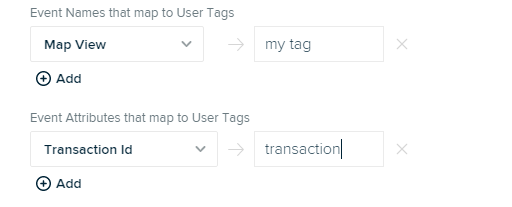
Web and Feed integration setup
The server-to-server Airship integration forwards commerce and custom events ingested via the Web SDK or a Feed input, allowing you to dynamically enable or disable event forwarding and to manage your configuration and filtering settings from mParticle’s UI.
The S2S integration will not create users in Airship. When data is sent to Airship without a known Named User you will not see these events or users in your Airship account.
Event Filters in mParticle will show all events supported between kit and S2S integrations. Because the S2S integration sends a subset of these events, only filters set on S2S-supported events will affect the forwarded data.
1. Create your output configuration
If you haven’t created an output configuration yet, follow the steps outlined in Create an Airship output configuration before continuing to step 2 below.
2. Connect your Web or Feed input to your new Airship output
- From mParticle, go to Data Platform > Setup > Connections.
- Select your web or feed input.
- Click Connect Output and select your new Airship output configuration. Click Next.
-
Under Token enter your Airship provided bearer token.
- You can create and manage tokens in the Airship dashboard by navigating to Settings > Project Configuration > Tokens > Manage.
- Under Named User ID Type, select the mParticle user identifier you want to forward to Airship.
- To register an email channel in Airship for named users, check Enable Email Channel Registration. Learn more in Email Channel Registration.
- If you enabled email channel registration, enter your email channel request mappings.
- Under User Attribute to Airship Attribute Mapping, enter any mParticle user attributes to Airship user attribute mappings. For more details, see User Attribute Mapping.
- Click Save.
Email Channel Registration
You can automatically register Airship email channels for your users by selecting the Enable Email Channel Registration setting in your Airship Event integration connection settings. These email channels can be used for audience segmentation with mParticle’s Airship audience integration.
After enabling the Email Channel Registration setting, you can select which mParticle user attributes you want to map to each Airship email channel registration field, as described below. Email channels are automatically associated with named user IDs based on the Named User ID Type setting. See Named users in Airship’s documentation for more information.
Supported email channel registration fields
Airship supports several “opt-in” and “opt-out” fields that represent what kind of email channel activity your users have consented to, such as commercial emails and click tracking within those emails.
All of these fields are optional. To map an mParticle user attribute to an Airship field, in addition to selecting the Enable Email Channel Registration setting, use the Email Channel Request Mapping dropdown menu in your connection settings. Any mParticle user attribute you select must be formatted as a date-time value according to Airship’s documentation.
| Airship Opt-in/Opt-out values | Data type | Description |
|---|---|---|
commercial_opted_in |
date-time | The time a user subscribed to commercial emails. |
commercial_opted_out |
date-time | The time a user unsubscribed from commercial emails. |
transactional_opted_in |
date-time | The time a user subscribed to transactional emails. |
transactional_opted_out |
date-time | The time a user unsubscribed from transactional emails. |
open_tracking_opted_in |
date-time | The time a user enabled open tracking for emails. |
open_tracking_opted_out |
date-time | The time a user disabled open tracking for emails. |
click_tracking_opted_in |
date-time | The time a user enabled click tracking for emails. |
click_tracking_opted_out |
date-time | The time a user disabled click tracking for emails. |
Event Mapping
Mapping of mParticle events to Airship events occurs automatically in both kit and S2S implementations. mParticle eCommerce events are mapped to Airship events as follows:
| mParticle Product Action Event | Airship Mapped Name |
|---|---|
| Purchase | purchased |
| Add To Cart | added_to_cart |
| Click | browsed |
| Add to Wishlist | starred_item |
User Attribute Mapping
You can optionally send mParticle user attributes to Airship as Airship attributes for Named Users by mapping them directly when configuring a new connection in mParticle. The Airship attributes you map your mParticle attributes to must already exist. If you use an attribute that doesn’t already exist in Airship, Airship will return an error, and that data won’t be available. Please refer to Airship’s documentation for instructions on how to add attributes to your Airship project.
Setup:
- In your Airship connection settings in mParticle, go to the section labeled User Attribute To Airship Attribute Mapping.
- Using the dropdown menu on the left, select a user attribute that exists in your mParticle account.
-
In the text box to its right, enter the exact name of the Airship user attribute you want to map to that mParticle attribute.
- JSON attribute names must follow the format
<attribute_ID>#<instance_ID>, and their length can’t exceed 255 characters. Learn more about JSON attributes in Forwarding JSON attributes
- JSON attribute names must follow the format
- To add additional mappings, click the Add button.
Note:
- Please refer to Airship’s documentation for the type of attributes Airship can support. At this time, Airship supports text, number, date, and JSON attribute data types.
- Airship does not allow default attributes to be set or removed with their API.
- This integration uses Airship’s Named User Attribute API for forward such data to Airship.
Forwarding JSON attributes
If you want to forward a list attribute to Airship (for example "favorite-genres": ["comedy", "documentary", "drama"]), you must map it to a JSON attribute in Airship. Airship allows you to define the data structure of your JSON attributes in schemas.
To ensure list attributes are available when creating Airship segments, you must first create a JSON attribute in Airship and add a schema for that attribute that contains an array of strings, where the name of the array is attribute_key. You can do this by uploading a sample JSON file or using the manual schema creation tool within Airship as shown in the screenshot below.
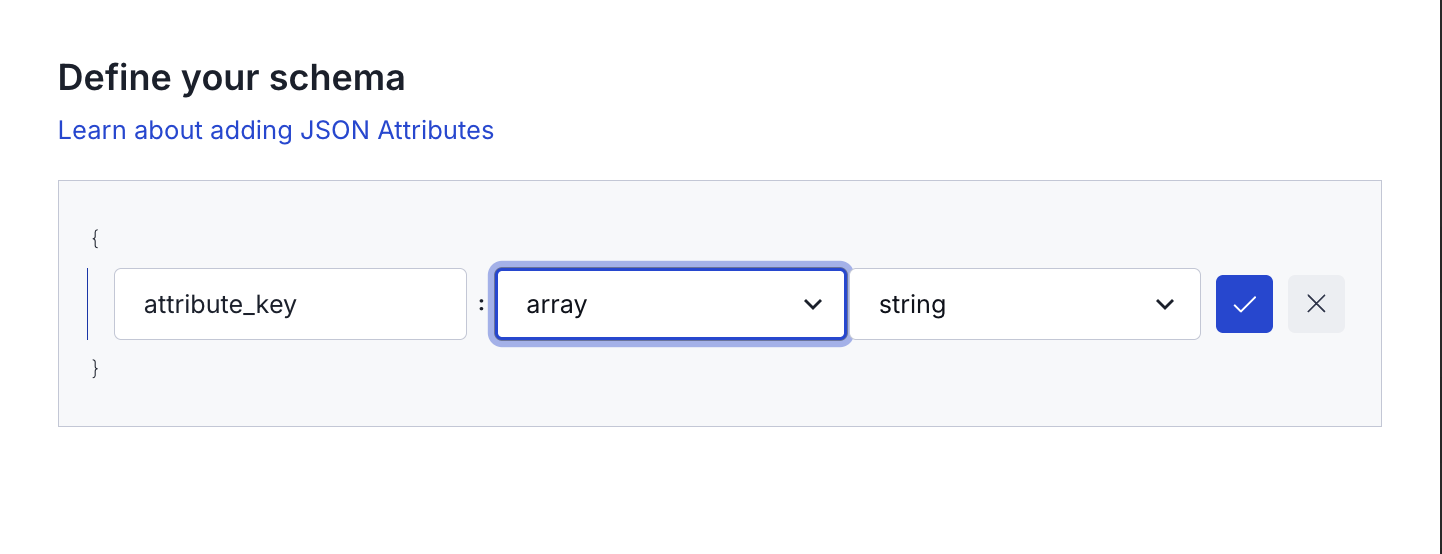
To learn more about defining JSON attribute schemas, see Adding JSON Attributes in Airship’s documentation.
Configuration Settings
If your Airship configuration uses the same App Key for Mobile and Web, all 3 configuration settings are required.
If your Airship configuration is for Web only, enter an App Key, and enable the This App Key is for Web only in my Airship Setup. setting.
| Setting Name | Data Type | Default Value | Description |
|---|---|---|---|
| App Key | string |
Airship generated string identifying the app setup. Used in the application bundle. | |
| App Secret | string |
Airship generated string identifying the app setup secret. Used in the application bundle, and only used for Mobile configurations. | |
| Domain | enum |
US | The Airship site your credentials belong to, either ‘US’ or ‘EU’. |
| App Key is for Web | boolean |
false | If enabled, this configuration will only be used for Web configurations. |
Connection Settings
| Setting Name | Data Type | Default Value | Platform | Description |
|---|---|---|---|---|
| Token | string |
All | Airship generated string identifying the Bearer token. | |
| Notification Icon Name | string |
Application Icon | Android | Name of the drawable resource to use for the notification icon, for example, ic_notification. |
| Notification Accent Color | string |
System default | Android | Accent color to be used when constructing the notification, for example, #ff0000. |
| Named User ID Type | string |
All | Set to “None,” “Other,” “Hashed e-mail address,” or “Customer ID” to define which identity to send to Airship. If a request does not include the Named User ID Type it will be dropped. Airship will return an error if ‘Other’ is selected but the ‘Other’ identity is not present in the event batch. This is required for Web/Feed inputs, but not iOS or Android. | |
| Event Names that map to User Tags | Custom Field |
All | Define the mapping of mParticle event names to the corresponding Airship tags. | |
| Event Attributes that map to User Tags | Custom Field |
All | Define the mapping of mParticle event attributes to the corresponding Airship tags. | |
| Enable Tags | bool |
True | All | If enabled, tags will be sent to Airship. |
| Send all user attributes as tags | bool |
False | All | If enabled, all user tags and user attributes will be forwarded to Airship as tags. If not enabled, only user tags will be forwarded to Airship. This setting is dependent on the value of the ‘Enable Tags’ setting. |
| Enable Email Channel Registration | bool |
False | S2S | If enabled, mParticle will automatically register the email channel with Airship. |
| Email Channel Request Mapping | Custom Field |
S2S | Maps mParticle user attributes to Airship email channel registration request fields. Applicable only if Enable Email Channel Registration is selected. | |
| User Attribute To Airship Attribute Mapping | Custom Field |
All | Maps mParticle user attributes to Airship user attributes. |
- Last Updated: December 16, 2025