Developers
Client SDKs
AMP
AMP SDK
Android
Initialization
Configuration
Network Security Configuration
Event Tracking
User Attributes
IDSync
Screen Events
Commerce Events
Location Tracking
Media
Kits
Application State and Session Management
Data Privacy Controls
Error Tracking
Opt Out
Push Notifications
WebView Integration
Logger
Preventing Blocked HTTP Traffic with CNAME
Workspace Switching
Linting Data Plans
Troubleshooting the Android SDK
API Reference
Upgrade to Version 5
Cordova
Cordova Plugin
Identity
Direct Url Routing
Direct URL Routing FAQ
Web
Android
iOS
iOS
Workspace Switching
Initialization
Configuration
Event Tracking
User Attributes
IDSync
Screen Tracking
Commerce Events
Location Tracking
Media
Kits
Application State and Session Management
Data Privacy Controls
Error Tracking
Opt Out
Push Notifications
Webview Integration
Upload Frequency
App Extensions
Preventing Blocked HTTP Traffic with CNAME
Linting Data Plans
Troubleshooting iOS SDK
Social Networks
iOS 14 Guide
iOS 15 FAQ
iOS 16 FAQ
iOS 17 FAQ
iOS 18 FAQ
API Reference
Upgrade to Version 7
React Native
Getting Started
Identity
Unity
Upload Frequency
Getting Started
Opt Out
Initialize the SDK
Event Tracking
Commerce Tracking
Error Tracking
Screen Tracking
Identity
Location Tracking
Session Management
Xamarin
Getting Started
Identity
Web
Initialization
Configuration
Content Security Policy
Event Tracking
User Attributes
IDSync
Page View Tracking
Commerce Events
Location Tracking
Media
Kits
Application State and Session Management
Data Privacy Controls
Error Tracking
Opt Out
Custom Logger
Persistence
Native Web Views
Self-Hosting
Multiple Instances
Web SDK via Google Tag Manager
Preventing Blocked HTTP Traffic with CNAME
Facebook Instant Articles
Troubleshooting the Web SDK
Browser Compatibility
Linting Data Plans
API Reference
Upgrade to Version 2 of the SDK
Alexa
API References
Data Subject Request API
Data Subject Request API Version 1 and 2
Data Subject Request API Version 3
Platform API
Key Management
Platform API Overview
Accounts
Apps
Audiences
Calculated Attributes
Data Points
Feeds
Field Transformations
Services
Users
Workspaces
Warehouse Sync API
Warehouse Sync API Overview
Warehouse Sync API Tutorial
Warehouse Sync API Reference
Data Mapping
Warehouse Sync SQL Reference
Warehouse Sync Troubleshooting Guide
ComposeID
Warehouse Sync API v2 Migration
Calculated Attributes Seeding API
Bulk Profile Deletion API Reference
Data Planning API
Group Identity API Reference
Custom Access Roles API
Pixel Service
Profile API
Audit Logs API
Events API
mParticle JSON Schema Reference
IDSync
Quickstart
Android
Overview
Step 1. Create an input
Step 2. Verify your input
Step 3. Set up your output
Step 4. Create a connection
Step 5. Verify your connection
Step 6. Track events
Step 7. Track user data
Step 8. Create a data plan
Step 9. Test your local app
iOS Quick Start
Overview
Step 1. Create an input
Step 2. Verify your input
Step 3. Set up your output
Step 4. Create a connection
Step 5. Verify your connection
Step 6. Track events
Step 7. Track user data
Step 8. Create a data plan
Python Quick Start
Step 1. Create an input
Step 2. Create an output
Step 3. Verify output
Server SDKs
Node SDK
Go SDK
Python SDK
Ruby SDK
Java SDK
Guides
Partners
Introduction
Outbound Integrations
Outbound Integrations
Firehose Java SDK
Inbound Integrations
Compose ID
Glossary
Migrate from Segment to mParticle
Migrate from Segment to mParticle
Migrate from Segment to Client-side mParticle
Migrate from Segment to Server-side mParticle
Segment-to-mParticle Migration Reference
Data Hosting Locations
Rules Developer Guide
API Credential Management
The Developer's Guided Journey to mParticle
Guides
Composable Audiences
Composable Audiences Overview
User Guide
User Guide Overview
Warehouse Setup
Warehouse Setup Overview
Audience Setup
Frequently Asked Questions
Customer 360
Overview
User Profiles
Overview
User Profiles
Group Identity
Overview
Create and Manage Group Definitions
Calculated Attributes
Calculated Attributes Overview
Using Calculated Attributes
Create with AI Assistance
Calculated Attributes Reference
Getting Started
Create an Input
Start capturing data
Connect an Event Output
Create an Audience
Connect an Audience Output
Transform and Enhance Your Data
Platform Guide
Billing
Usage and Billing Report
The New mParticle Experience
The new mParticle Experience
The Overview Map
Observability
Observability Overview
Observability User Guide
Observability Troubleshooting Examples
Observability Span Glossary
Platform Settings
Audit Logs
Key Management
Platform Configuration
Event Match Quality Dashboard (Early Access)
Event Forwarding
Notifications
System Alerts
Trends
Introduction
Data Retention
Data Catalog
Connections
Activity
Data Plans
Live Stream
Filters
Rules
Blocked Data Backfill Guide
Tiered Events
mParticle Users and Roles
Analytics Free Trial
Troubleshooting mParticle
Usage metering for value-based pricing (VBP)
IDSync
IDSync Overview
Use Cases for IDSync
Components of IDSync
Store and Organize User Data
Identify Users
Default IDSync Configuration
Profile Conversion Strategy
Profile Link Strategy
Profile Isolation Strategy
Best Match Strategy
Aliasing
Segmentation
Audiences
Audiences Overview
Create an Audience
Connect an Audience
Manage Audiences
Audience Sharing
Match Boost
FAQ
Classic Audiences
Standard Audiences (Legacy)
Predictive Audiences
Predictive Audiences Overview
Using Predictive Audiences
New vs. Classic Experience Comparison
Analytics
Introduction
Core Analytics (Beta)
Setup
Sync and Activate Analytics User Segments in mParticle
User Segment Activation
Welcome Page Announcements
Settings
Project Settings
Roles and Teammates
Organization Settings
Global Project Filters
Portfolio Analytics
Analytics Data Manager
Analytics Data Manager Overview
Events
Event Properties
User Properties
Revenue Mapping
Export Data
UTM Guide
Analyses
Analyses Introduction
Segmentation: Basics
Getting Started
Visualization Options
For Clauses
Date Range and Time Settings
Calculator
Numerical Settings
Segmentation: Advanced
Assisted Analysis
Properties Explorer
Frequency in Segmentation
Trends in Segmentation
Did [not] Perform Clauses
Cumulative vs. Non-Cumulative Analysis in Segmentation
Total Count of vs. Users Who Performed
Save Your Segmentation Analysis
Export Results in Segmentation
Explore Users from Segmentation
Funnels: Basics
Getting Started with Funnels
Group By Settings
Conversion Window
Tracking Properties
Date Range and Time Settings
Visualization Options
Interpreting a Funnel Analysis
Funnels: Advanced
Group By
Filters
Conversion over Time
Conversion Order
Trends
Funnel Direction
Multi-path Funnels
Analyze as Cohort from Funnel
Save a Funnel Analysis
Explore Users from a Funnel
Export Results from a Funnel
Saved Analyses
Manage Analyses in Dashboards
Query Builder
Data Dictionary
Query Builder Overview
Modify Filters With And/Or Clauses
Query-time Sampling
Query Notes
Filter Where Clauses
Event vs. User Properties
Group By Clauses
Annotations
Cross-tool Compatibility
Apply All for Filter Where Clauses
Date Range and Time Settings Overview
User Attributes at Event Time
Understanding the Screen View Event
User Aliasing
Dashboards
Dashboards––Getting Started
Manage Dashboards
Dashboard Filters
Organize Dashboards
Scheduled Reports
Favorites
Time and Interval Settings in Dashboards
Query Notes in Dashboards
Analytics Resources
The Demo Environment
Keyboard Shortcuts
User Segments
Data Privacy Controls
Data Subject Requests
Default Service Limits
Feeds
Cross-Account Audience Sharing
Import Data with CSV Files
Import Data with CSV Files
CSV File Reference
Glossary
Video Index
Analytics (Deprecated)
Identity Providers
Single Sign-On (SSO)
Setup Examples
Introduction
Developer Docs
Introduction
Integrations
Introduction
Rudderstack
Google Tag Manager
Segment
Data Warehouses and Data Lakes
Advanced Data Warehouse Settings
AWS Kinesis (Snowplow)
AWS Redshift (Define Your Own Schema)
AWS S3 Integration (Define Your Own Schema)
AWS S3 (Snowplow Schema)
BigQuery (Snowplow Schema)
BigQuery Firebase Schema
BigQuery (Define Your Own Schema)
GCP BigQuery Export
Snowflake (Snowplow Schema)
Snowplow Schema Overview
Snowflake (Define Your Own Schema)
Developer Basics
Aliasing
Integrations
ABTasty
Audience
24i
Event
Aarki
Audience
Actable
Feed
AdChemix
Event
Adobe Marketing Cloud
Cookie Sync
Server-to-Server Events
Platform SDK Events
Adobe Audience Manager
Audience
Adobe Campaign Manager
Audience
AdMedia
Audience
Adobe Experience Platform
Event
Adobe Target
Audience
AdPredictive
Feed
AgilOne
Event
Algolia
Event
Amazon Kinesis
Event
Amazon Advertising
Audience
Amazon S3
Event
Amazon Redshift
Data Warehouse
Amazon SNS
Event
Amazon SQS
Event
Amobee
Audience
Anodot
Event
Antavo
Feed
Apptentive
Event
Apptimize
Event
Awin
Event
Apteligent
Event
Microsoft Azure Blob Storage
Event
Bing Ads
Event
Bidease
Audience
Bluecore
Event
Bluedot
Feed
Branch S2S Event
Event
Bugsnag
Event
Census
Feed
Cadent
Audience
comScore
Event
Conversant
Event
Custom Feed
Custom Feed
Crossing Minds
Event
Databricks
Data Warehouse
Datadog
Event
Didomi
Event
Eagle Eye
Audience
Emarsys
Audience
Edge226
Audience
Epsilon
Event
Everflow
Audience
Facebook Offline Conversions
Event
Flurry
Event
Google Analytics for Firebase
Event
Flybits
Event
FreeWheel Data Suite
Audience
ForeSee
Event
Friendbuy
Event
Google Ad Manager
Audience
Google Analytics
Event
Google Analytics 4
Event
Google BigQuery
Audience
Data Warehouse
Google Enhanced Conversions
Event
Google Marketing Platform
Audience
Cookie Sync
Event
Google Pub/Sub
Event
Google Marketing Platform Offline Conversions
Event
Google Tag Manager
Event
Herow
Feed
Hightouch
Feed
Ibotta
Event
ID5
Kit
Heap
Event
Hyperlocology
Event
Impact
Event
InMarket
Audience
Inspectlet
Event
Intercom
Event
ironSource
Audience
Kafka
Event
Kissmetrics
Event
LaunchDarkly
Feed
Kubit
Event
LifeStreet
Audience
LiveLike
Event
Liveramp
Audience
Localytics
Event
mAdme Technologies
Event
MadHive
Audience
Marigold
Audience
Microsoft Azure Event Hubs
Event
Mediasmart
Audience
Microsoft Ads
Microsoft Ads Audience Integration
MediaMath
Audience
Mintegral
Audience
Monetate
Event
Movable Ink
Event
Movable Ink - V2
Event
Multiplied
Event
Nami ML
Feed
Nanigans
Event
NCR Aloha
Event
OneTrust
Event
Neura
Event
Oracle BlueKai
Event
Paytronix
Feed
Personify XP
Event
Persona.ly
Audience
Plarin
Event
Primer
Event
Quantcast
Event
Qualtrics
Event
Rakuten
Event
Regal
Event
Reveal Mobile
Event
RevenueCat
Feed
Salesforce Mobile Push
Event
Scalarr
Event
SimpleReach
Event
Shopify
Custom Pixel
Feed
Singular-DEPRECATED
Event
Skyhook
Event
Smadex
Audience
SmarterHQ
Event
Slack
Event
Snapchat Conversions
Event
Snowflake
Data Warehouse
Snowplow
Event
Splunk MINT
Event
StartApp
Audience
Talon.One
Event
Audience
Feed
Loyalty Feed
Tapad
Audience
Tapjoy
Audience
Taptica
Audience
Taplytics
Event
The Trade Desk
Cookie Sync
Audience
Event
Teak
Audience
Ticketure
Feed
Triton Digital
Audience
TUNE
Event
Valid
Event
Vkontakte
Audience
Vungle
Audience
Webhook
Event
Webtrends
Event
Wootric
Event
Yotpo
Feed
White Label Loyalty
Event
Xandr
Cookie Sync
Audience
YouAppi
Audience
Yahoo (formerly Verizon Media)
Audience
Cookie Sync
Create an Audience
Prerequisites
Before you start this activity, you should have already:
Get some more data
Up until this point, you’ve been testing your account with a single development build of your app. This works well to establish basic data throughput.
The Audiences feature allows you to target segments of your users based on their activity or attributes. So to effectively use Audiences, even at the testing stage, your app needs multiple users!
If you’re not ready to enable the mParticle SDKs in your Production app yet, you can either spin up multiple development environments, or try using the Events API to supply some test data in bulk.
Create your Audience
The mPTravel app lets users watch video content about travel destinations. This tutorial creates an audience to allow mPTravel to target users who view content about a paticular destination with deals for that destination.
Create Criteria
- To define an audience, you need to specify some selection criteria. Click Add Criteria.
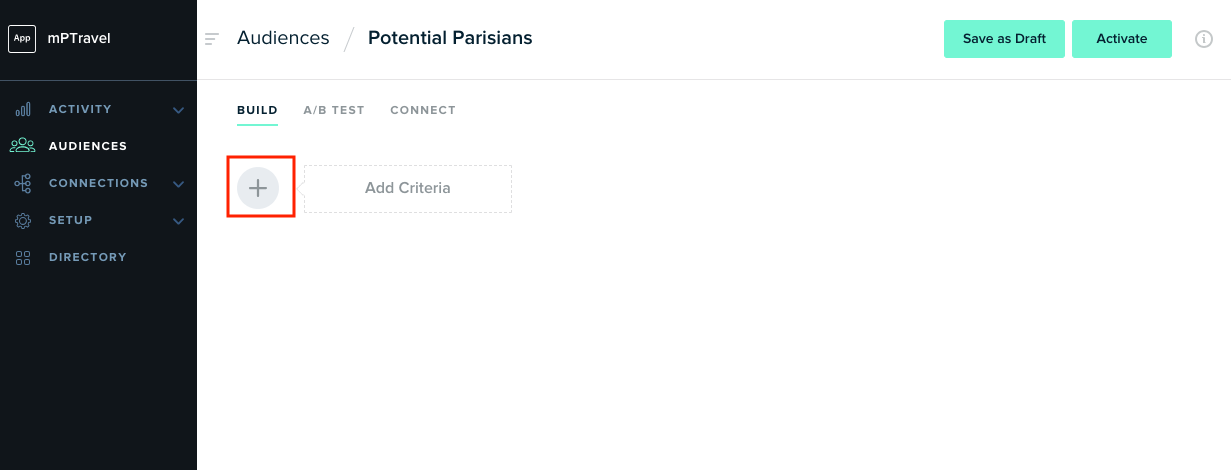
- Choose the type of criteria you want to create. Except for the Users type, which is covered below, these criteria all correspond to mParticle event types. Click Events to target custom events.
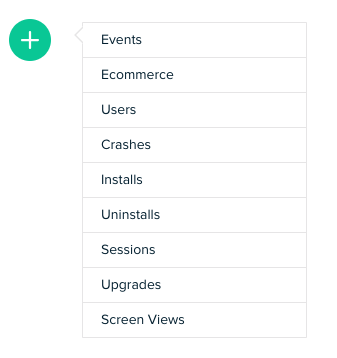
-
There are three distinct aspects of an event criteria that you can define:
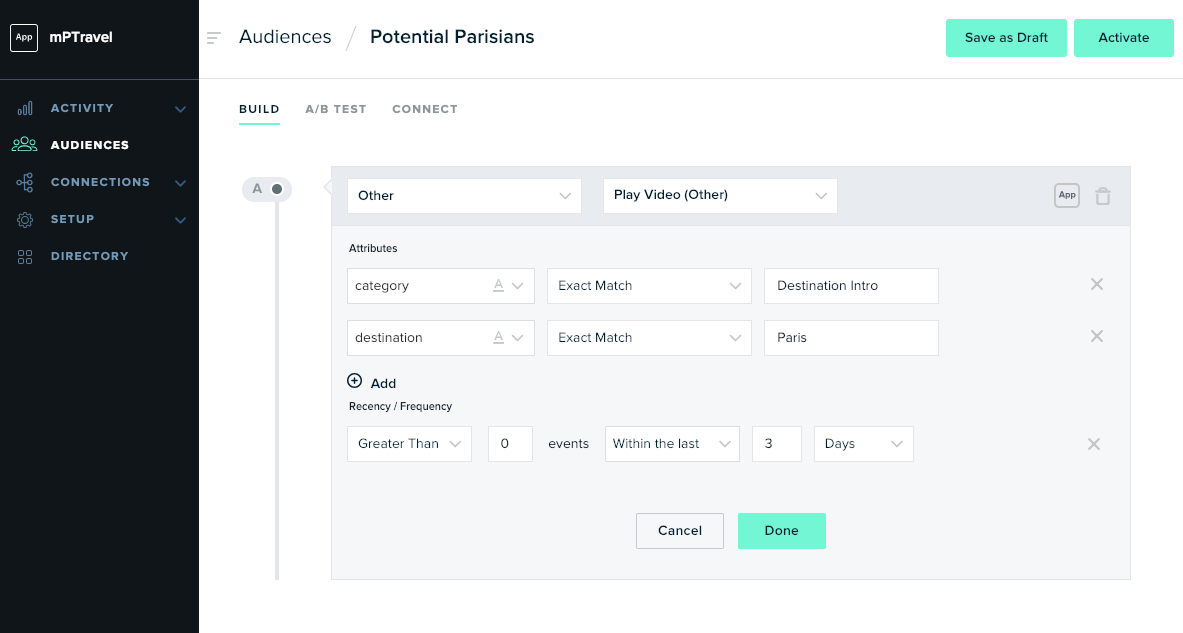
- Event name - mParticle populates a dropdown list based on all event names received for the workspace. This means that you can only select events that have already been captured by mParticle. This example targets the “Play Video” event name.
-
Attributes - you can refine your criteria further by setting attribute conditions. This example targets only instances of the Play Video event where the “category” attribute has a value of “Destination Intro” and the “destination” attribute has a value of “Paris”.
Note that this example creates an Exact Match condition, but there are other types of condition to explore. For example, if you set “destination” Contains “France”, then you could match events with a “destination” of both “Paris, France” and “Cannes, France”.
The types of condition available depend on what kind of data an attribute holds. For example, an attribute that records a number value will have Greater Than and Less Than conditions. mParticle automatically detects what type of data an attribute holds. However, you can manually set the data type by clicking the type symbol.
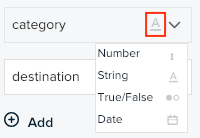
Don’t change the data type unless you really know what you’re doing. If you force the data type to be Number, and all your attribute values are strings, your condition will always fail! As long as you’re sending the same type of data consistently for each attribute, you shouldn’t have to worry about it. - Recency / Frequency - Sets how many times the user needs to trigger a matching event, and in what time period, in order to meet the condition. If you don’t specify anything here, the default for Recency / Frequency is “Greater than 0 events in the last 30 days”.
- When you’re happy with your criteria, click Done.
Add Multiple Criteria
You could save this audience right now and target all users who have watched mPTravel’s Paris content in the past three days. But, what if you have some extra special limited deals that you want to save for your premium members? You can’t just tell everyone! You need to add a second criteria. Whenever you have multiple criteria, you need to decide how to evaluate them together. There are three options:
- And - both conditions have to be true for a user to be added to the audience
- Or - a user will be added to the audience if either condition is true
- Exclude - a user will be added only if the first condition is true, but the second is false. Exclude is great for use cases like abandoned cart targeting. You can select users who triggered an Add to Cart event, then exclude users who triggered a Purchase event.
To target users who watched Paris content, AND are premium members, choose And.
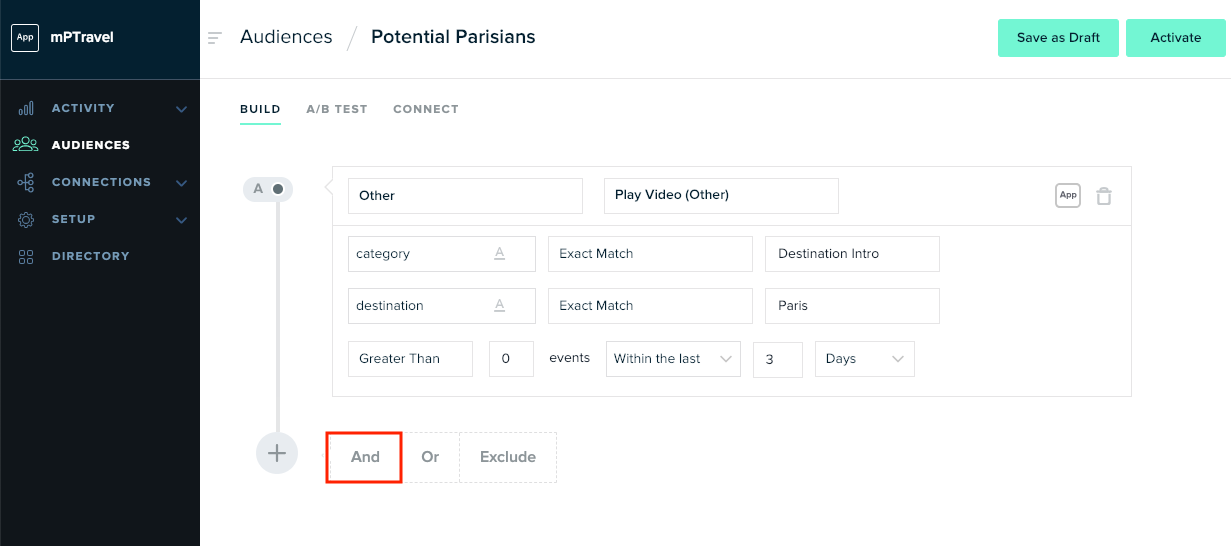
This is a good opportunity to look at the User criteria type, as it’s a little different. Where the other criteria match users who have triggered a particular event, the User criteria looks at all other information you might know about your users: the type of device they use, where they live, their custom user attributes, etc. This example targets users with a user attribute of “status”, with a value of “Premium”.
When you’ve added as many criteria as you need, click Save as Draft to come back to your definition later, or Activate to start calculating.
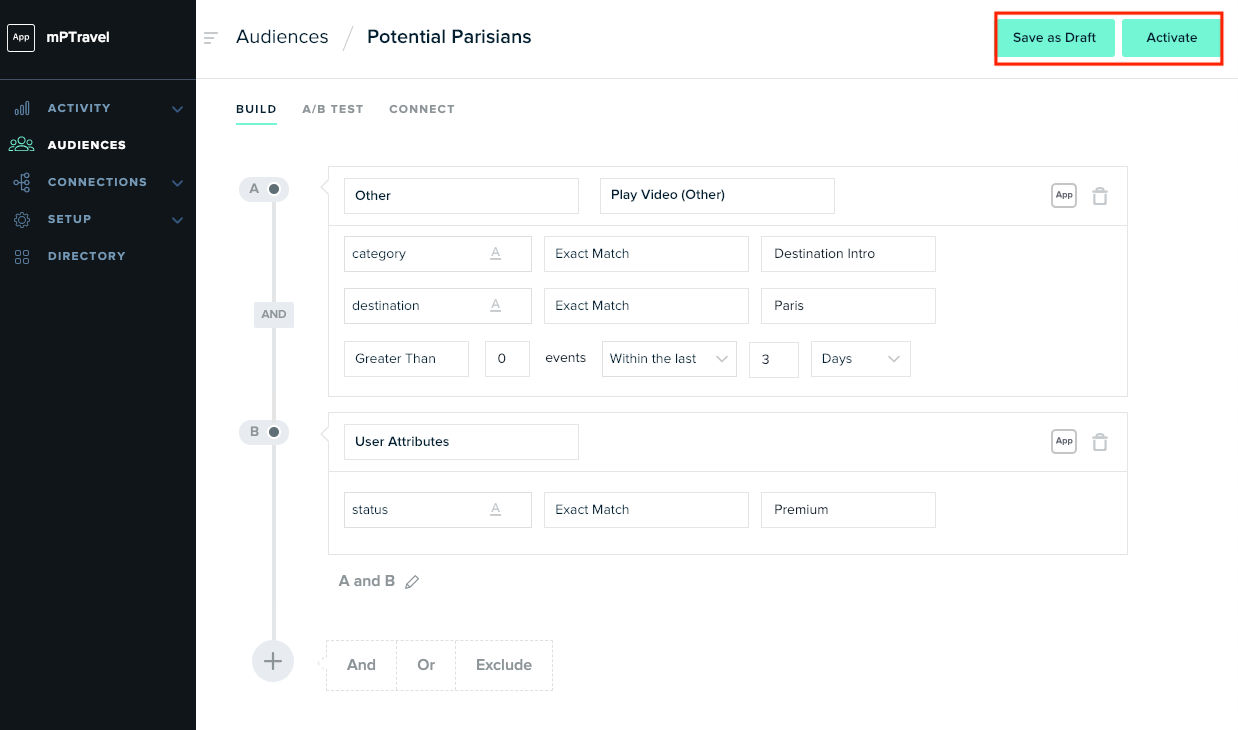
When you activate the audience, you’ll be asked if you want to set up an A/B Test. Select No for now, to go to the Connections Screen.
Verify your Audience
Check that size is greater than zero
After you finish defining your audience you will be taken straight to the Audience Connection screen. Connecting an audience will be covered in the next section.
First, check that your audience definition is working as expected. Start by selecting Audiences from the left column to go to the main Audiences page. Audiences take time to calculate, so if you’ve only just activated it, you’ll probably see a Size of 0 for your audience. Mouseover the pie chart to see how far along the calculation process is.
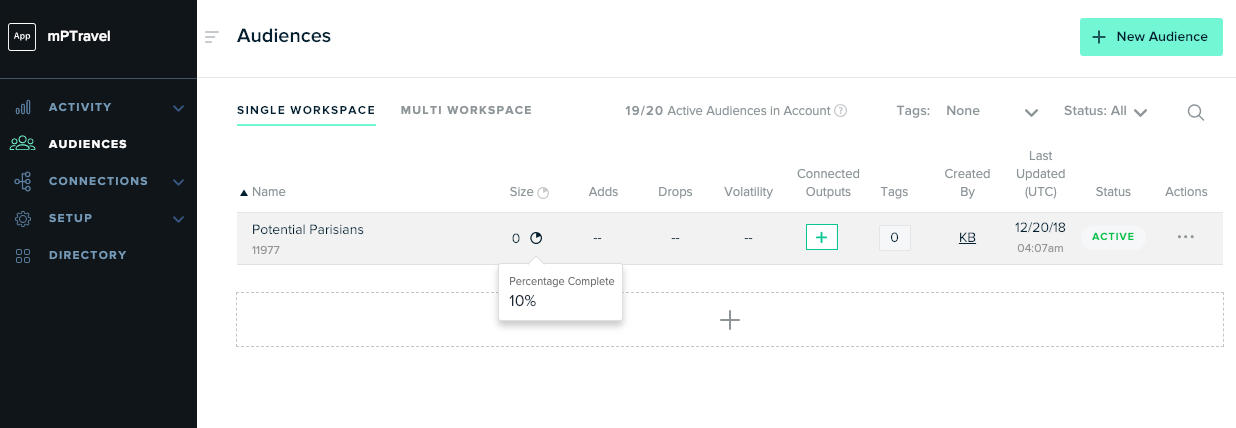
After a while, as long as you have users that match your criteria, you should start to see the value of the Size column increase.
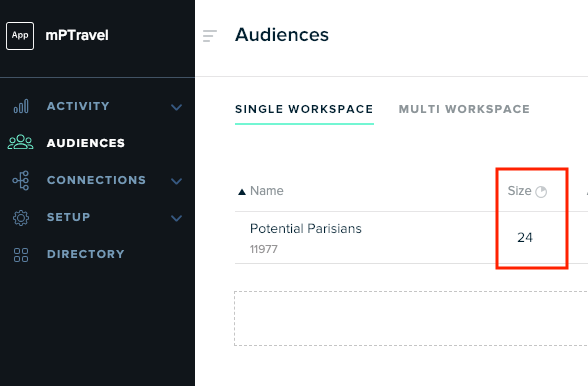
If the audience is 100% calculated, and your size is still zero, there may be an issue with your conditions.
Download to verify individual memberships
In some cases, it might be enough just to know that your audience is matching users. However, if you know specific identities of users who should match your criteria, you can check that they matched by downloading your entire audience in CSV form. Follow the instructions here to download your audience.
Troubleshoot
For simple audiences, it’s a good idea to check your Live Stream to see if you can find an event that should match your criteria. Here, you can see a user who has triggered the correct event.
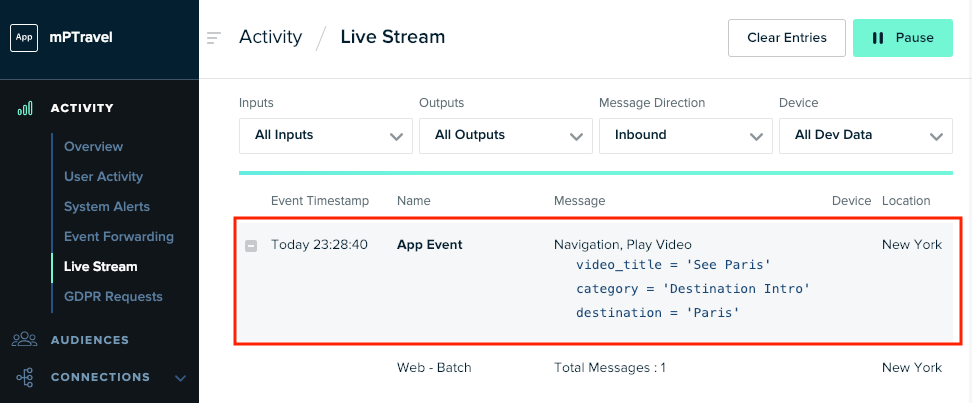
Some things to check:
- Make sure you selected the right platforms. If the matching events are all from iOS, and you only selected the Android platform when creating the audience, you won’t match any users.
- Examine each of your conditions against your test data from the Live Stream. Matches in the Audience Builder are not case sensitive. If you’ve set attribute conditions, do the attribute values in your test data exactly match the value you’ve provided in your condition?
- If you have multiple criteria, make sure your chaining statements are correct. Did you select And when you meant Or?
Remember that recalculating an audience will take some time, so check your criteria thoroughly before you save your changes.
Next steps
Congratulations on making your first audience in mParticle! You will have noticed that mParticle populates your options in the Audience Builder based on the data you have captured. This means that as you add new sources, and send more data, you will unlock new options for building audiences. Check in periodically to make sure that you’re getting the most out of your data. Some mParticle clients create hundreds of audiences, each with dozens of chained criteria to target hyper-specific user segments. You’re only limited by the data you can capture and your imagination.
A few things to read or think about:
- The Audience docs in the Platform Guide provide more detail about building criteria and advanced features like A/B Testing, and Audience Sharing.
- Audiences are a part of mParticle where the quality and consistency of your data plan become apparent. If your developers name an attribute
favorite_colorin your Web implementation, andfavoriteColorin your Android implementation, it’s going to be much harder to build a cross-platform audience to capture your users who lovegreen. Check out some docs about the importance of names here.
Next up, you will learn how to connect an audience to one of mParticle’s Audience partners.
Was this page helpful?
- Last Updated: December 16, 2025