Developers
Client SDKs
AMP
AMP SDK
Android
Initialization
Configuration
Network Security Configuration
Event Tracking
User Attributes
IDSync
Screen Events
Commerce Events
Location Tracking
Media
Kits
Application State and Session Management
Data Privacy Controls
Error Tracking
Opt Out
Push Notifications
WebView Integration
Logger
Preventing Blocked HTTP Traffic with CNAME
Workspace Switching
Linting Data Plans
Troubleshooting the Android SDK
API Reference
Upgrade to Version 5
Cordova
Cordova Plugin
Identity
Direct Url Routing
Direct URL Routing FAQ
Web
Android
iOS
iOS
Workspace Switching
Initialization
Configuration
Event Tracking
User Attributes
IDSync
Screen Tracking
Commerce Events
Location Tracking
Media
Kits
Application State and Session Management
Data Privacy Controls
Error Tracking
Opt Out
Push Notifications
Webview Integration
Upload Frequency
App Extensions
Preventing Blocked HTTP Traffic with CNAME
Linting Data Plans
Troubleshooting iOS SDK
Social Networks
iOS 14 Guide
iOS 15 FAQ
iOS 16 FAQ
iOS 17 FAQ
iOS 18 FAQ
API Reference
Upgrade to Version 7
React Native
Getting Started
Identity
Unity
Upload Frequency
Getting Started
Opt Out
Initialize the SDK
Event Tracking
Commerce Tracking
Error Tracking
Screen Tracking
Identity
Location Tracking
Session Management
Xamarin
Getting Started
Identity
Web
Initialization
Configuration
Content Security Policy
Event Tracking
User Attributes
IDSync
Page View Tracking
Commerce Events
Location Tracking
Media
Kits
Application State and Session Management
Data Privacy Controls
Error Tracking
Opt Out
Custom Logger
Persistence
Native Web Views
Self-Hosting
Multiple Instances
Web SDK via Google Tag Manager
Preventing Blocked HTTP Traffic with CNAME
Facebook Instant Articles
Troubleshooting the Web SDK
Browser Compatibility
Linting Data Plans
API Reference
Upgrade to Version 2 of the SDK
Alexa
API References
Data Subject Request API
Data Subject Request API Version 1 and 2
Data Subject Request API Version 3
Platform API
Key Management
Platform API Overview
Accounts
Apps
Audiences
Calculated Attributes
Data Points
Feeds
Field Transformations
Services
Users
Workspaces
Warehouse Sync API
Warehouse Sync API Overview
Warehouse Sync API Tutorial
Warehouse Sync API Reference
Data Mapping
Warehouse Sync SQL Reference
Warehouse Sync Troubleshooting Guide
ComposeID
Warehouse Sync API v2 Migration
Calculated Attributes Seeding API
Bulk Profile Deletion API Reference
Data Planning API
Group Identity API Reference
Custom Access Roles API
Pixel Service
Profile API
Audit Logs API
Events API
mParticle JSON Schema Reference
IDSync
Quickstart
Android
Overview
Step 1. Create an input
Step 2. Verify your input
Step 3. Set up your output
Step 4. Create a connection
Step 5. Verify your connection
Step 6. Track events
Step 7. Track user data
Step 8. Create a data plan
Step 9. Test your local app
iOS Quick Start
Overview
Step 1. Create an input
Step 2. Verify your input
Step 3. Set up your output
Step 4. Create a connection
Step 5. Verify your connection
Step 6. Track events
Step 7. Track user data
Step 8. Create a data plan
Python Quick Start
Step 1. Create an input
Step 2. Create an output
Step 3. Verify output
Server SDKs
Node SDK
Go SDK
Python SDK
Ruby SDK
Java SDK
Guides
Partners
Introduction
Outbound Integrations
Outbound Integrations
Firehose Java SDK
Inbound Integrations
Compose ID
Glossary
Migrate from Segment to mParticle
Migrate from Segment to mParticle
Migrate from Segment to Client-side mParticle
Migrate from Segment to Server-side mParticle
Segment-to-mParticle Migration Reference
Data Hosting Locations
Rules Developer Guide
API Credential Management
The Developer's Guided Journey to mParticle
Guides
Composable Audiences
Composable Audiences Overview
User Guide
User Guide Overview
Warehouse Setup
Warehouse Setup Overview
Audience Setup
Frequently Asked Questions
Customer 360
Overview
User Profiles
Overview
User Profiles
Group Identity
Overview
Create and Manage Group Definitions
Calculated Attributes
Calculated Attributes Overview
Using Calculated Attributes
Create with AI Assistance
Calculated Attributes Reference
Getting Started
Create an Input
Start capturing data
Connect an Event Output
Create an Audience
Connect an Audience Output
Transform and Enhance Your Data
Platform Guide
Billing
Usage and Billing Report
The New mParticle Experience
The new mParticle Experience
The Overview Map
Observability
Observability Overview
Observability User Guide
Observability Troubleshooting Examples
Observability Span Glossary
Platform Settings
Audit Logs
Key Management
Platform Configuration
Event Match Quality Dashboard (Early Access)
Event Forwarding
Notifications
System Alerts
Trends
Introduction
Data Retention
Data Catalog
Connections
Activity
Data Plans
Live Stream
Filters
Rules
Blocked Data Backfill Guide
Tiered Events
mParticle Users and Roles
Analytics Free Trial
Troubleshooting mParticle
Usage metering for value-based pricing (VBP)
IDSync
IDSync Overview
Use Cases for IDSync
Components of IDSync
Store and Organize User Data
Identify Users
Default IDSync Configuration
Profile Conversion Strategy
Profile Link Strategy
Profile Isolation Strategy
Best Match Strategy
Aliasing
Segmentation
Audiences
Audiences Overview
Create an Audience
Connect an Audience
Manage Audiences
Audience Sharing
Match Boost
FAQ
Classic Audiences
Standard Audiences (Legacy)
Predictive Audiences
Predictive Audiences Overview
Using Predictive Audiences
New vs. Classic Experience Comparison
Analytics
Introduction
Core Analytics (Beta)
Setup
Sync and Activate Analytics User Segments in mParticle
User Segment Activation
Welcome Page Announcements
Settings
Project Settings
Roles and Teammates
Organization Settings
Global Project Filters
Portfolio Analytics
Analytics Data Manager
Analytics Data Manager Overview
Events
Event Properties
User Properties
Revenue Mapping
Export Data
UTM Guide
Analyses
Analyses Introduction
Segmentation: Basics
Getting Started
Visualization Options
For Clauses
Date Range and Time Settings
Calculator
Numerical Settings
Segmentation: Advanced
Assisted Analysis
Properties Explorer
Frequency in Segmentation
Trends in Segmentation
Did [not] Perform Clauses
Cumulative vs. Non-Cumulative Analysis in Segmentation
Total Count of vs. Users Who Performed
Save Your Segmentation Analysis
Export Results in Segmentation
Explore Users from Segmentation
Funnels: Basics
Getting Started with Funnels
Group By Settings
Conversion Window
Tracking Properties
Date Range and Time Settings
Visualization Options
Interpreting a Funnel Analysis
Funnels: Advanced
Group By
Filters
Conversion over Time
Conversion Order
Trends
Funnel Direction
Multi-path Funnels
Analyze as Cohort from Funnel
Save a Funnel Analysis
Explore Users from a Funnel
Export Results from a Funnel
Saved Analyses
Manage Analyses in Dashboards
Query Builder
Data Dictionary
Query Builder Overview
Modify Filters With And/Or Clauses
Query-time Sampling
Query Notes
Filter Where Clauses
Event vs. User Properties
Group By Clauses
Annotations
Cross-tool Compatibility
Apply All for Filter Where Clauses
Date Range and Time Settings Overview
User Attributes at Event Time
Understanding the Screen View Event
User Aliasing
Dashboards
Dashboards––Getting Started
Manage Dashboards
Dashboard Filters
Organize Dashboards
Scheduled Reports
Favorites
Time and Interval Settings in Dashboards
Query Notes in Dashboards
Analytics Resources
The Demo Environment
Keyboard Shortcuts
User Segments
Data Privacy Controls
Data Subject Requests
Default Service Limits
Feeds
Cross-Account Audience Sharing
Import Data with CSV Files
Import Data with CSV Files
CSV File Reference
Glossary
Video Index
Analytics (Deprecated)
Identity Providers
Single Sign-On (SSO)
Setup Examples
Introduction
Developer Docs
Introduction
Integrations
Introduction
Rudderstack
Google Tag Manager
Segment
Data Warehouses and Data Lakes
Advanced Data Warehouse Settings
AWS Kinesis (Snowplow)
AWS Redshift (Define Your Own Schema)
AWS S3 Integration (Define Your Own Schema)
AWS S3 (Snowplow Schema)
BigQuery (Snowplow Schema)
BigQuery Firebase Schema
BigQuery (Define Your Own Schema)
GCP BigQuery Export
Snowflake (Snowplow Schema)
Snowplow Schema Overview
Snowflake (Define Your Own Schema)
Developer Basics
Aliasing
Integrations
ABTasty
Audience
24i
Event
Aarki
Audience
Actable
Feed
AdChemix
Event
Adobe Marketing Cloud
Cookie Sync
Server-to-Server Events
Platform SDK Events
Adobe Audience Manager
Audience
Adobe Campaign Manager
Audience
AdMedia
Audience
Adobe Experience Platform
Event
Adobe Target
Audience
AdPredictive
Feed
AgilOne
Event
Algolia
Event
Amazon Kinesis
Event
Amazon Advertising
Audience
Amazon S3
Event
Amazon Redshift
Data Warehouse
Amazon SNS
Event
Amazon SQS
Event
Amobee
Audience
Anodot
Event
Antavo
Feed
Apptentive
Event
Apptimize
Event
Awin
Event
Apteligent
Event
Microsoft Azure Blob Storage
Event
Bing Ads
Event
Bidease
Audience
Bluecore
Event
Bluedot
Feed
Branch S2S Event
Event
Bugsnag
Event
Census
Feed
Cadent
Audience
comScore
Event
Conversant
Event
Custom Feed
Custom Feed
Crossing Minds
Event
Databricks
Data Warehouse
Datadog
Event
Didomi
Event
Eagle Eye
Audience
Emarsys
Audience
Edge226
Audience
Epsilon
Event
Everflow
Audience
Facebook Offline Conversions
Event
Flurry
Event
Google Analytics for Firebase
Event
Flybits
Event
FreeWheel Data Suite
Audience
ForeSee
Event
Friendbuy
Event
Google Ad Manager
Audience
Google Analytics
Event
Google Analytics 4
Event
Google BigQuery
Audience
Data Warehouse
Google Enhanced Conversions
Event
Google Marketing Platform
Audience
Cookie Sync
Event
Google Pub/Sub
Event
Google Marketing Platform Offline Conversions
Event
Google Tag Manager
Event
Herow
Feed
Hightouch
Feed
Ibotta
Event
ID5
Kit
Heap
Event
Hyperlocology
Event
Impact
Event
InMarket
Audience
Inspectlet
Event
Intercom
Event
ironSource
Audience
Kafka
Event
Kissmetrics
Event
LaunchDarkly
Feed
Kubit
Event
LifeStreet
Audience
LiveLike
Event
Liveramp
Audience
Localytics
Event
mAdme Technologies
Event
MadHive
Audience
Marigold
Audience
Microsoft Azure Event Hubs
Event
Mediasmart
Audience
Microsoft Ads
Microsoft Ads Audience Integration
MediaMath
Audience
Mintegral
Audience
Monetate
Event
Movable Ink
Event
Movable Ink - V2
Event
Multiplied
Event
Nami ML
Feed
Nanigans
Event
NCR Aloha
Event
OneTrust
Event
Neura
Event
Oracle BlueKai
Event
Paytronix
Feed
Personify XP
Event
Persona.ly
Audience
Plarin
Event
Primer
Event
Quantcast
Event
Qualtrics
Event
Rakuten
Event
Regal
Event
Reveal Mobile
Event
RevenueCat
Feed
Salesforce Mobile Push
Event
Scalarr
Event
SimpleReach
Event
Shopify
Custom Pixel
Feed
Singular-DEPRECATED
Event
Skyhook
Event
Smadex
Audience
SmarterHQ
Event
Slack
Event
Snapchat Conversions
Event
Snowflake
Data Warehouse
Snowplow
Event
Splunk MINT
Event
StartApp
Audience
Talon.One
Event
Audience
Feed
Loyalty Feed
Tapad
Audience
Tapjoy
Audience
Taptica
Audience
Taplytics
Event
The Trade Desk
Cookie Sync
Audience
Event
Teak
Audience
Ticketure
Feed
Triton Digital
Audience
TUNE
Event
Valid
Event
Vkontakte
Audience
Vungle
Audience
Webhook
Event
Webtrends
Event
Wootric
Event
Yotpo
Feed
White Label Loyalty
Event
Xandr
Cookie Sync
Audience
YouAppi
Audience
Yahoo (formerly Verizon Media)
Audience
Cookie Sync
User Profiles
The User Profiles page allows you to search for and view user profiles.
To access the User Profiles page, navigate to Customer 360 > User Profiles using the left nav.
Search for a user
To search for a user, begin entering any known identifier for the user, such as an email address, customer ID, or device ID. The identifier you enter must exactly match the identifier in the profile for it to be returned. If multiple profiles are returned, select the user you want from the list.
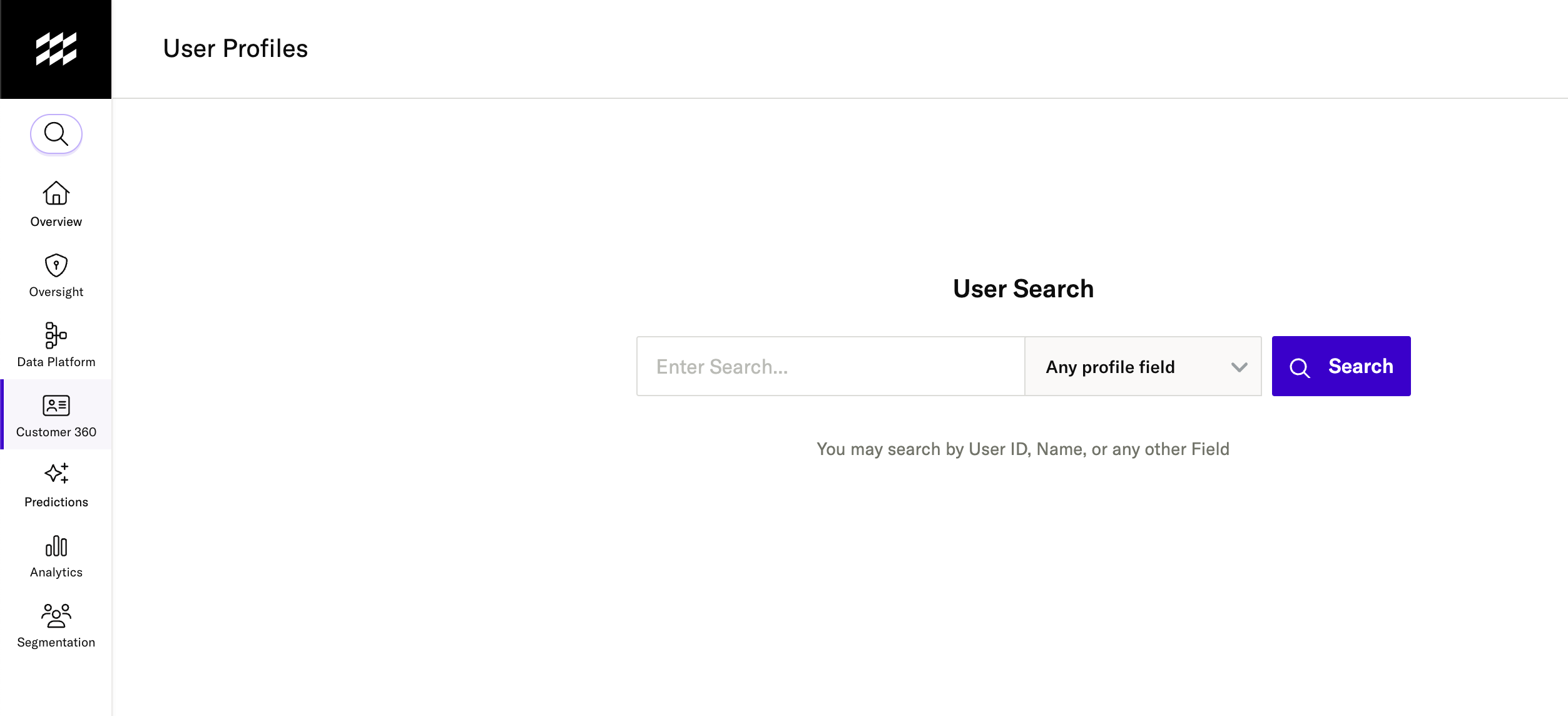
You can narrow your search by clicking the Any profile field dropdown menu and selecting a specific identifier.
To search for users that belong to a group identity, enter the group identifier or group attribute for the group.
After selecting a user profile, you are taken to the User Profile view, which presents details about the user organized in four tabs:
- User Details: Lists the known identities, workspaces the profile has been seen within, user attributes, and any calculated attributes. This tab is shown first when you open a user profile.
- Events: Lists all events associated with the profile.
- Memberships: Lists all audiences that the profile belongs to.
- Privacy: Lists which consent purposes the user has consented to. You can submit Data Subject Requests from the Privacy tab.
- Identity History: Lists recent changes to the user’s identifiers, including the previous and current identifier values and the events that triggered the change.
User Profile: User Details tab
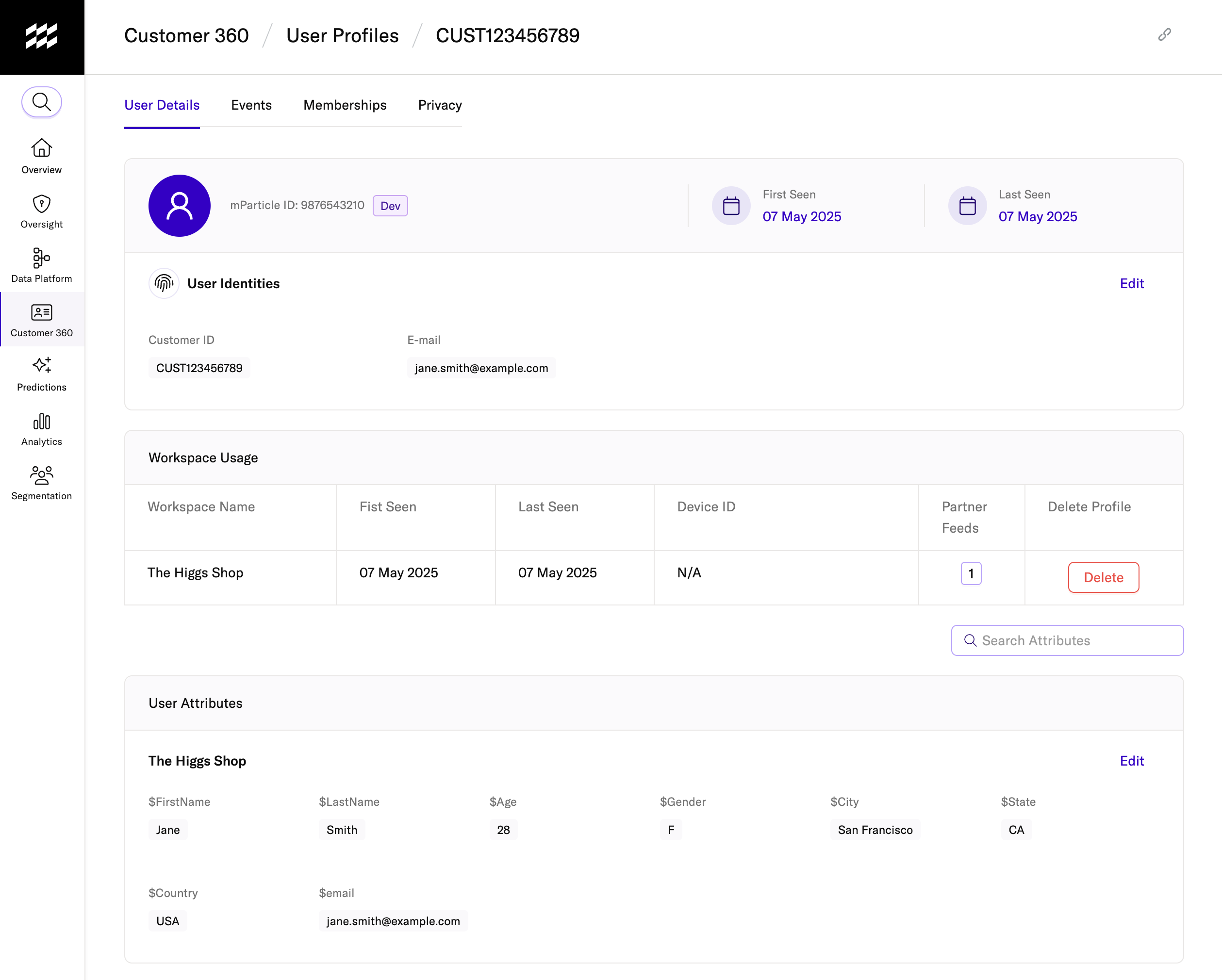
The User Details tab is shown by default when you first open a profile. Here you will find the following data points, if they are available for the user. For example, if there are no known devices for the user, the Devices section is not displayed.
mParticle ID
Each user profile is assigned a single, unique mParticle ID. You will also see a PROD or DEV icon next to the MPID that indicates the environment the data was ingested through.
First Seen and Last Seen dates
These dates indicate the earliest and most recent times that mParticle ingested data for the profile. You can click First Seen or Last Seen to go directly to the first or last event ingested. If these dates fall outside your account’s data retention window, these links will not return an event.
User Identities
Here you will see any available user identities for the profile, like an email address or customer ID.
If additional user details are available for the user, click Show Additional User Details to view them.
Workspace Usage
The Workspace Usage section lists the different workspaces within your account that this user has been active in.
- First and last seen dates (for the individual workspace)
- Data Inputs and Partner Feeds that have ingested data for the user
- Device ID: only one device ID (for the most recently seen device) is shown. The Advertising ID (IDFA or GAID) will be shown for preference, with the Vendor ID (IDFV or Android ID) as a fallback.
Devices
List of all known devices for the user, including the date the device was last seen, the device platform (iOS, Android, etc), and whether Limit Ad Tracking is enabled for the device.
User Attributes
List of all available user attributes. Display priority is given to reserved user attributes:
- Age
- First Name
- Last Name
- Gender
- Mobile Number
- Address
- City
- State
- Zip Code
- Country
All other user attributes will be displayed in alphabetical order.
User attribute values may be updated by different inbound data streams. For example, a profile may be created, attributes may be added, updated, or deleted. Each change triggers a timestamp change for the altered attribute. When resolving differences in attribute values for the same profile, the value with the latest timestamp is used.
User Profile: Events tab
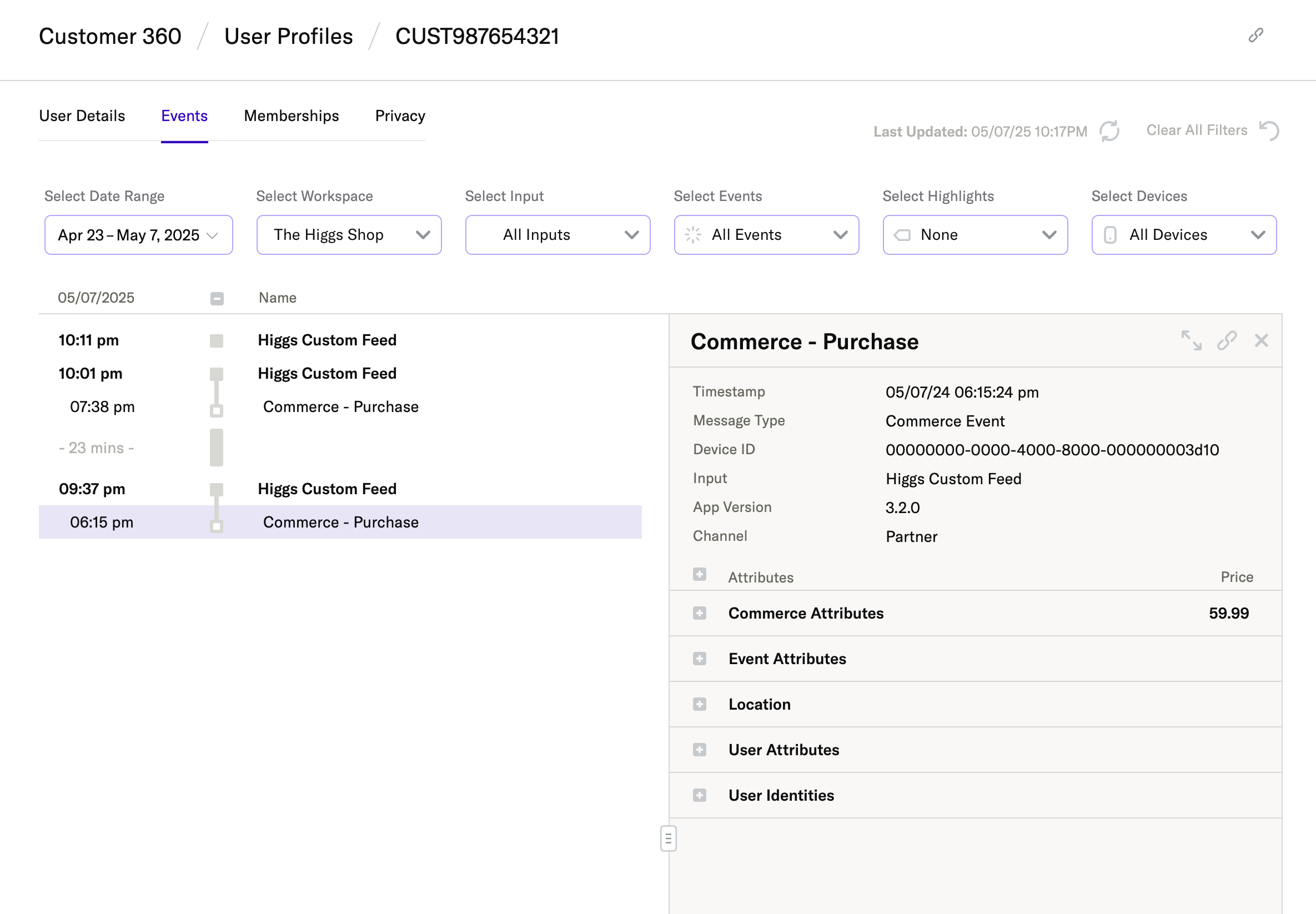
The Events tab shows a timeline of historical event data from the user, up to the previous day. Events can be filtered by Date, Input, Event Type and Device. In addition to filtering, you can also choose to highlight selected event names in the timeline.
You can filter the events shown in the timeline by:
- Date range (you can select a date range of up to 60 days)
- Workspace
- Input
- Event type
- Highlights
- Devices
Events are grouped in batches, with the input source in bold. Click a batch heading to view common attributes for the batch, or an event name to view attributes for the event. eCommerce events show details for the transaction and also for each product, including quantity and total price per product.
Click the Link button in the details view to copy a sharable direct link to the event to your clipboard.
As with the Live Stream You can expand any event or batch to view the raw JSON data.
User Profile: Memberships tab
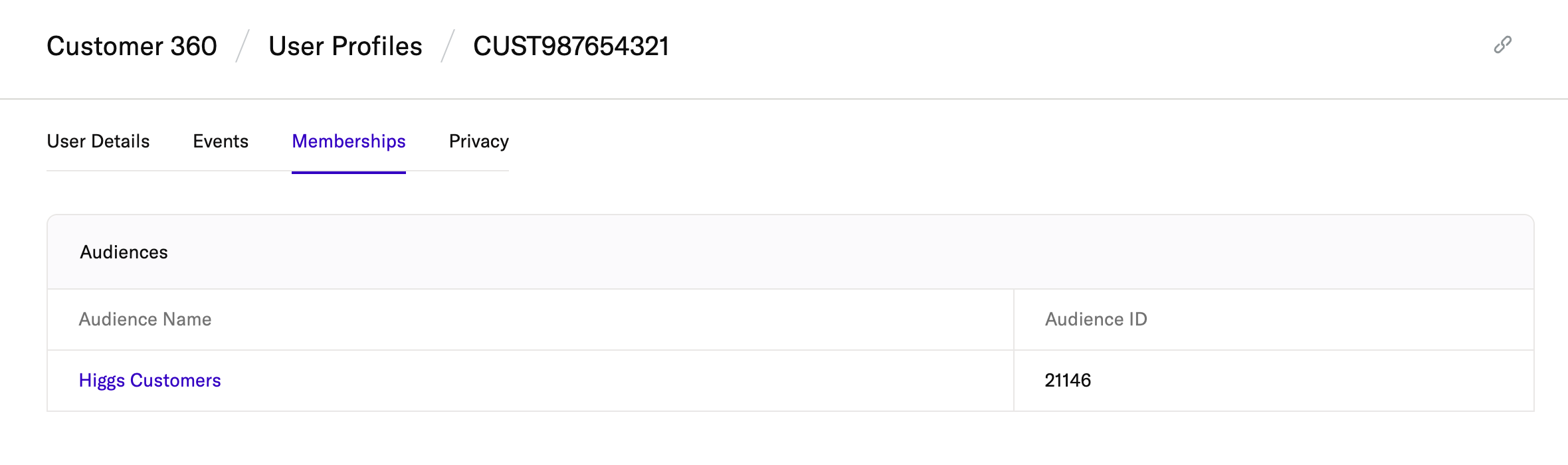
The Memberships tab lists any Audiences that the user is a member of. You can click the name of the audience to go directly to that audience’s settings within Segmentation.
User Profile: Privacy tab
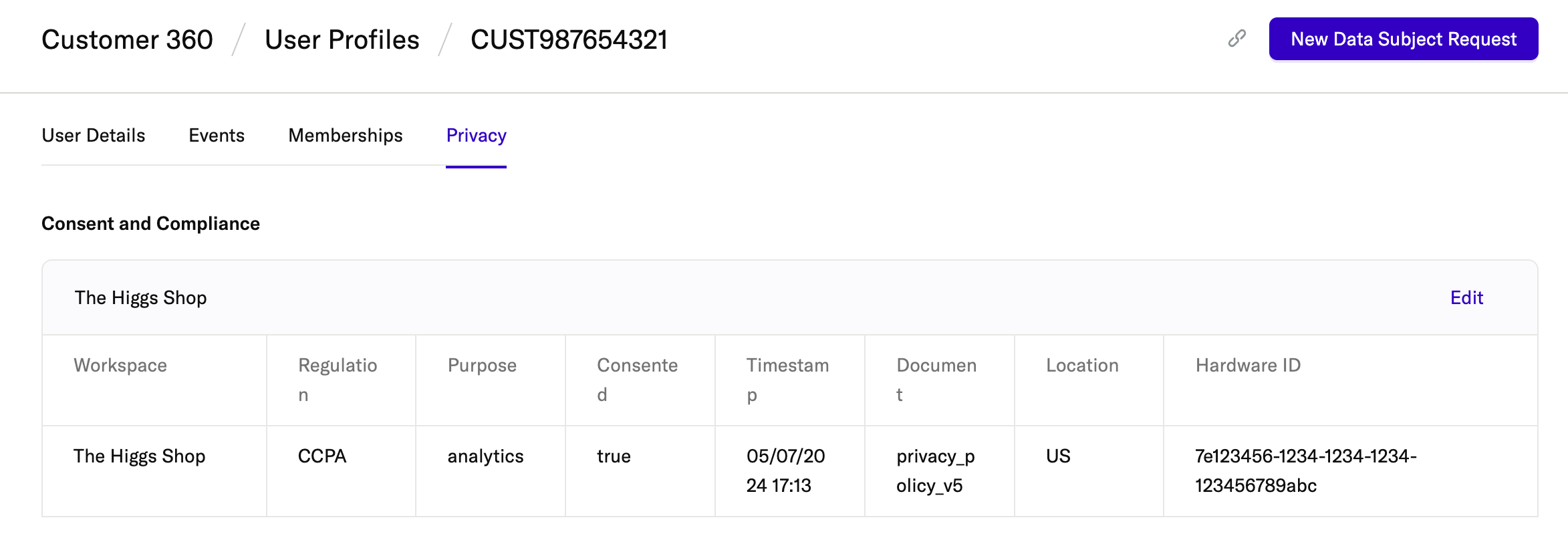
The Privacy tab lists the consent and compliance information that has been collected for the user. Any of your predefined consent purposes that the user has opted-in to are listed.
To submit a Data Subject Request for the user, click New Data Subject Request.
User Profile: Identity History tab
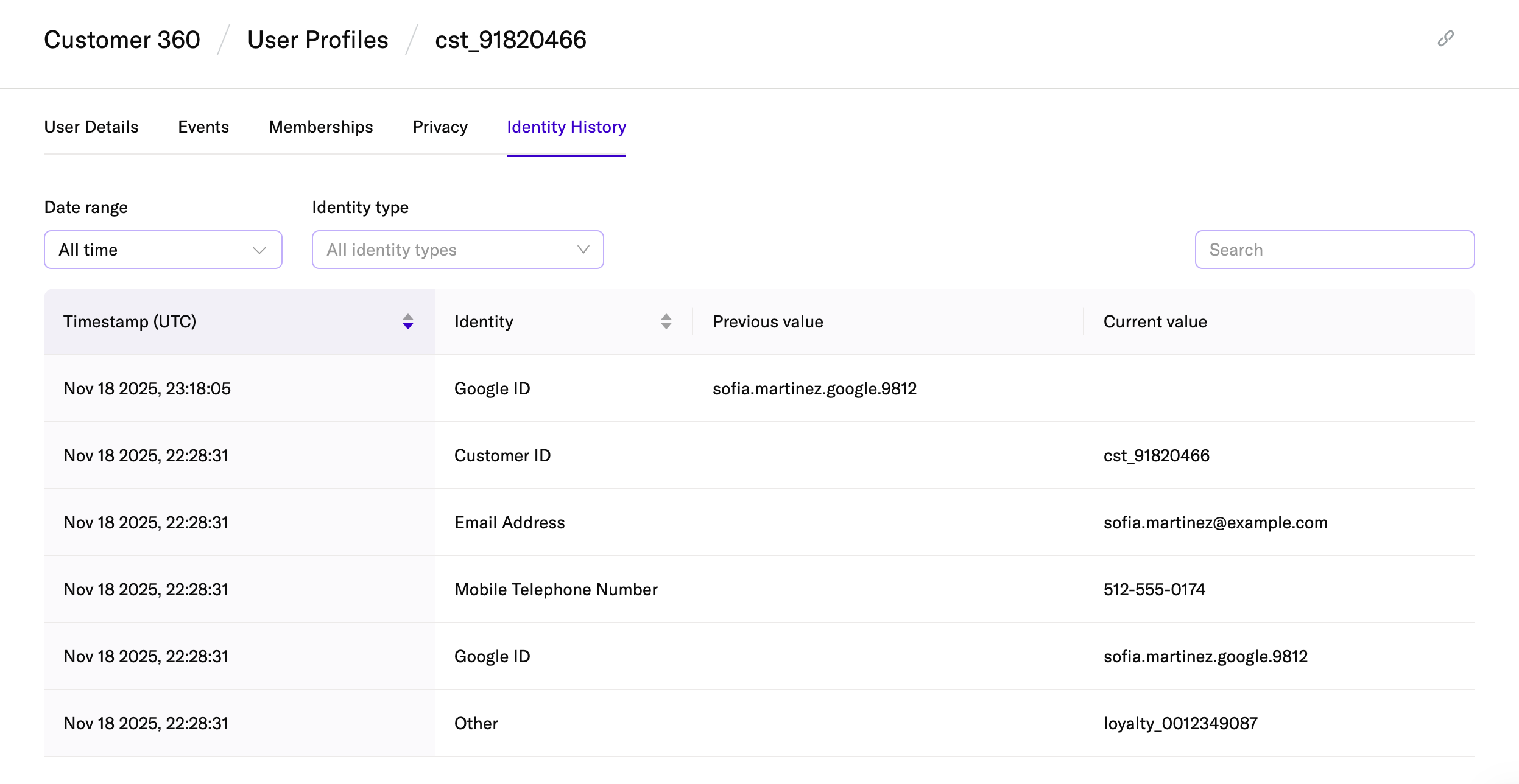
The Identity History tab provides a list of user identifier changes for the profile. You can use this to help troubleshoot issues with identity resolution and to better understand when different identifiers were added, updated, or removed from the profile.
The Identity History table is organized into the following columns:
- Timestamp (UTC): The time when mParticle updated the profile’s identifier.
- Identity: The type of identifier that changed, for example Customer ID, Email Address, Mobile Telephone Number, Google ID, or Other.
- Previous value: The value that was stored on the profile before the change.
- Current value: The value that is stored on the profile after the change.
You can use the controls at the top of the tab to filter the results:
- Date range: Filter identity changes to a specific time window, or view all available history for the profile.
- Identity type: Limit the table to list one or more identifier types, for example only email changes, so that you can quickly see when that identifier was updated.
- Search: Search within the listed identity changes to find specific entries.
The first time an identifier is seen for a user, the Previous value will be blank and the Current value will contain the new identifier. Conversely, if an identifier is deleted from a profile, the Previous value will contain the identifier that was deleted, and the Current value will be blank.

By reviewing the Identity History tab together with the User Details tab, you can confirm which identifiers are currently associated with the profile and when those identifiers changed. This is useful when you are validating your IDSync configuration, investigating unexpected merges or splits, or answering questions from internal teams about how a specific user was identified.
Click on any identifier change to open a side panel that shows the event details for the event that initiated the identifier change. For new events, it may take up to 24 hours before these event details are available. See the screenshot below for an example of the expanded event details side panel:
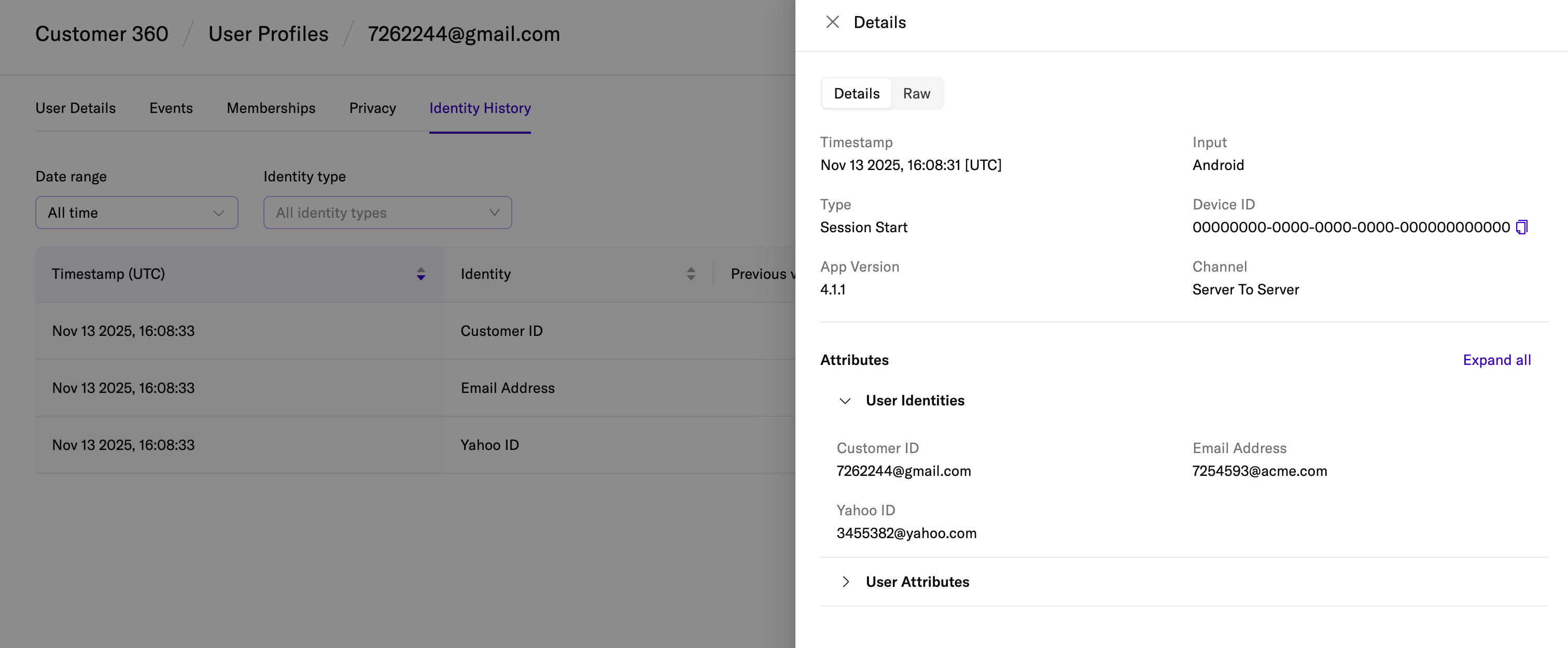
Edit a User Profile
The User Activity View allows you to manually edit certain properties of individual user profiles. This can be useful if you need to correct profile data and you want the updated profile data to be immediately forwarded to your downstream connections.
Whenever you modify user profile data, you must select one of your configured inputs. This allows mParticle to route your changes through that input, updating the user profile, before finally forwarding the changes to any active, connected outputs.
Edit user identities
- Navigate to Activity > User Activity using the left-hand nav bar.
- Find the profile you want to edit by searching for one of the profile’s identifiers under User Search.
-
On the Information tab for the profile, look for the User Details section and click the Edit pencil icon.
- Remember that user identities values are scoped at the organization level: a user’s identities are consistent between all workspaces in your mParticle organization.
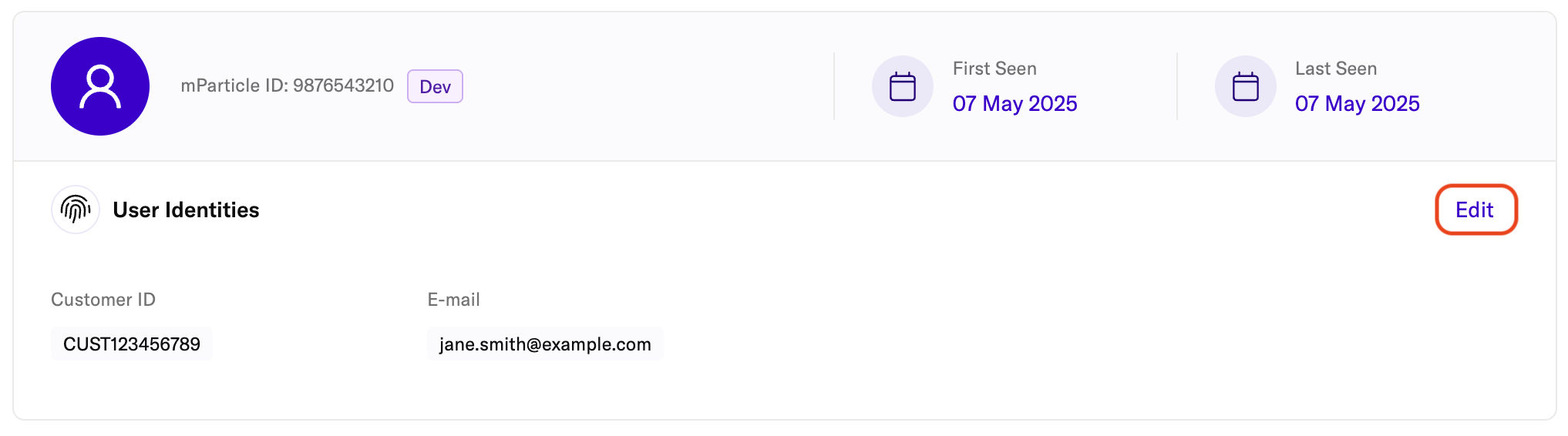
- In the modal that appears, select one of your configured and active inputs. The changes you make will be sent to every output that is connected to the input you select. If you don’t want your changes sent to your downstream outputs, create or select an input that has no connected outputs.
- To edit one of the profile’s identities, enter the new value in the text box to the right of the user identity.
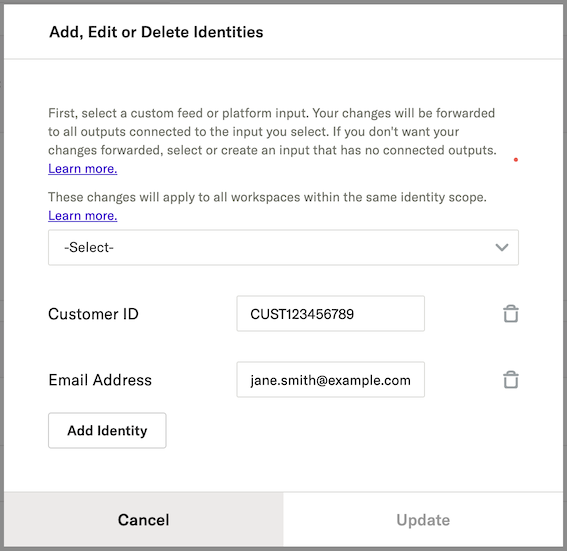
- To delete an identity from a profile, click the delete trash icon.
- After you’ve made your changes, click Update.
Add user identities
To add an identity to a user profile:
- Repeat steps 1-4 of Edit a profile’s user identities.
- Click Add Identity.
- Use the left dropdown menu to select the type of identity to add, and enter the value of the new identity in the text box on the right.
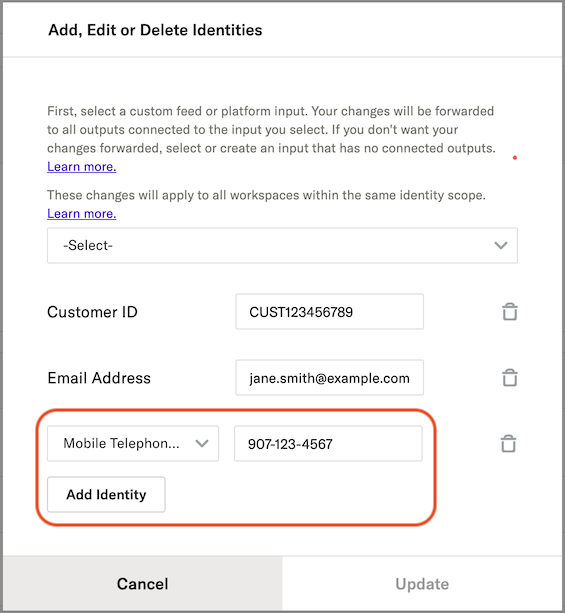
- Click Update.
Edit user attributes
To edit a profile’s user attributes:
- Navigate to Activity > User Activity using the left-hand nav bar.
- Find the profile you want to edit by searching for one of the profile’s identifiers under User Search.
-
On the Information tab for the profile, scroll to the User Attributes section and click the Edit pencil icon next to the mParticle workspace where you want to make your changes.
- Remember that user attributes are scoped at the workspace level, so a profile that exists in multiple workspaces may contain different attributes in each workspace.
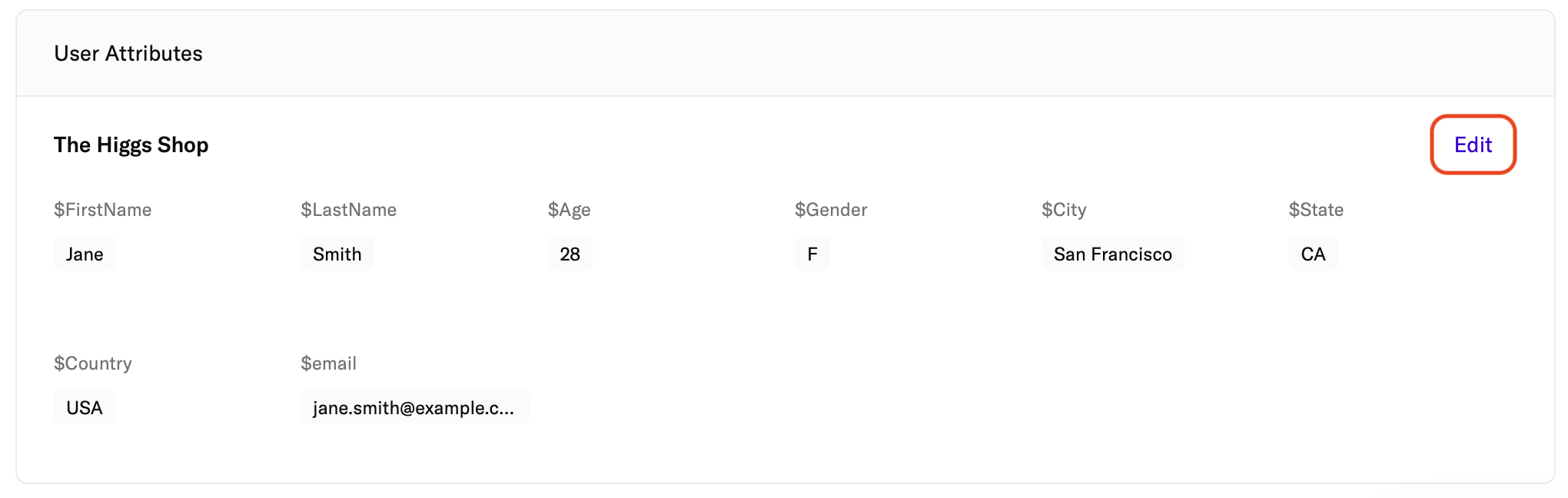
- In the Edit modal, select one of your configured and active inputs. The changes you make will be sent to every output that is connected to the input you select. If you don’t want your changes sent to your downstream outputs, create or select an input that has no connected outputs.
- The Edit modal displays a list of the profile’s attributes and attribute values. To change an attribute value, modify or replace it using the text box to the right of the attribute’s name.
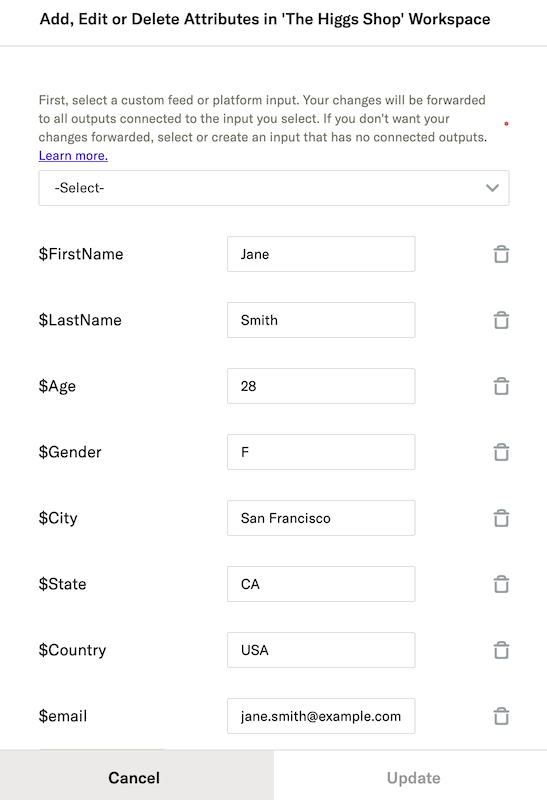
- To permanently delete an attribute from a profile, click the delete trash icon next to the attribute.
- After you’ve made your changes, click Update.
Edit consent values
- Navigate to Activity > User Activity using the left-hand nav bar.
- Find the profile you want to edit by searching for one of the profile’s identifiers under User Search.
-
On the Information tab for the profile, scroll to the Consent and Compliance section and click the Edit pencil icon next to the mParticle workspace where you want to make your changes.
- Remember that user consent and compliance values are scoped at the workspace level, so a profile that exists in multiple workspaces may contain different values in each workspace.
- In the Edit modal, select one of your configured and active inputs. The changes you make will be sent to every output that is connected to the input you select. If you don’t want your changes sent to your downstream outputs, create or select an input that has no connected outputs.
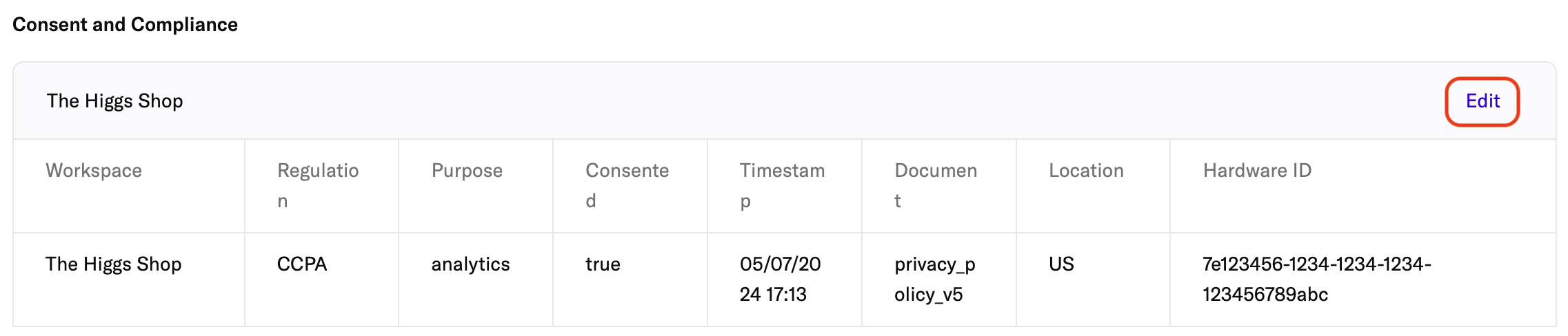
- The Edit modal lists the profile’s consent purposes (which are not editable) and the corresponding consent values. You can edit a consent value by entering either
trueorfalsein the text box.
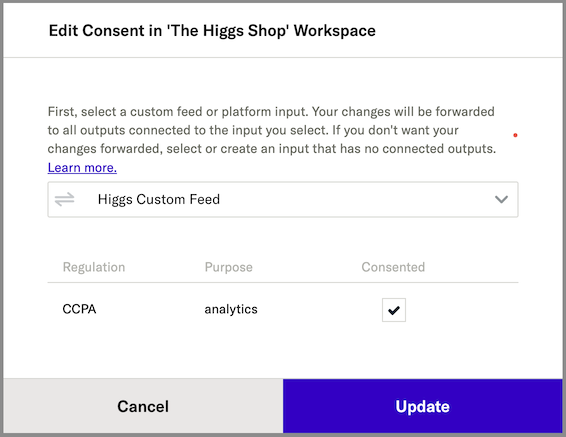
- After you’ve made your changes, click Update.
Was this page helpful?
- Last Updated: December 16, 2025