Developers
Client SDKs
AMP
AMP SDK
Android
Initialization
Configuration
Network Security Configuration
Event Tracking
User Attributes
IDSync
Screen Events
Commerce Events
Location Tracking
Media
Kits
Application State and Session Management
Data Privacy Controls
Error Tracking
Opt Out
Push Notifications
WebView Integration
Logger
Preventing Blocked HTTP Traffic with CNAME
Workspace Switching
Linting Data Plans
Troubleshooting the Android SDK
API Reference
Upgrade to Version 5
Cordova
Cordova Plugin
Identity
Direct Url Routing
Direct URL Routing FAQ
Web
Android
iOS
iOS
Workspace Switching
Initialization
Configuration
Event Tracking
User Attributes
IDSync
Screen Tracking
Commerce Events
Location Tracking
Media
Kits
Application State and Session Management
Data Privacy Controls
Error Tracking
Opt Out
Push Notifications
Webview Integration
Upload Frequency
App Extensions
Preventing Blocked HTTP Traffic with CNAME
Linting Data Plans
Troubleshooting iOS SDK
Social Networks
iOS 14 Guide
iOS 15 FAQ
iOS 16 FAQ
iOS 17 FAQ
iOS 18 FAQ
API Reference
Upgrade to Version 7
React Native
Getting Started
Identity
Unity
Upload Frequency
Getting Started
Opt Out
Initialize the SDK
Event Tracking
Commerce Tracking
Error Tracking
Screen Tracking
Identity
Location Tracking
Session Management
Xamarin
Getting Started
Identity
Web
Initialization
Configuration
Content Security Policy
Event Tracking
User Attributes
IDSync
Page View Tracking
Commerce Events
Location Tracking
Media
Kits
Application State and Session Management
Data Privacy Controls
Error Tracking
Opt Out
Custom Logger
Persistence
Native Web Views
Self-Hosting
Multiple Instances
Web SDK via Google Tag Manager
Preventing Blocked HTTP Traffic with CNAME
Facebook Instant Articles
Troubleshooting the Web SDK
Browser Compatibility
Linting Data Plans
API Reference
Upgrade to Version 2 of the SDK
Alexa
API References
Data Subject Request API
Data Subject Request API Version 1 and 2
Data Subject Request API Version 3
Platform API
Key Management
Platform API Overview
Accounts
Apps
Audiences
Calculated Attributes
Data Points
Feeds
Field Transformations
Services
Users
Workspaces
Warehouse Sync API
Warehouse Sync API Overview
Warehouse Sync API Tutorial
Warehouse Sync API Reference
Data Mapping
Warehouse Sync SQL Reference
Warehouse Sync Troubleshooting Guide
ComposeID
Warehouse Sync API v2 Migration
Calculated Attributes Seeding API
Bulk Profile Deletion API Reference
Data Planning API
Group Identity API Reference
Custom Access Roles API
Pixel Service
Profile API
Audit Logs API
Events API
mParticle JSON Schema Reference
IDSync
Quickstart
Android
Overview
Step 1. Create an input
Step 2. Verify your input
Step 3. Set up your output
Step 4. Create a connection
Step 5. Verify your connection
Step 6. Track events
Step 7. Track user data
Step 8. Create a data plan
Step 9. Test your local app
iOS Quick Start
Overview
Step 1. Create an input
Step 2. Verify your input
Step 3. Set up your output
Step 4. Create a connection
Step 5. Verify your connection
Step 6. Track events
Step 7. Track user data
Step 8. Create a data plan
Python Quick Start
Step 1. Create an input
Step 2. Create an output
Step 3. Verify output
Server SDKs
Node SDK
Go SDK
Python SDK
Ruby SDK
Java SDK
Guides
Partners
Introduction
Outbound Integrations
Outbound Integrations
Firehose Java SDK
Inbound Integrations
Compose ID
Glossary
Migrate from Segment to mParticle
Migrate from Segment to mParticle
Migrate from Segment to Client-side mParticle
Migrate from Segment to Server-side mParticle
Segment-to-mParticle Migration Reference
Data Hosting Locations
Rules Developer Guide
API Credential Management
The Developer's Guided Journey to mParticle
Guides
Composable Audiences
Composable Audiences Overview
User Guide
User Guide Overview
Warehouse Setup
Warehouse Setup Overview
Audience Setup
Frequently Asked Questions
Customer 360
Overview
User Profiles
Overview
User Profiles
Group Identity
Overview
Create and Manage Group Definitions
Calculated Attributes
Calculated Attributes Overview
Using Calculated Attributes
Create with AI Assistance
Calculated Attributes Reference
Getting Started
Create an Input
Start capturing data
Connect an Event Output
Create an Audience
Connect an Audience Output
Transform and Enhance Your Data
Platform Guide
Billing
Usage and Billing Report
The New mParticle Experience
The new mParticle Experience
The Overview Map
Observability
Observability Overview
Observability User Guide
Observability Troubleshooting Examples
Observability Span Glossary
Platform Settings
Audit Logs
Key Management
Platform Configuration
Event Match Quality Dashboard (Early Access)
Event Forwarding
Notifications
System Alerts
Trends
Introduction
Data Retention
Data Catalog
Connections
Activity
Data Plans
Live Stream
Filters
Rules
Blocked Data Backfill Guide
Tiered Events
mParticle Users and Roles
Analytics Free Trial
Troubleshooting mParticle
Usage metering for value-based pricing (VBP)
IDSync
IDSync Overview
Use Cases for IDSync
Components of IDSync
Store and Organize User Data
Identify Users
Default IDSync Configuration
Profile Conversion Strategy
Profile Link Strategy
Profile Isolation Strategy
Best Match Strategy
Aliasing
Segmentation
Audiences
Audiences Overview
Create an Audience
Connect an Audience
Manage Audiences
Audience Sharing
Match Boost
FAQ
Classic Audiences
Standard Audiences (Legacy)
Predictive Audiences
Predictive Audiences Overview
Using Predictive Audiences
New vs. Classic Experience Comparison
Analytics
Introduction
Core Analytics (Beta)
Setup
Sync and Activate Analytics User Segments in mParticle
User Segment Activation
Welcome Page Announcements
Settings
Project Settings
Roles and Teammates
Organization Settings
Global Project Filters
Portfolio Analytics
Analytics Data Manager
Analytics Data Manager Overview
Events
Event Properties
User Properties
Revenue Mapping
Export Data
UTM Guide
Analyses
Analyses Introduction
Segmentation: Basics
Getting Started
Visualization Options
For Clauses
Date Range and Time Settings
Calculator
Numerical Settings
Segmentation: Advanced
Assisted Analysis
Properties Explorer
Frequency in Segmentation
Trends in Segmentation
Did [not] Perform Clauses
Cumulative vs. Non-Cumulative Analysis in Segmentation
Total Count of vs. Users Who Performed
Save Your Segmentation Analysis
Export Results in Segmentation
Explore Users from Segmentation
Funnels: Basics
Getting Started with Funnels
Group By Settings
Conversion Window
Tracking Properties
Date Range and Time Settings
Visualization Options
Interpreting a Funnel Analysis
Funnels: Advanced
Group By
Filters
Conversion over Time
Conversion Order
Trends
Funnel Direction
Multi-path Funnels
Analyze as Cohort from Funnel
Save a Funnel Analysis
Explore Users from a Funnel
Export Results from a Funnel
Saved Analyses
Manage Analyses in Dashboards
Query Builder
Data Dictionary
Query Builder Overview
Modify Filters With And/Or Clauses
Query-time Sampling
Query Notes
Filter Where Clauses
Event vs. User Properties
Group By Clauses
Annotations
Cross-tool Compatibility
Apply All for Filter Where Clauses
Date Range and Time Settings Overview
User Attributes at Event Time
Understanding the Screen View Event
User Aliasing
Dashboards
Dashboards––Getting Started
Manage Dashboards
Dashboard Filters
Organize Dashboards
Scheduled Reports
Favorites
Time and Interval Settings in Dashboards
Query Notes in Dashboards
Analytics Resources
The Demo Environment
Keyboard Shortcuts
User Segments
Data Privacy Controls
Data Subject Requests
Default Service Limits
Feeds
Cross-Account Audience Sharing
Import Data with CSV Files
Import Data with CSV Files
CSV File Reference
Glossary
Video Index
Analytics (Deprecated)
Identity Providers
Single Sign-On (SSO)
Setup Examples
Introduction
Developer Docs
Introduction
Integrations
Introduction
Rudderstack
Google Tag Manager
Segment
Data Warehouses and Data Lakes
Advanced Data Warehouse Settings
AWS Kinesis (Snowplow)
AWS Redshift (Define Your Own Schema)
AWS S3 Integration (Define Your Own Schema)
AWS S3 (Snowplow Schema)
BigQuery (Snowplow Schema)
BigQuery Firebase Schema
BigQuery (Define Your Own Schema)
GCP BigQuery Export
Snowflake (Snowplow Schema)
Snowplow Schema Overview
Snowflake (Define Your Own Schema)
Developer Basics
Aliasing
Integrations
ABTasty
Audience
24i
Event
Aarki
Audience
Actable
Feed
AdChemix
Event
Adobe Marketing Cloud
Cookie Sync
Server-to-Server Events
Platform SDK Events
Adobe Audience Manager
Audience
Adobe Campaign Manager
Audience
AdMedia
Audience
Adobe Experience Platform
Event
Adobe Target
Audience
AdPredictive
Feed
AgilOne
Event
Algolia
Event
Amazon Kinesis
Event
Amazon Advertising
Audience
Amazon S3
Event
Amazon Redshift
Data Warehouse
Amazon SNS
Event
Amazon SQS
Event
Amobee
Audience
Anodot
Event
Antavo
Feed
Apptentive
Event
Apptimize
Event
Awin
Event
Apteligent
Event
Microsoft Azure Blob Storage
Event
Bing Ads
Event
Bidease
Audience
Bluecore
Event
Bluedot
Feed
Branch S2S Event
Event
Bugsnag
Event
Census
Feed
Cadent
Audience
comScore
Event
Conversant
Event
Custom Feed
Custom Feed
Crossing Minds
Event
Databricks
Data Warehouse
Datadog
Event
Didomi
Event
Eagle Eye
Audience
Emarsys
Audience
Edge226
Audience
Epsilon
Event
Everflow
Audience
Facebook Offline Conversions
Event
Flurry
Event
Google Analytics for Firebase
Event
Flybits
Event
FreeWheel Data Suite
Audience
ForeSee
Event
Friendbuy
Event
Google Ad Manager
Audience
Google Analytics
Event
Google Analytics 4
Event
Google BigQuery
Audience
Data Warehouse
Google Enhanced Conversions
Event
Google Marketing Platform
Audience
Cookie Sync
Event
Google Pub/Sub
Event
Google Marketing Platform Offline Conversions
Event
Google Tag Manager
Event
Herow
Feed
Hightouch
Feed
Ibotta
Event
ID5
Kit
Heap
Event
Hyperlocology
Event
Impact
Event
InMarket
Audience
Inspectlet
Event
Intercom
Event
ironSource
Audience
Kafka
Event
Kissmetrics
Event
LaunchDarkly
Feed
Kubit
Event
LifeStreet
Audience
LiveLike
Event
Liveramp
Audience
Localytics
Event
mAdme Technologies
Event
MadHive
Audience
Marigold
Audience
Microsoft Azure Event Hubs
Event
Mediasmart
Audience
Microsoft Ads
Microsoft Ads Audience Integration
MediaMath
Audience
Mintegral
Audience
Monetate
Event
Movable Ink
Event
Movable Ink - V2
Event
Multiplied
Event
Nami ML
Feed
Nanigans
Event
NCR Aloha
Event
OneTrust
Event
Neura
Event
Oracle BlueKai
Event
Paytronix
Feed
Personify XP
Event
Persona.ly
Audience
Plarin
Event
Primer
Event
Quantcast
Event
Qualtrics
Event
Rakuten
Event
Regal
Event
Reveal Mobile
Event
RevenueCat
Feed
Salesforce Mobile Push
Event
Scalarr
Event
SimpleReach
Event
Shopify
Custom Pixel
Feed
Singular-DEPRECATED
Event
Skyhook
Event
Smadex
Audience
SmarterHQ
Event
Slack
Event
Snapchat Conversions
Event
Snowflake
Data Warehouse
Snowplow
Event
Splunk MINT
Event
StartApp
Audience
Talon.One
Event
Audience
Feed
Loyalty Feed
Tapad
Audience
Tapjoy
Audience
Taptica
Audience
Taplytics
Event
The Trade Desk
Cookie Sync
Audience
Event
Teak
Audience
Ticketure
Feed
Triton Digital
Audience
TUNE
Event
Valid
Event
Vkontakte
Audience
Vungle
Audience
Webhook
Event
Webtrends
Event
Wootric
Event
Yotpo
Feed
White Label Loyalty
Event
Xandr
Cookie Sync
Audience
YouAppi
Audience
Yahoo (formerly Verizon Media)
Audience
Cookie Sync
mParticle Command Line Interface
Overview
The mParticle Command Line Interface (CLI) can be used to communicate with various mParticle services and functions through simple terminal commands.
Through the CLI, an engineer can directly interface with many of mParticle’s services without needing to make requests directly, (such as commands via cUrl or Postman). Also, many of these requests can be integrated in any Continuous Integration/Continuous Deployment (CI/CD) systems.
Installation
The CLI installs as a simple npm package. Simply install globally and then type mp once installed.
$ npm install -g @mparticle/cli
$ mp [COMMAND]
running command...
$ mp (-v|--version|version)
@mparticle/cli/1.X.X darwin-x64 node-v10.XX.X
$ mp --help [COMMAND]
USAGE
$ mp COMMANDVerifying installation
To verify your installation and version, use the mp --version
$ mp --version
@mparticle/cli/1.X.X darwin-x64 node-v10.XX.XGetting Started
Simply use mp help to view a list of the available commands.
$ mp help
mParticle Command Line Interface
VERSION
@mparticle/cli/1.X.X darwin-x64 node-v10.XX.X
USAGE
$ mp [COMMAND]
COMMANDS
autocomplete display autocomplete installation instructions
help display help for mp
planning Manages Data PlanningSetting up autocomplete
As a convenience, we provide a simple autocomplete feature, where you can type in part of a command, then press <TAB> to autocomplete a command.
Simply type mp autocomplete for instructions on configuring this feature.
Staying up to date
Simply use npm install -g @mparticle/cli to upgrade to the latest version.
Configuration
To perform commands on the CLI, you pass in flags such as authentication credentials or record identifiers. Some of these parameters can be added to an optional configuration file, mp.config.json, to be shared between commands or other mParticle applications.
The CLI will automatically search in the current working directory for a valid json filed named mp.config.json.
Alternatively, a json file can be passed in with the --config=/path/to/config flag.
For example, if you need to store configs for multiple projects, you could store them in a central location and pass in either a relative or absolute path to the cli:
$> mp planning:data-plan-versions:fetch --config=~/.myconfigs/custom.config.jsonIt is recommended to have a single mp.config.json file at the root of your project and always run the CLI from the root. If you are using our data planning linters, you must name your file mp.config.json and keep it at the root of your folder.
Example mp.config.json file
{
"global": {
"workspaceId": "XXXXX",
"clientId": "XXXXXX",
"clientSecret": "XXXXXXXXX"
},
"planningConfig": {
"dataPlanVersionFile": "./path/to/dataPlanVersionFile.json"
}
}global
This contains settings that would pertain to your account credentials and application.
workspaceId: The workspace identifier for your team’s workspaceclientId: A unique Client Identification string provided by your Customer Success ManagerclientSecret: A secret key provided by your Customer Success Manager
It is recommended that you always have these three credentials in your configuration as they are used by other Platform API services, such as Data Planning
planningConfig
These are configurations pertaining to your project’s Data Master resources, such as data plans and data plan versions. planningConfig is required if you use our data plan linting tools, which you can learn more about here. Note that from the UI under Data Master/Plans, the json you download is a specific data plan version.
dataPlanVersionFile: A relative or absolute path file to your desired data plan version (used in place ofdataPlanFileandversionNumber)dataPlanId: The ID of your current Data PlandataPlanFile: A relative or absolute path to your data plan file (must be used withversionNumberbelow)versionNumber: The Current Version Number for your Data Plan (must be used withdataPlanFile)
Workflow
At its core, the CLI exposes services in a manner that is consistent with our REST APIs. Each command will offer a unique set of sub commands, as well as arguments and flags.
The CLI also provides universal command flags for global functions, such as --help or --outfile.
The CLI command structure is as follows:
mp [COMMAND]:[SUBCOMMAND]:[subcommand] --[flag]=[value][args...]By default, every command will output to the CLI’s standard out. By adding a flag of --outFile=/path, the user can output the response to a log file (or json file) depending on the use case.
The CLI provides a --help flag which reveals all acceptable parameters and flags for a command, as well as a list of commands. Furthermore, top level commands will reveal their respective sub commands upon execution.
Authentication
Any CLI command that requires any mParticle HTTP API resources allows two options for authentication. You can pass credentials via either 1. command line or 2. an mp.config.json file in the root of your project.
Both of these methods will internally generate a bearer token on your behalf, as describe in Platform API Authentication.
Credentials Required:
- Workspace ID: Managing Workspace
- Client ID & Client Secret: In Managing Workspace, after you click on the specific workspace, there will be a pop-up with a Key and Secret. Fill this in as your Client ID and Client Secret.
via CLI
Simply pass your authentication credentials via the following CLI flags:
$ mp [COMMAND]:[SUBCOMMAND] --workspaceID=XXXX --clientId=XXXXX --clientSecret=XXXXXXvia Configuration File
To integrate with various services, we recommend adding an mp.config.json file to the root of your project. This will allow you to set various properties related to your mParticle account as well as other project settings, such as your data plan directory.
For more information on mp.config.json.
For example, to authenticate, make sure the following is in your mp.config.json file:
// mp.config.json
{
"global": {
"workspaceId": "XXXXX",
"clientId": "XXXXXX",
"clientSecret": "XXXXXXXXX"
}
}This configuration file can then be referenced via the cli flag --config. Additionally, the cli will search your current working directory for mp.config.json.
Services
Data Planning
The CLI exposes commands to allow for Creating, Fetching, Updating, and Deleting data plans, as well as validating your events against a downloaded Data Plan.
Please be aware that all of these services require Platform API authentication credentials via mp.config.json or via CLI arguments: clientId, clientSecret and workspaceId as well as Data Planning access.
Fetching Data Plans and Data Plan Versions
Fetching a Data Plan requires that a data plan exists on the server. Simply pass the dataPlanId as a flag to fetch this resource.
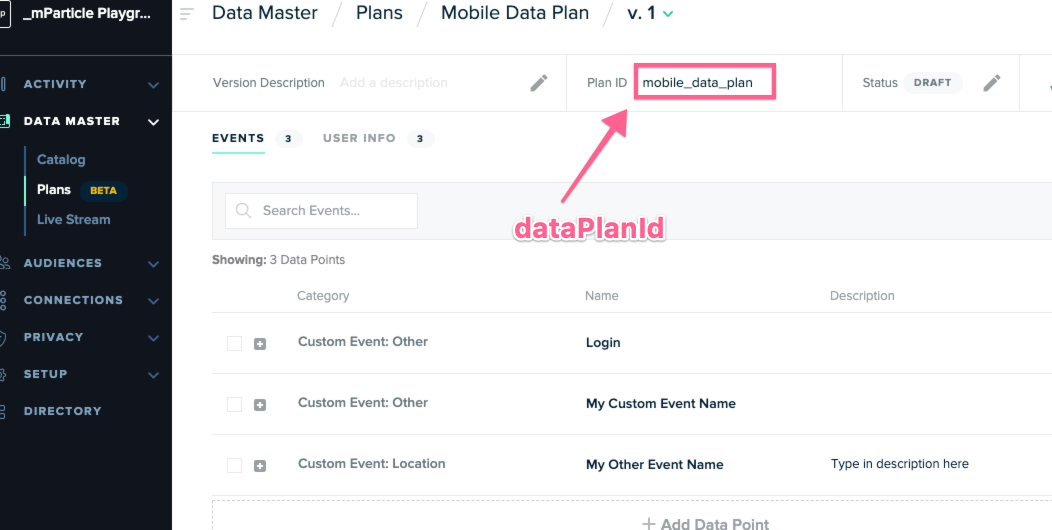
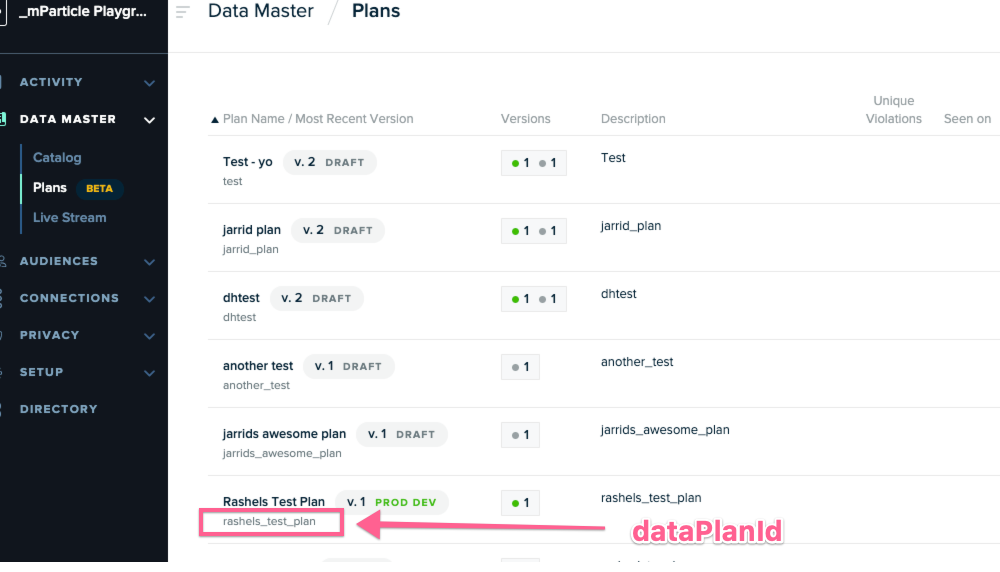
The Resource must exist on the server, otherwise this will fail.
$ mp planning:data-plans:fetch --dataPlanId=XXXXXXTo fetch a Data Plan Version, simply use mp planning:data-plan-versions:fetch and pass a dataPlanId and versionNumber.
Creating a Data Plan and Data Plan Versions
Use the following command to create a Data Plan Resource (or Data Plan Version) on the server.
$ mp planning:data-plans:create --dataPlan="{ // Data plan as string //}"You can also replace dataPlan with dataPlanFile to use a path to a locally stored data plan if that is more convenient.
For example:
$ mp planning:data-plans:create --dataPlanFile=/path/to/dataplan/file.jsonTo create a Data Plan Version, simply use mp planning:data-plan-versions:create and pass a dataPlanId as a secondary flag.
Editing a Data Plan and Data Plan Versions
To edit an existing Data Plan (or Data Plan Version) on the server, use the following:
$ mp planning:data-plans:update --dataPlanId=XXXX --dataPlan="{ // Data plan as string //}"You can also replace dataPlan with dataPlanFile to use a path to a locally stored data plan if that is more convenient.
For example:
$ mp planning:data-plans:update --dataPlanId=XXXXX --dataPlanFile=/path/to/dataplan/fileTo create a Data Plan Version, simply use mp planning:data-plan-versions:update, --dataPlanVersionFile, and pass a dataPlanId as a secondary flag.
Deleting a Data Plan and Data Plan Versions
To delete a data plan, simply pass the dataPlanId into the delete command.
$ mp planning:data-plans:delete --dataPlanId=XXXXDeleting a Data Plan version is similar, only requiring an additional flag of versionNumber
$ mp planning:data-plans:delete --dataPlanId=XXXXX --versionNumber=XXValidating against a Data Plan
Validating an Event Batch is a more complex task and the CLI provides flexibility by allowing validation to be done either locally or via the server, depending on your needs. Running a validation locally does not make a request on our servers, and as such is faster and ideal for a CI/CD environment.
$ mp planning:batches:validate --batch="{ // batch as string}" --dataPlanVersion="{ // data plan version as string }"This will locally run your batch against a data plan version and return any validation results to the console.
This command also supports an --outfile flag that will write the validation results to a file in your local directory, in case you’d like to save the results for future use.
Both batch and dataPlanVersion support a batchFile and dataPlanVersionFile parameter (as well as dataPlan/dataPlanFile and versionNumber) options for less verbose validation commands.
Was this page helpful?
- Last Updated: December 16, 2025
