Documentation
Developers
API References
Data Subject Request API
Data Subject Request API Version 1 and 2
Data Subject Request API Version 3
Platform API
Platform API Overview
Accounts
Apps
Audiences
Calculated Attributes
Data Points
Feeds
Field Transformations
Services
Users
Workspaces
Warehouse Sync API
Warehouse Sync API Overview
Warehouse Sync API Tutorial
Warehouse Sync API Reference
Data Mapping
Warehouse Sync SQL Reference
Warehouse Sync Troubleshooting Guide
ComposeID
Warehouse Sync API v2 Migration
Bulk Profile Deletion API Reference
Calculated Attributes Seeding API
Custom Access Roles API
Data Planning API
Group Identity API Reference
Pixel Service
Profile API
Events API
mParticle JSON Schema Reference
IDSync
Client SDKs
AMP
AMP SDK
Android
Initialization
Configuration
Network Security Configuration
Event Tracking
User Attributes
IDSync
Screen Events
Commerce Events
Location Tracking
Media
Kits
Application State and Session Management
Data Privacy Controls
Error Tracking
Opt Out
Push Notifications
WebView Integration
Logger
Preventing Blocked HTTP Traffic with CNAME
Linting Data Plans
Troubleshooting the Android SDK
API Reference
Upgrade to Version 5
Cordova
Cordova Plugin
Identity
Direct Url Routing
Direct URL Routing FAQ
Web
Android
iOS
React Native
Getting Started
Identity
iOS
Initialization
Configuration
Event Tracking
User Attributes
IDSync
Screen Tracking
Commerce Events
Location Tracking
Media
Kits
Application State and Session Management
Data Privacy Controls
Error Tracking
Opt Out
Push Notifications
Webview Integration
Upload Frequency
App Extensions
Preventing Blocked HTTP Traffic with CNAME
Linting Data Plans
Troubleshooting iOS SDK
Social Networks
iOS 14 Guide
iOS 15 FAQ
iOS 16 FAQ
iOS 17 FAQ
iOS 18 FAQ
API Reference
Upgrade to Version 7
Unity
Upload Frequency
Getting Started
Opt Out
Initialize the SDK
Event Tracking
Commerce Tracking
Error Tracking
Screen Tracking
Identity
Location Tracking
Session Management
Web
Initialization
Configuration
Content Security Policy
Event Tracking
User Attributes
IDSync
Page View Tracking
Commerce Events
Location Tracking
Media
Kits
Application State and Session Management
Data Privacy Controls
Error Tracking
Opt Out
Custom Logger
Persistence
Native Web Views
Self-Hosting
Multiple Instances
Web SDK via Google Tag Manager
Preventing Blocked HTTP Traffic with CNAME
Facebook Instant Articles
Troubleshooting the Web SDK
Browser Compatibility
Linting Data Plans
API Reference
Upgrade to Version 2 of the SDK
Xamarin
Getting Started
Identity
Web
Alexa
Server SDKs
Node SDK
Go SDK
Python SDK
Ruby SDK
Java SDK
Quickstart
Android
Overview
Step 1. Create an input
Step 2. Verify your input
Step 3. Set up your output
Step 4. Create a connection
Step 5. Verify your connection
Step 6. Track events
Step 7. Track user data
Step 8. Create a data plan
Step 9. Test your local app
iOS Quick Start
Overview
Step 1. Create an input
Step 2. Verify your input
Step 3. Set up your output
Step 4. Create a connection
Step 5. Verify your connection
Step 6. Track events
Step 7. Track user data
Step 8. Create a data plan
Python Quick Start
Step 1. Create an input
Step 2. Create an output
Step 3. Verify output
Guides
Partners
Introduction
Outbound Integrations
Outbound Integrations
Firehose Java SDK
Inbound Integrations
Compose ID
Glossary
Data Hosting Locations
Migrate from Segment to mParticle
Migrate from Segment to mParticle
Migrate from Segment to Client-side mParticle
Migrate from Segment to Server-side mParticle
Segment-to-mParticle Migration Reference
Rules Developer Guide
API Credential Management
The Developer's Guided Journey to mParticle
Guides
Getting Started
Create an Input
Start capturing data
Connect an Event Output
Create an Audience
Connect an Audience Output
Transform and Enhance Your Data
Personalization
Introduction
Profiles
Audiences
Audiences Overview
Create an Audience
Connect an Audience
Manage Audiences
Real-time Audiences (Legacy)
Standard Audiences (Legacy)
Calculated Attributes
Calculated Attributes Overview
Using Calculated Attributes
Create with AI Assistance
Calculated Attributes Reference
Predictive Audiences
Predictive Audiences Overview
Using Predictive Audiences
Journeys
Journeys Overview
Manage Journeys
Download an audience from a journey
Audience A/B testing from a journey
Journeys 2.0
Predictive Attributes
What are predictive attributes?
Platform Guide
Billing
Usage and Billing Report
The New mParticle Experience
The new mParticle Experience
The Overview Map
Introduction
Data Retention
Connections
Activity
Live Stream
Data Filter
Rules
Tiered Events
mParticle Users and Roles
Analytics Free Trial
Troubleshooting mParticle
Usage metering for value-based pricing (VBP)
Analytics
Introduction
Setup
Sync and Activate Analytics User Segments in mParticle
User Segment Activation
Welcome Page Announcements
Settings
Project Settings
Roles and Teammates
Organization Settings
Global Project Filters
Portfolio Analytics
Analytics Data Manager
Analytics Data Manager Overview
Events
Event Properties
User Properties
Revenue Mapping
Export Data
UTM Guide
Query Builder
Data Dictionary
Query Builder Overview
Modify Filters With And/Or Clauses
Query-time Sampling
Query Notes
Filter Where Clauses
Event vs. User Properties
Group By Clauses
Annotations
Cross-tool Compatibility
Apply All for Filter Where Clauses
Date Range and Time Settings Overview
User Attributes at Event Time
Understanding the Screen View Event
Analyses
Analyses Introduction
Segmentation: Basics
Getting Started
Visualization Options
For Clauses
Date Range and Time Settings
Calculator
Numerical Settings
Segmentation: Advanced
Assisted Analysis
Properties Explorer
Frequency in Segmentation
Trends in Segmentation
Did [not] Perform Clauses
Cumulative vs. Non-Cumulative Analysis in Segmentation
Total Count of vs. Users Who Performed
Save Your Segmentation Analysis
Export Results in Segmentation
Explore Users from Segmentation
Funnels: Basics
Getting Started with Funnels
Group By Settings
Conversion Window
Tracking Properties
Date Range and Time Settings
Visualization Options
Interpreting a Funnel Analysis
Funnels: Advanced
Group By
Filters
Conversion over Time
Conversion Order
Trends
Funnel Direction
Multi-path Funnels
Analyze as Cohort from Funnel
Save a Funnel Analysis
Explore Users from a Funnel
Export Results from a Funnel
Saved Analyses
Manage Analyses in Dashboards
Dashboards
Dashboards––Getting Started
Manage Dashboards
Dashboard Filters
Organize Dashboards
Scheduled Reports
Favorites
Time and Interval Settings in Dashboards
Query Notes in Dashboards
User Aliasing
Analytics Resources
The Demo Environment
Keyboard Shortcuts
Tutorials
Analytics for Marketers
Analytics for Product Managers
Compare Conversion Across Acquisition Sources
Analyze Product Feature Usage
Identify Points of User Friction
Time-based Subscription Analysis
Dashboard Tips and Tricks
Understand Product Stickiness
Optimize User Flow with A/B Testing
User Segments
IDSync
IDSync Overview
Use Cases for IDSync
Components of IDSync
Store and Organize User Data
Identify Users
Default IDSync Configuration
Profile Conversion Strategy
Profile Link Strategy
Profile Isolation Strategy
Best Match Strategy
Aliasing
Data Master
Group Identity
Overview
Create and Manage Group Definitions
Introduction
Catalog
Live Stream
Data Plans
Data Plans
Blocked Data Backfill Guide
Warehouse Sync
Data Privacy Controls
Data Subject Requests
Default Service Limits
Feeds
Cross-Account Audience Sharing
Approved Sub-Processors
Import Data with CSV Files
Import Data with CSV Files
CSV File Reference
Glossary
Video Index
Analytics (Deprecated)
Identity Providers
Single Sign-On (SSO)
Setup Examples
Introduction
Developer Docs
Introduction
Integrations
Introduction
Rudderstack
Google Tag Manager
Segment
Data Warehouses and Data Lakes
Advanced Data Warehouse Settings
AWS Kinesis (Snowplow)
AWS Redshift (Define Your Own Schema)
AWS S3 Integration (Define Your Own Schema)
AWS S3 (Snowplow Schema)
BigQuery (Snowplow Schema)
BigQuery Firebase Schema
BigQuery (Define Your Own Schema)
GCP BigQuery Export
Snowflake (Snowplow Schema)
Snowplow Schema Overview
Snowflake (Define Your Own Schema)
Developer Basics
Aliasing
Journeys Overview
Use Journeys to move away from simple cross-channel engagement toward an organization-wide customer journey strategy. Journeys help you to perform journey analysis, testing, and orchestration in a single workflow:
- Your campaign needs to reach customers who are spread across many channels, or your customer data about them is coming in from many different sources.
- You want to use a visual tool to create your campaign.
- You want to define a series of audiences based on different criteria in order to take different actions as part of the same campaign.
- You want to drive consistent messaging across channels and prevent duplicate targeting.
Because customers interact with your brand in many different ways at many different times, you need to reach them based on their behaviors, and reach them with a cohesive voice to deliver a personalized experience across multiple marketing channels.
You want to design a multistep journey: starting with the users available with the inputs you select, you can apply sets of criteria called milestones. At each milestone a new audience is created, which you can then send downstream for further action.
You can create as many journeys as you need (up to your active audience limit), and delete empty journeys when they are no longer useful. You can also delete milestones and their related audiences and connections from a journey and add new milestones.
Journey workflow
At the start of the journey, you have access to all the users available from all the inputs from all the workspaces in your account. You choose the workspaces and inputs you wish to select audience members from, and then build the journey:
- In a series of steps called milestones, you break down all the paths taken by your users within a customer lifecycle stage. For example, let’s say that a user signs up for a trial account, interacts with free content, and then saves some content for later. Milestones define the steps that users take or that you want users to take to achieve a set of goals such as sign up, makes a purchase, or become a repeat customer.
- Each milestone generates an audience that you can forward to an integration to convert users from one step to the next in their journey. Following on the previous example, if you see a drop off between “sign up to trial account” and “watches content” milestones, you can activate the trial account audiences and send it to a CRM partner to send promo emails that help attract and bring content to non-engaged users.
- Keep defining milestones until you’ve reached the final goal for the customer lifecycle stage. Using the previous example, the “converted to paid user” milestone is the last milestone in the journey.
- Verify that the data flow is behaving as you expect using the same tools and techniques you use for an integration.
- When a journey needs to be changed, you can modify or delete milestones.
The following diagram shows a simple journey with two milestones:
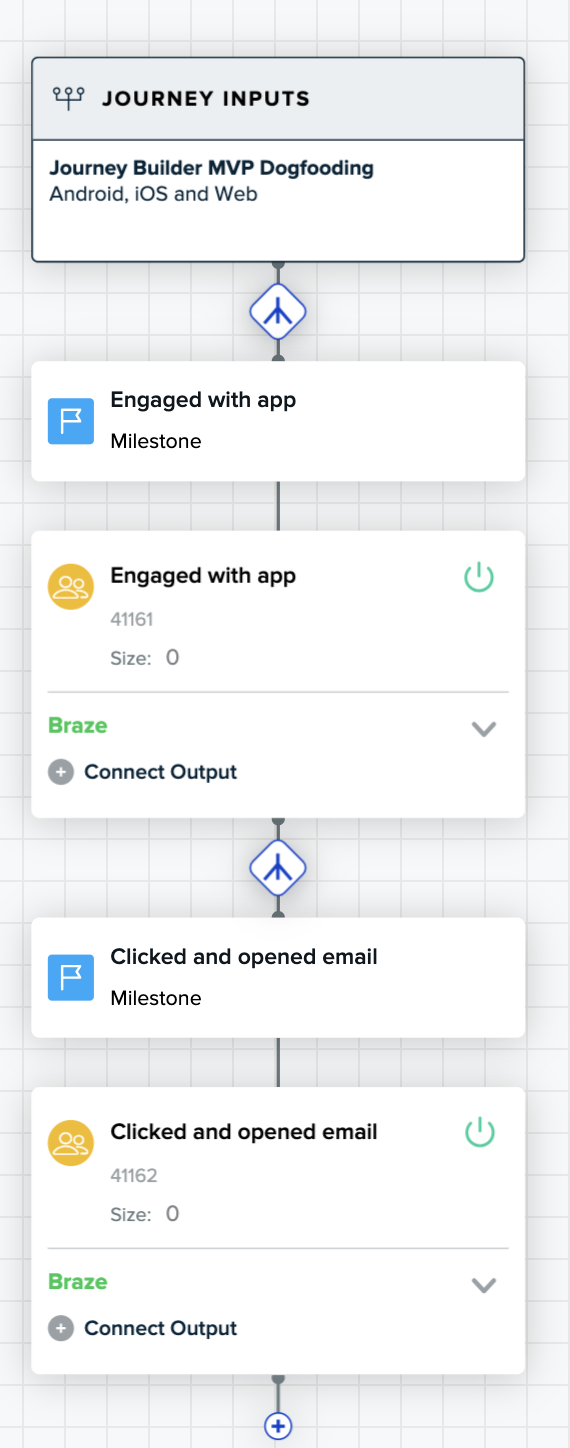
In this journey, all customers who engage with the app are sent an email, and those who open the email are sent a mobile push notification.
Notice the following:
- The audience is displayed in a box underneath its milestone. You can connect to an output here, or view the status of the output with the down-arrow.
- If it can be estimated, the audience size displays in the audience box.
- The path symbol appears above each milestone, and a plus sign appears at the bottom of each milestone. Click the path symbol to split off additional paths and milestones, or click the plus sign to create a new milestone on the same path.
- You can tell whether an audience has been activated by the green on/off icon in the audience. If grayed out, the audience isn’t active, if green, it is.
Journey path splits
Each step in the customer journey can be split into additional paths. For example, you could define a set of milestones for customers who buy handbags, shoes, or winter coats. Each milestone becomes the start of a new path.
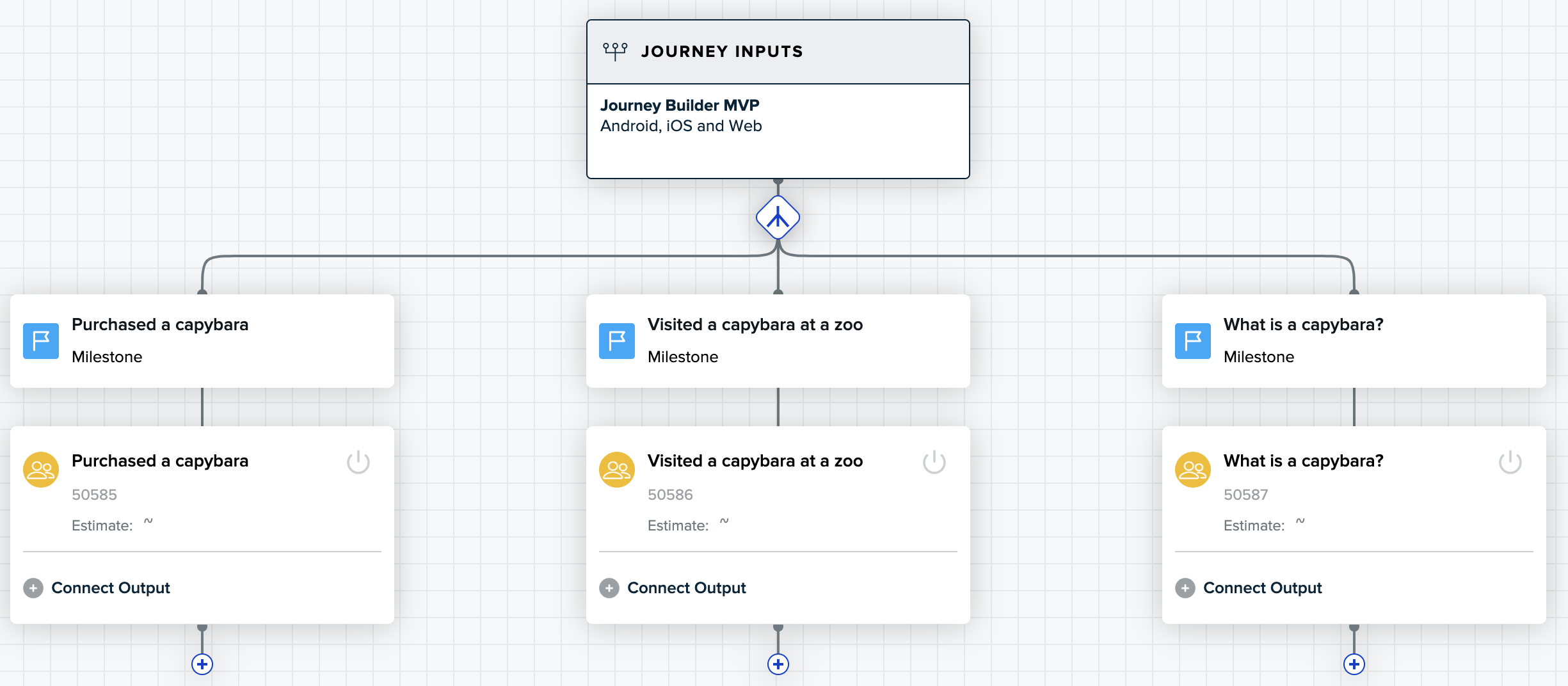
You can also create a milestone for all audience members that haven’t fit any previous milestone criteria. This split is called a remaining user split.
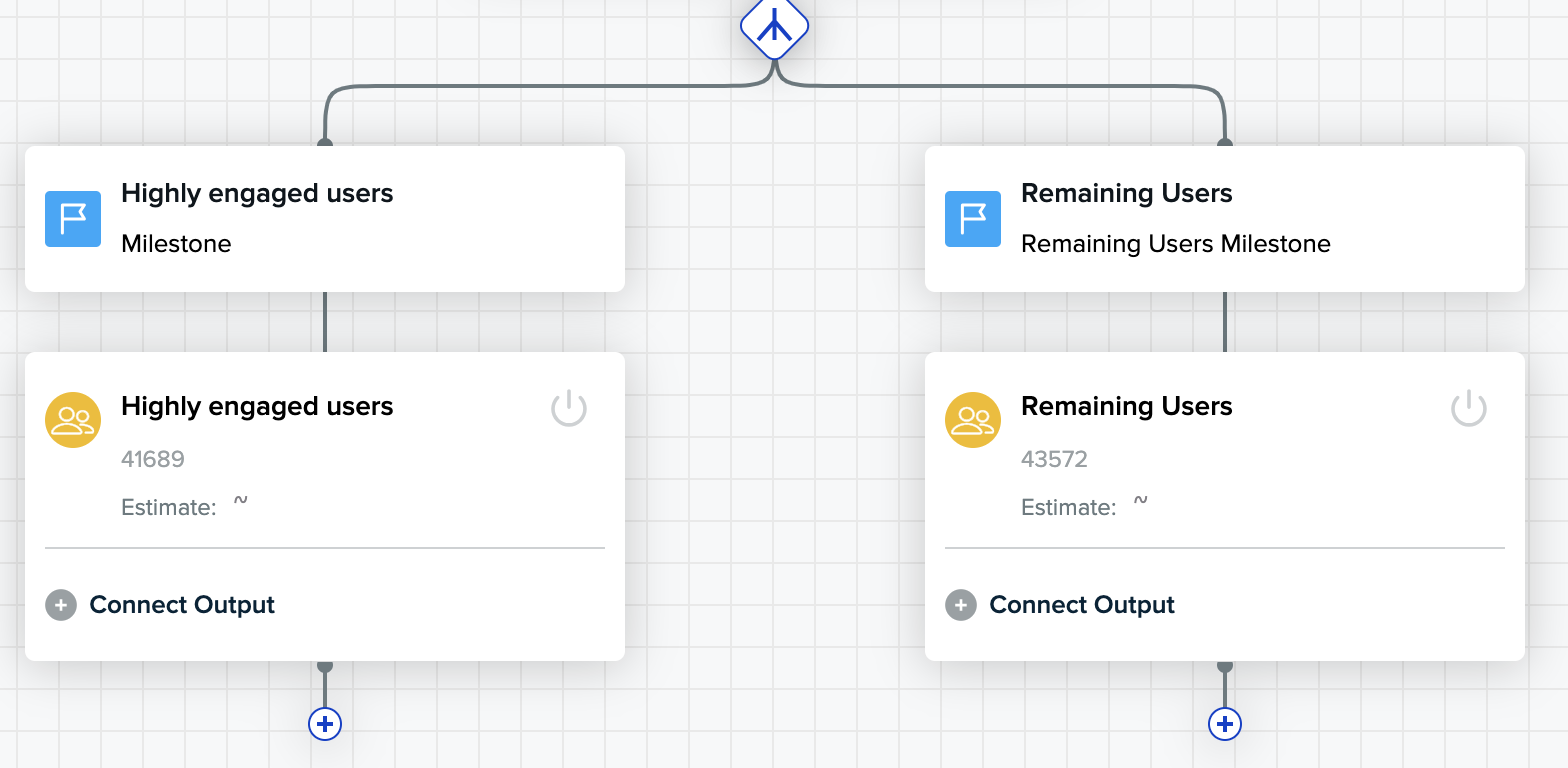
Split behaviors
- The first milestone and audience definition is the left-most milestone, and milestones are added left-to-right.
- Splits are mutually exclusive and evaluated left to right. Audience members are placed in the first audience where they meet the milestone criteria.
- If you create a remaining user split, it displays as the last (right-most) milestone.
- You can create a remaining user split after the first milestone for a path is created.
Examples
The following three examples show the different ways you can use multiple splits.
Use predictions to reduce churn and vary customer communications
Powered by Cortex, customer-centric teams can predict a user’s likelihood to churn. Using that prediction, teams can deliver a unique set of experiences for users who have a high likelihood to churn.
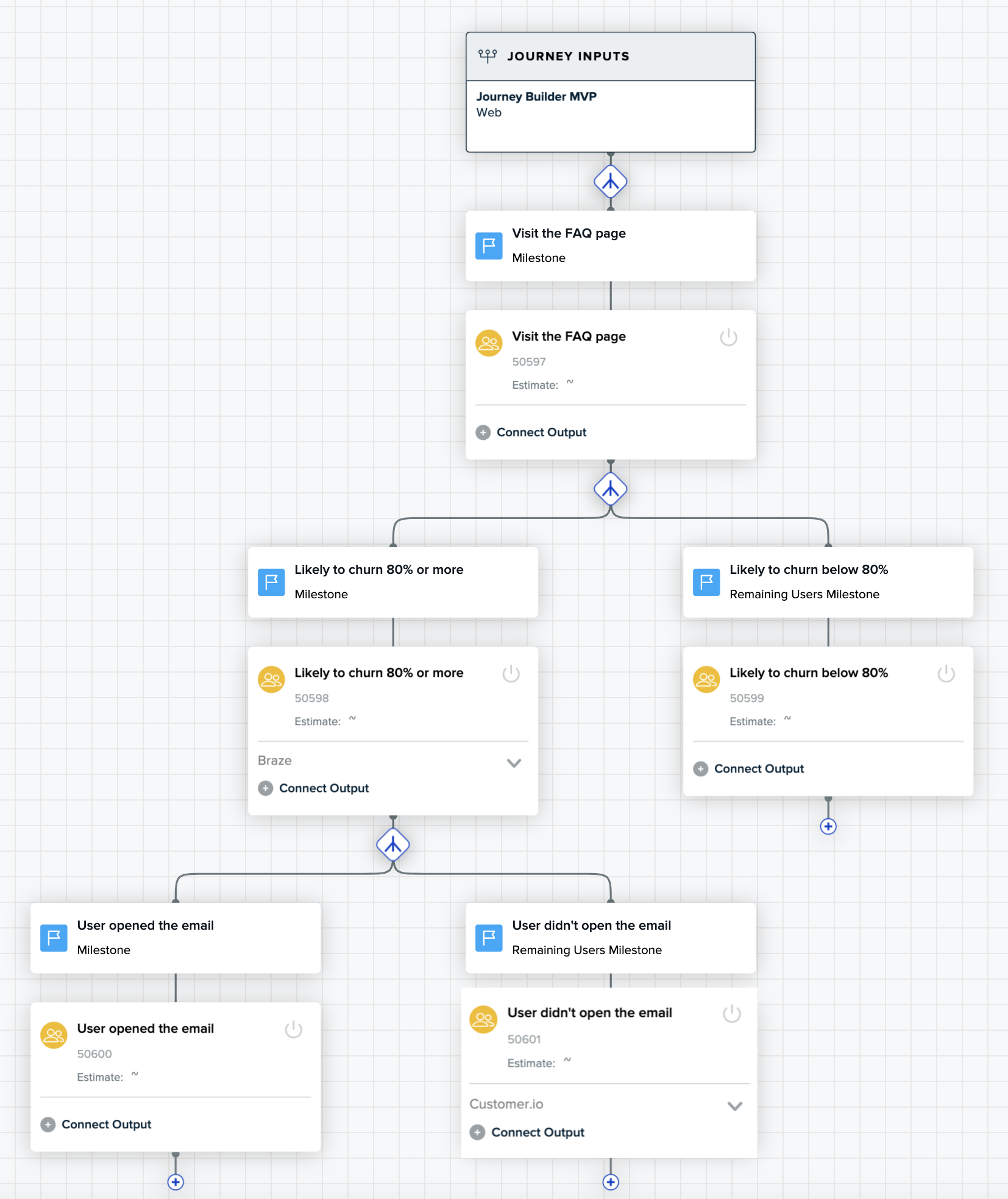
In this example, a brand engages high-churn risk users on multiple channels to ensure they get the message. In addition, the brand sets up a fail safe for the users who received an email but didn’t open it, engaging them over SMS.
Engage customers in the right channel based on customer consent
One key piece of user preference is their consent status, what they’ve told the brand about how they want their data to be used for marketing purposes.
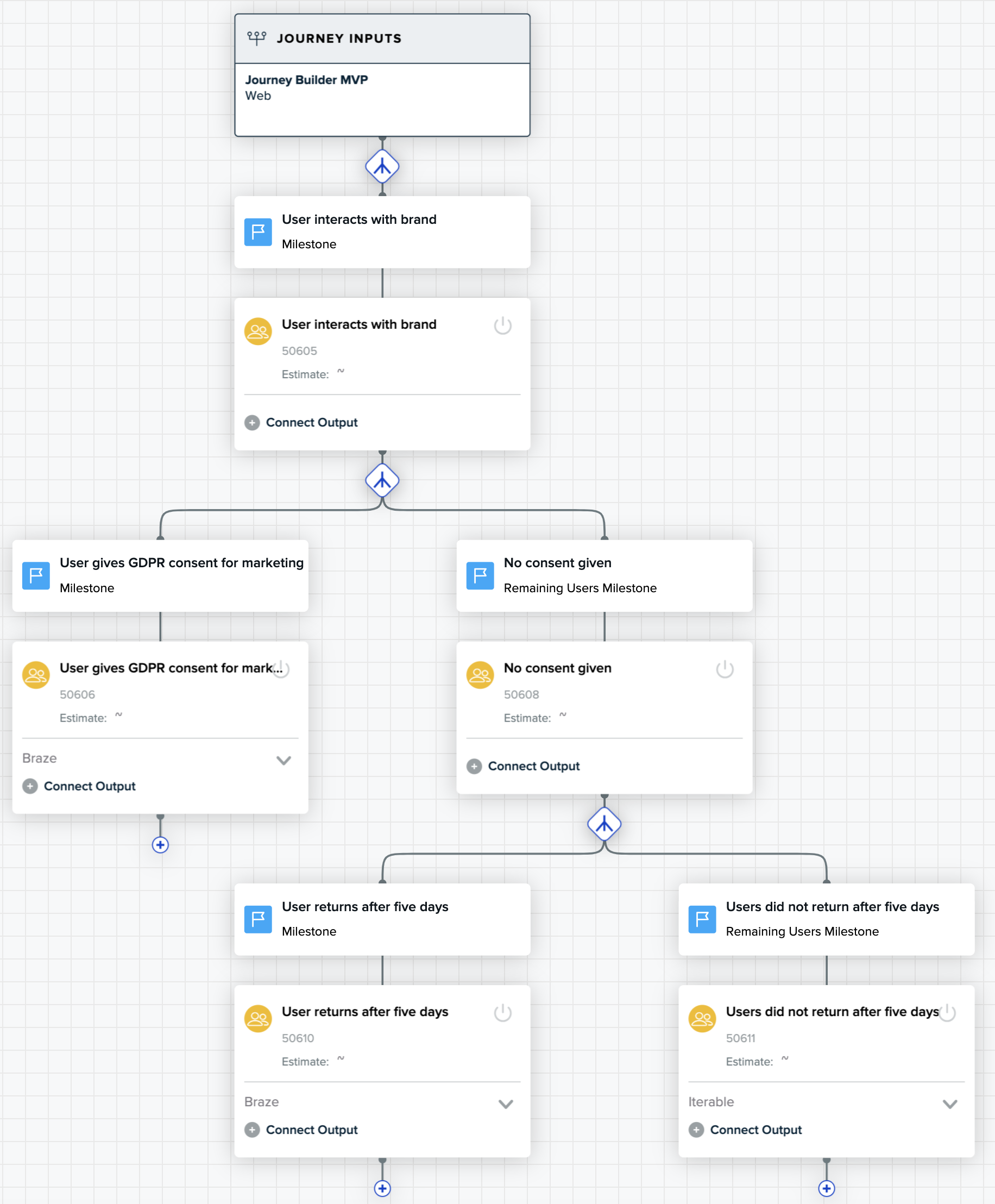
In this example, an eCommerce retailer delivers two different kinds of experiences based on a user’s consent to GDPR.
If users have consented, the retailer sends a mobile notification as a reminder to convert. For the remaining users, those who have not consented, the retailer triggers an in-app coupon if the user returns after several days.
Trigger post-purchase sequences based on a customer’s lifetime value
For many retailers, a user’s purchase of a product is just the beginning of the relationship between the customer and the brand. After a purchase, the retailer can suggest to the customer many possible next steps to prolong and deepen that relationship: purchasing more products, leaving a review, referring a friend, posting on social media, and more.
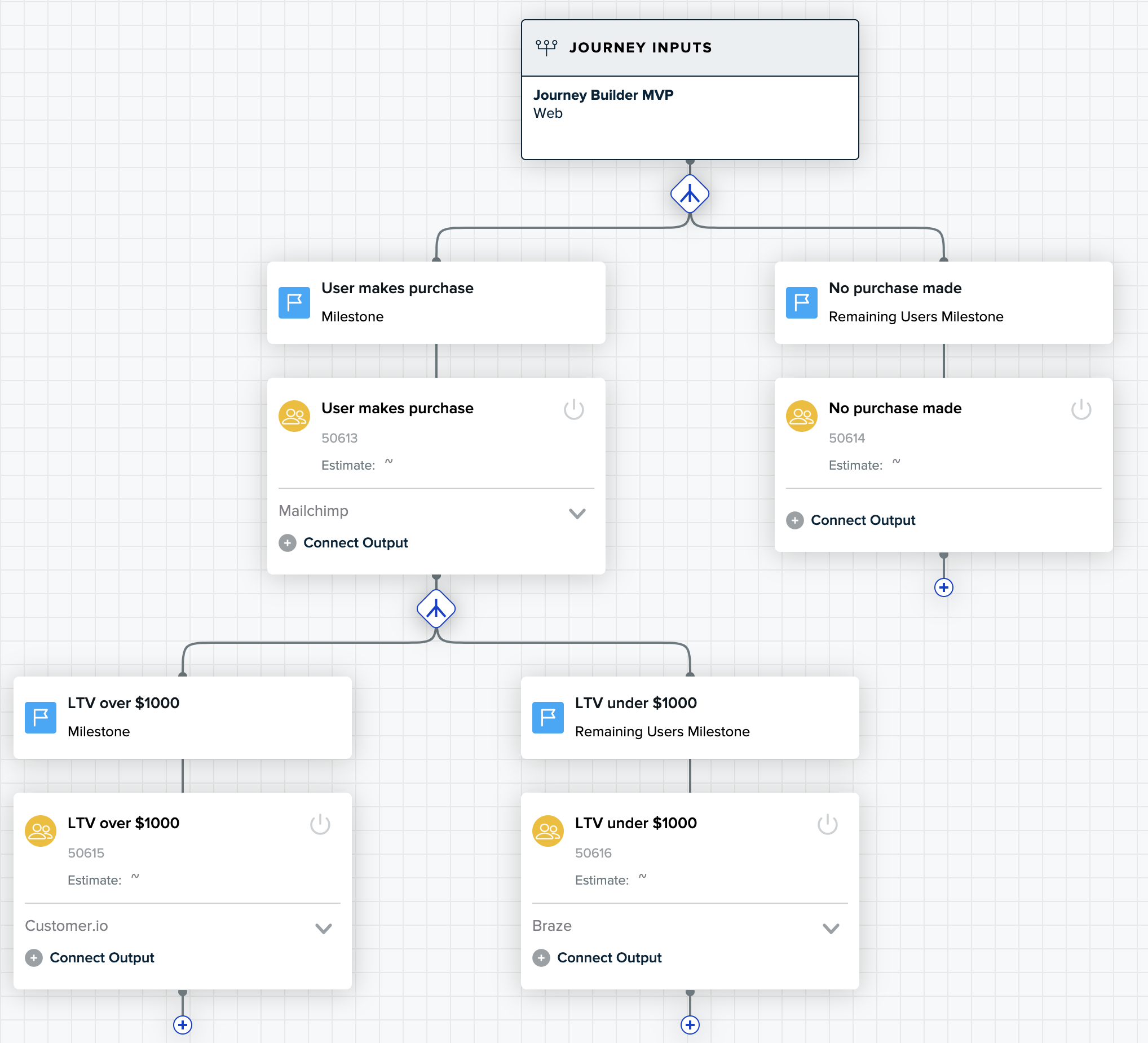
In this example, retailers trigger the next best step based on a user’s lifetime value. For high LTV customers, brands can assume that they’re fans of the brand, and would be more willing to refer a friend. If the retailer knows a loyal customer’s preferred engagement channel, they can communicates with them there. For the remaining users, those who are not high LTV customers, a retailer can recommend products that pair well with the one that a customer just purchased.
Audience estimator
Each audience that you create in a journey provides an estimated audience size immediately, so that you don’t have to wait for the audience calculation to complete. Once an audience has at least one active connection, audiences and all parent audiences in same path begin calculating the real size. When an audience begins calculating it no longer shows the estimated size.
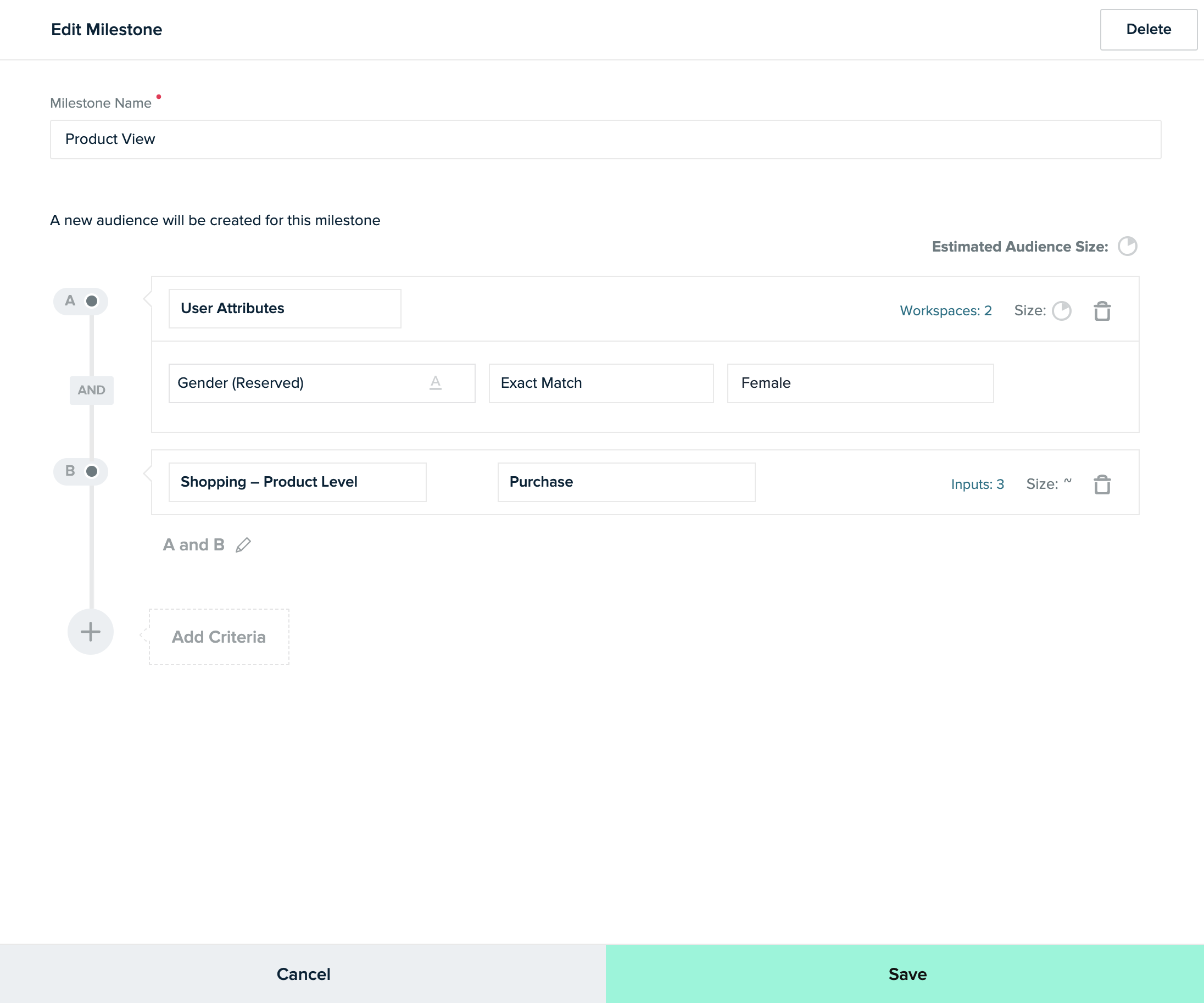
To estimate the audience size quickly, mParticle samples the total number of users.
You see the estimated size of the audience with all criteria applied (as shown in the previous image). Estimated audience size per criteria is also displayed on the milestone.
Use the audience estimator’s immediate feedback to adjust criteria definitions and parameters if needed:
- The audience size is much bigger or much smaller than expected.
- Your team wants to explore different ways to target your customers.
- You see a big drop-off of users between milestones and want to target an intermediary moment in the journey, to nudge more users toward your conversion goal.
In some cases, you may see different symbols instead of an estimated size:
- The symbol ~ indicates that the population is too small relative to the overall user base, which prevents a meaningful calculation. For example, imagine a company that has 100 million users. If you create an audience that will have 13,000 members when fully calculated, it’s likely that the random sample won’t encounter enough members to be represented in the estimate. This symbol doesn’t mean your audience will have no members, just that it will have so few members relative to the total number of users that estimation isn’t possible.
- If an audience can’t be estimated for a technical reason, you’ll see a red triangle with an exclamation point instead of an estimated size. For example, if the input is not configured correctly, you’ll see this warning sign.
Journeys and billing
When an audience is actively connected, that audience is activated and consumes a real-time audience credit. Unlike the real-time audience experience, there is no explicit audience status of Draft or Active. The status is now derived from the connection status.
- Activated audiences count toward your account limit.
- Parent audiences are calculated, but do not consume additional real-time audience credits.
To view the number of audiences available to you, in mParticle go to Audiences > Journeys to display the list of journeys. The number of activated and available audiences is displayed under the New Journey button:
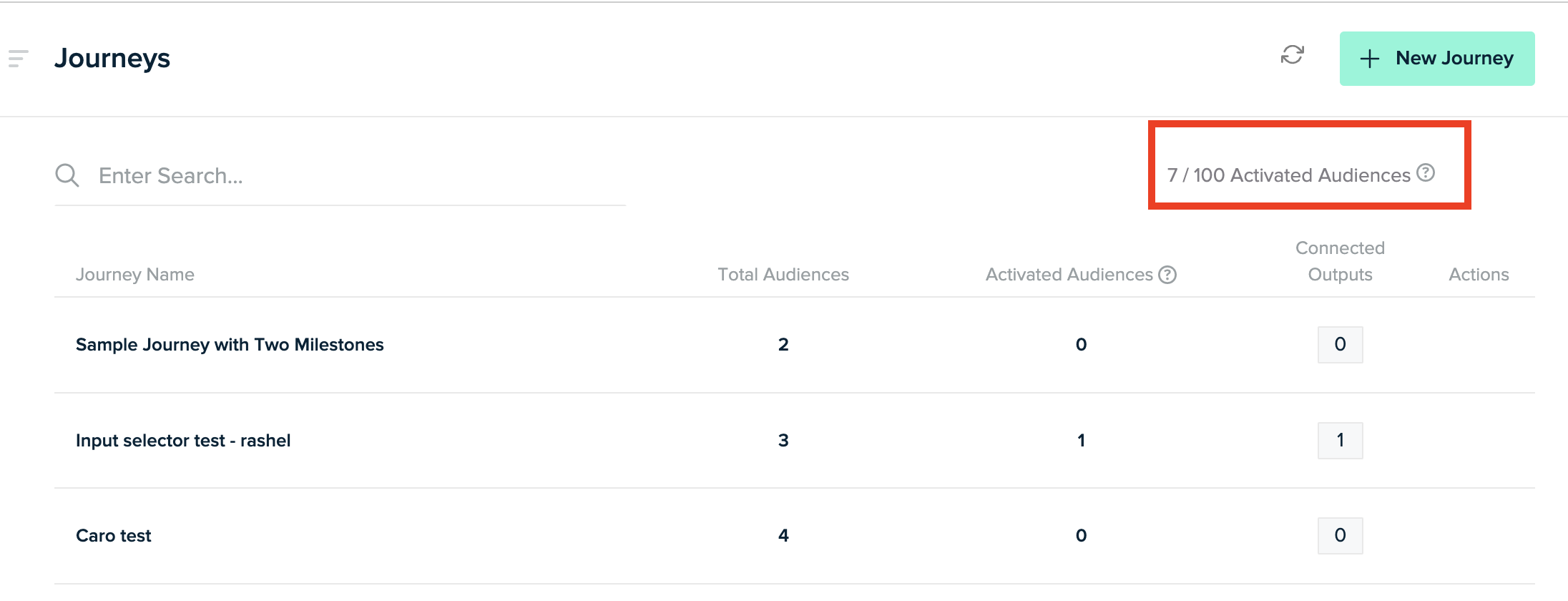
Was this page helpful?
- Last Updated: February 20, 2025